Preparing to edit – Teac MX-2424 v1.15 User Manual
Page 110
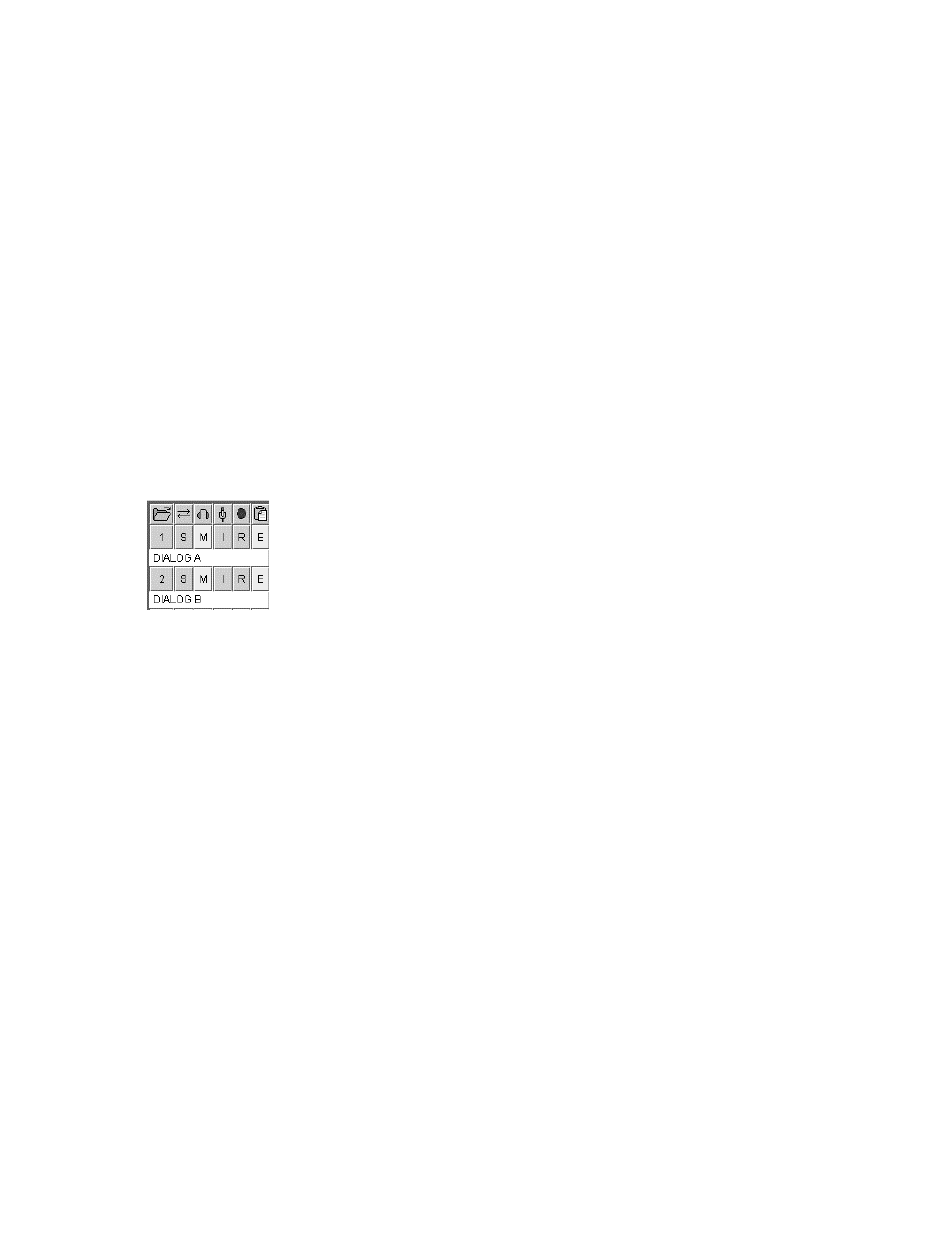
108
Preparing to Edit
Two important things must occur before any edit operations can be performed. First, the material to be
edited must be selected. Second, the desired tracks must be selected for editing.
Selecting Range of Material to Edit
To edit, a time span or range of material must first be defined. To select a range or span of time, set the In
mark to the beginning of the region to be edited, and place the Out mark at the end of the range of material
to be edited. There are several ways to accomplish setting In and Out marks. A location can be entered for
the In or Out register by clicking the In or Out register button, typing the desired location into the Entry
Register and pressing Enter (Return). The In and Out marks will move to the selected location. A more
graphical way to enter In and Out marks is to use the Select In/Out cursor and drag across the selected
range in the Project EDL view.
When selecting an individual clip or group of clips, use the Grab (hand) cursor and click directly on the
desired clip. Use Shift+Click to select multiple clips.
Selecting Edit Tracks
In addition to selecting the range of material to be edited, the tracks to be included in the edit operation
must be selected from the Tracks Function and Information panel. Click on the button labeled with the
letter E (for Edit) to select a track for editing. Selected edit buttons will appear with a yellow background.
Use the button with the clipboard icon at the top of the edit button column to select all tracks for editing. If
less than half of the tracks are selected, using the Select All button will select all of the tracks. If some
tracks are already selected, the logic used will be to deselect all tracks if half or more of them are already
selected.
Refer to the section called Selecting Material To Edit in Chapter 5, The Project View Screen for more
information on selecting regions and clips.
