Teac MX-2424 v1.15 User Manual
Page 69
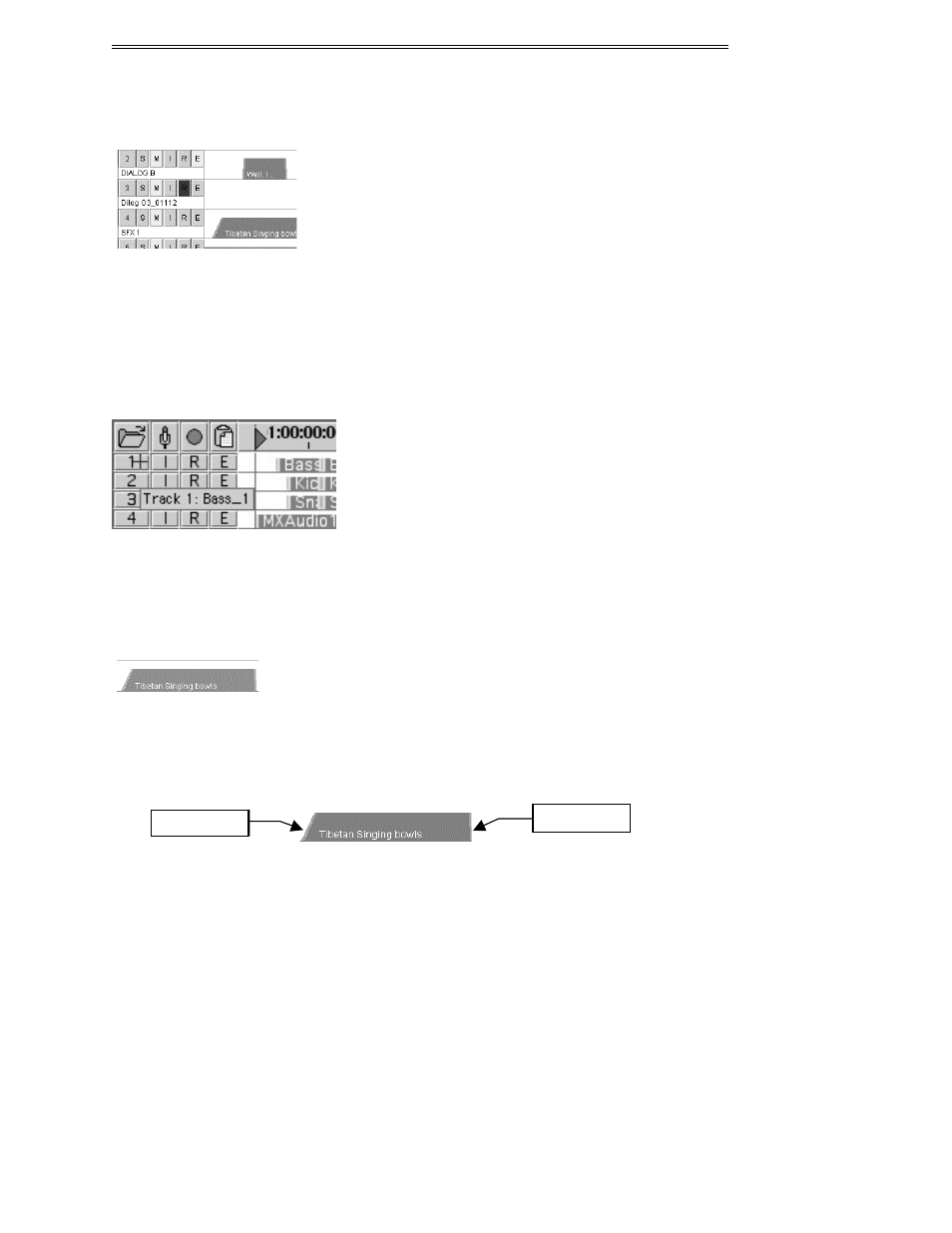
ViewNet MX
ViewNet MX Version 1.1/1.5 Owners Manual
69
Tracks
The project EDL view is subdivided into tracks displayed horizontally across the page. The track is
defined on the left side by a row of track function selection buttons above the track name. The track
number is shown on the leftmost button. Track height can be adjusted using the EDL Height adjustment
slider at the bottom of the Project View screen. Shown here with the EDL Height expanded to show
track names.
Hidden Track Names
If the track height is adjusted below a certain amount, the track name will be hidden. To see the track
name in this case, place the cursor over the track number (do not click) and a pop up will show the name
of the track.
Audio Events
Audio events are indicated by gray boxes sitting on the track dividing lines. The duration of an audio
event is shown by its length along the timeline and can be measured against the Time Ruler at the top of
the project EDL view.
Fades
Fades are indicated by a green color at the edge of any clip where a fade is present. The fade shape is a
linear ramp up from the baseline for a fade in and a ramp down for a fade out. The length of the fade is
indicated by the length of the ramp. Whenever an edit or recording is made, the default fade amount
defined in Setup Menu 510 will be applied at the ends of the clip. Fades also be edited by
CTRL+ALT+Clicking with the Hand Tool on a lower corner of an audio event.
Splice Points
Every clip has a Splice Point which defines the precise location of the clip edit point. If an edit does not
have a crossfade, it will still have a splice point. The splice points can be shown by choosing Show
Splice Points from the View menu.
Fade In
Fade Out
