Record answering device prompt, Playing prompts, Standard msg playback – Skutch Electronics BA-1000 V3.12 Technical Reference Manual User Manual
Page 19: Answer device msg playback, Record answering device prompt 19, Standard msg playback answer device msg playback
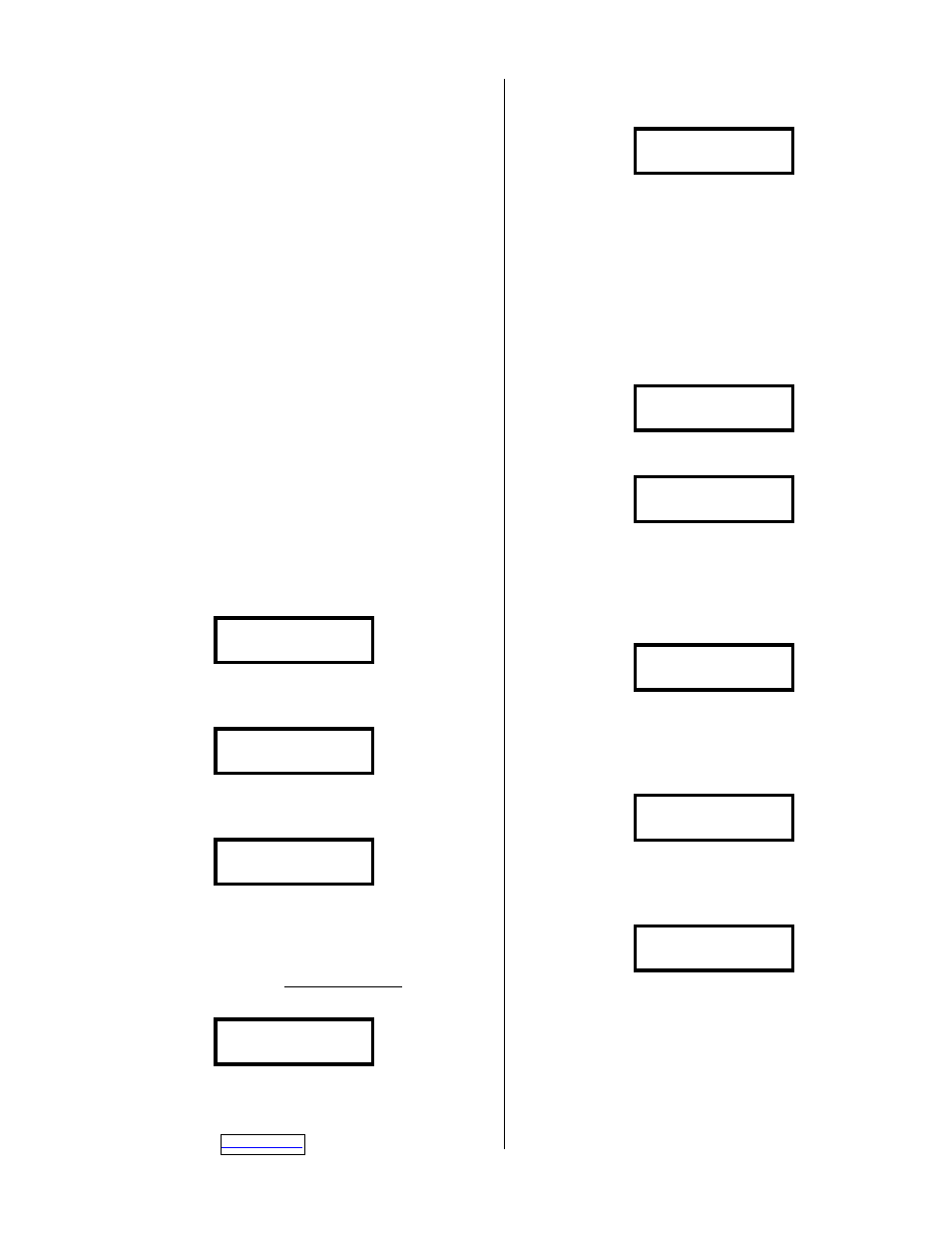
Version 3.12
Page 19
dial anything, the system will keep playing the
current file. After you enter a number from 1 to 9,
for how many branches you want off of the current
file, the system will start recording the next message
in the current file. When you end the current file,
the system will have you record each branch file,
one after the other, until all branches are finished.
NOTE: When you ask the
customer, in your message, to dial a
touch tone digit to go to a different
branch, ask for the number directly
related to the branch; i.e. 3 branches
mean the message would say, dial a 1
for Branch 1, dial a 2 for Branch 2,
dial a 3 for Branch 3 or just stay on
the line to continue with this message.
!
Record Answering Device
Prompt
You can record the answering device prompt by
pressing then releasing
2
2
2
2 from the following
screen:
1=Record 3=Play
2=Ans Device Msg
It will erase the old answering device prompt
and show the following:
Erasing Prompts
- Please Wait –
When the old prompt has been completely
erased, the display will show:
Mic in & Press 1
Now insert your microphone, make sure you
have worked out your new message and practiced it,
then press then release
1
1
1
1 to start recording; the
system will give you a low, longer tone, then you
can start talking and the display will show:
-- Talk Now—
B#00 Escape=STOP
When you finish the message, press then
release
~
~
~
~ to end the prompt, or just be
silent for the
period (see * System
Setup). The display will then play the prompt back
and show the following:
Playing Prompt
B#00 Escape=STOP
When finished, the system will return you to the
MENU.
!
Playing Prompts
This mode lets you play either the standard
prompts, or the answering device prompts. You get
to this mode by pressing then releasing
3
3
3
3 from the
following screen:
1=Record 3=Play
2=Ans Device Msg
Now it will show the following:
1=Standard Msg
3=Ans Device Msg
Standard Msg Playback
You can play the standard prompts by pressing
then releasing
1
1
1
1 from the following screen:
1=Standard Msg
3=Ans Device Msg
The system will then play all of the standard
prompt files, starting from 00, until it reaches the
end. It will show the following while playing each
file:
Playing Prompt
B#00 Escape=STOP
When the system reaches the end of the current
message prompt, it will show the code in the bottom
line as follows:
[Transfer Codes]
Get Number Input
When finished, the system will return you to the
MENU.
Answer Device Msg Playback
You can play the answering device prompt by
pressing then releasing
3
3
3
3 from the following
screen:
