Appendix, Dialing status codes, Special entry codes – Skutch Electronics BA-1000 V3.12 Technical Reference Manual User Manual
Page 34: Outgoing prompt codes, Trouble shooting, Reset system setup
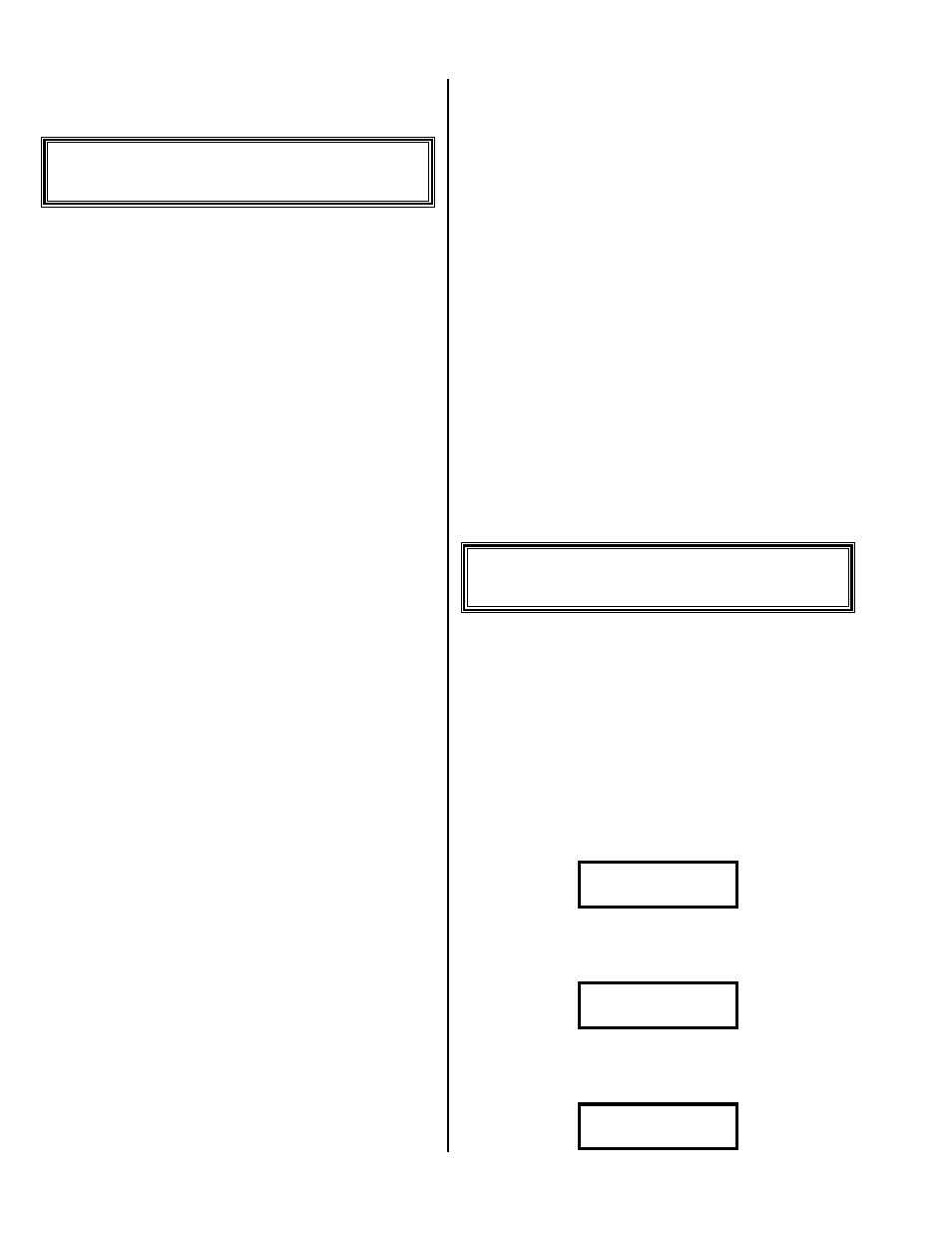
Version 3.12
Page 34
all of the numbers in file 9 to new status, then call
them.
Appendix
!
Dialing Status Codes
The following are the dialing status codes the
system displays in the top right during dialing and
editing:
" N = New number, never dialed.
" L = Lead, a qualified “Hello” response
detected.
" B = Busy number.
" R = Recorded Message, called party talked too
long when answering the phone.
" U = Unanswered call.
" A = Answering Machine.
" F = Fax Machine.
" D = Do Not Dial, set for no dial.
" C = Chained, this entry chained to the next one.
" O = Reorder Disconnect, like a fast busy,
indicates the number hung up.
" S = SIT, recorded operator message with 3
increasing tones at the front.
" I = Industry, a qualified Business introduction
detected.
" x = Delete, this # will be deleted on exiting
Edit Number mode.
!
Special Entry Codes
The following are the special entry codes you
can put in the Pre-Dial String and in entries that
you want to chain to a phone number:
*00
*00
*00
*00 – Dial the next touch tone digit for 5
seconds.
*01
*01
*01
*01 to 09
09
09
09 – Pause for 1 to 9 seconds.
*1
*1
*1
*1 – Wait for return dial tone.
*2
*2
*2
*2 – Wait for 5 seconds of silence.
*3
*3
*3
*3 – Dial a touch tone *.
*4
*4
*4
*4 – Dial a touch tone #
*5
*5
*5
*5 – Dial the rest of the phone number string
as touch tones.
*60
*60
*60
*60 – End the call, as a Response, without
doing anything else (like playing a message).
!
Outgoing Prompt Codes
The following are the prompt codes available
for your outgoing messages:
0
0
0
0 = Redo This Prompt.
1
1
1
1 = Get Number Input.
2
2
2
2 = Get Poll Input.
Optionally,
2
2
2
2 = Do Personal Msg.
3
3
3
3 = Get Branch Input.
4
4
4
4 = Get Audio Input.
5
5
5
5 = Voice Consent.
6
6
6
6 = Tone Consent.
7
7
7
7 = Remove # Input.
8
8
8
8 = Get Alert Input.
9
9
9
9 = End of Prompt.
*
*
*
* = Get Audio Input then End of Prompt
Trouble shooting
This section has been provided to help the user
in case of problems. For best results, all of the
following procedures should be read and followed.
If after the following steps, you are still having
problems, go to the Customer Support section.
!
Reset System Setup
The first step to trouble shooting is to reset the
system to the Factory defaults. To do this, press
then release Escape, it will show the following:
0-Menu-Ver 3.10A
11/01/01 08:00am
Now enter:
*
*
*
* then #
#
#
# and it will show the
following:
Set CURRENT Time
1=Change #=Next
Now
#
#
#
# step (press then release #
#
#
# several
times) until it shows the Total Calls as follows:
- Total Calls -
----00000000----
