Manual activation, Volume control, 8 out messages – Skutch Electronics BA-1000 V3.12 Technical Reference Manual User Manual
Page 17: Recording standard prompts
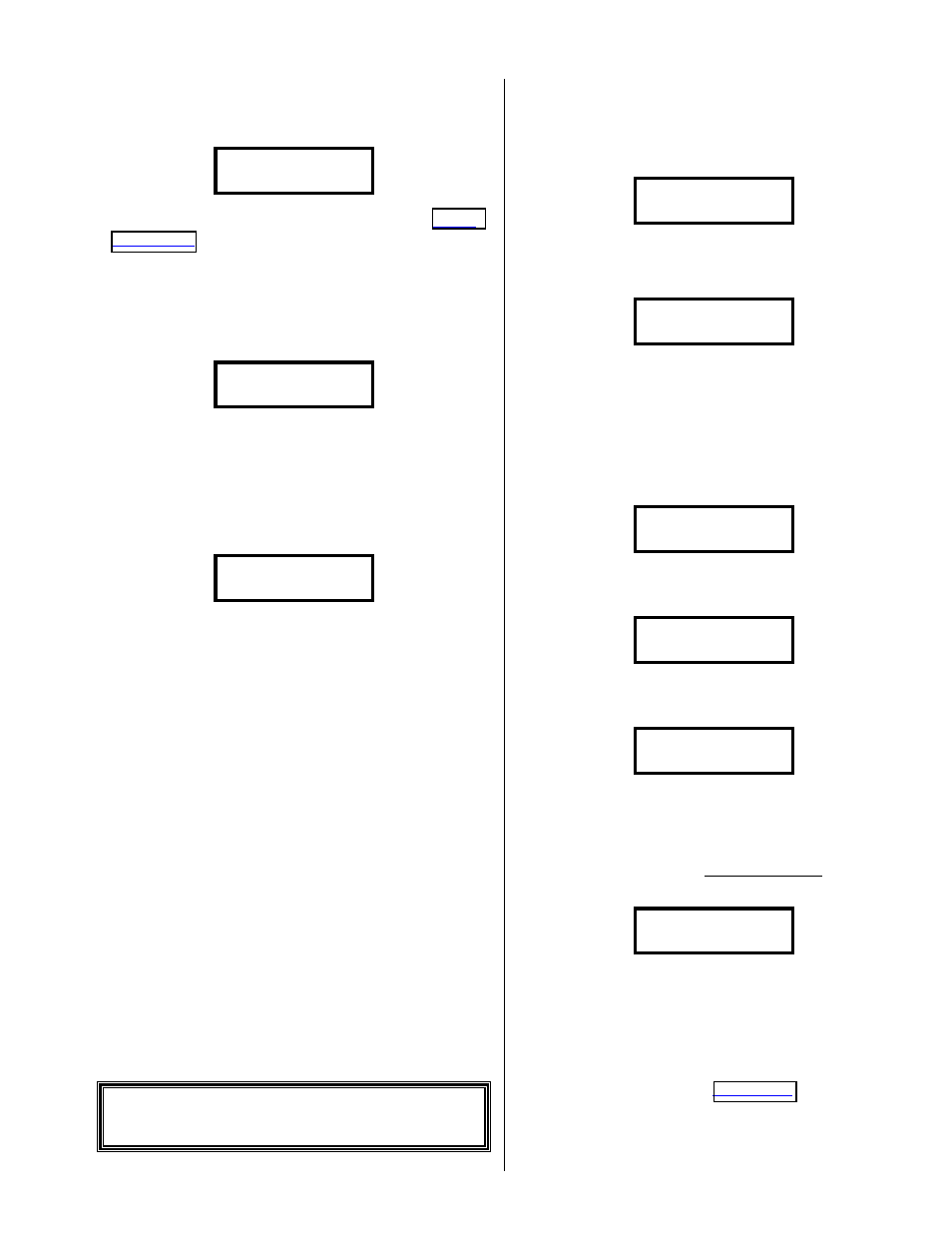
Version 3.12
Page 17
The system will wait in this mode for a call to
ring in. When the system detects an incoming call it
will show the following during each ring:
<-Line-Ringing->
Once the number of rings is reached (
Ring Delay
in * System Setup), the system will
activate and process the call. After the call finishes,
the system will reset and wait for the next call.
On entering this mode, if you haven’t recorded
an outgoing message, the system will beep 4 times
and show the following before returning to MENU:
** No message **
prompt recorded!
!
Manual Activation
You can manually activate the system by
pressing then releasing
#
#
#
# when the display shows
the following:
Messages> 00000
The system will then process the call as if
someone had called into the unit.
You can return to MENU by pressing then
releasing
~
~
~
~.
!
Volume Control
The volume on the BA-1000 can be increased
by multiple pressing then releasing of the
9
9
9
9
button. You can decrease the volume by multiple
pressing then releasing of the
7
7
7
7 button. At min
volume, the speaker is completely off and trying to
go lower does nothing. At max volume, trying to go
higher does nothing. The volume control only
adjusts the volume you hear over the speaker, not
what the caller hears, and it only adjusts the volume
for Dial File and Order Taking modes. NOTE:
This volume can only be adjusted while the
system is: playing the message or
listening/recording user input, during an
answered call.
8 Out Messages
This mode lets you record and play the
outgoing message prompts. To enter this mode
press then release
~
~
~
~, it will show the
following:
0-Menu-Ver 3.10A
11/01/01 08:00am
Enter:
8
8
8
8 then #
#
#
# and it will show the
following:
1=Record 3=Play
2=Ans Device Msg
!
Recording Standard
Prompts
You can record new prompts by pressing then
releasing
1
1
1
1 from the following screen:
1=Record 3=Play
2=Ans Device Msg
It will erase the old prompts and show the
following:
Erasing Prompts
- Please Wait –
When the old prompts have been completely
erased, the display will show:
Mic in & Press 1
Now insert your microphone, make sure you
have worked out your new message and practiced it,
then press then release
1
1
1
1 to start recording; the
system will give you a low, longer tone, then you
can start talking and the display will show:
-- Talk Now—
B#00 Escape=STOP
The 2 numbers on the bottom the left indicate
the current message branch file number. When you
reach a question point in your message (you need to
ask the called party for some information), press
then release
~
~
~
~ to end the current prompt,
or just be silent for the
period (see *
System Setup). The display will then show:
