RLE Wi-MGR V.1.6 User Manual
Page 47
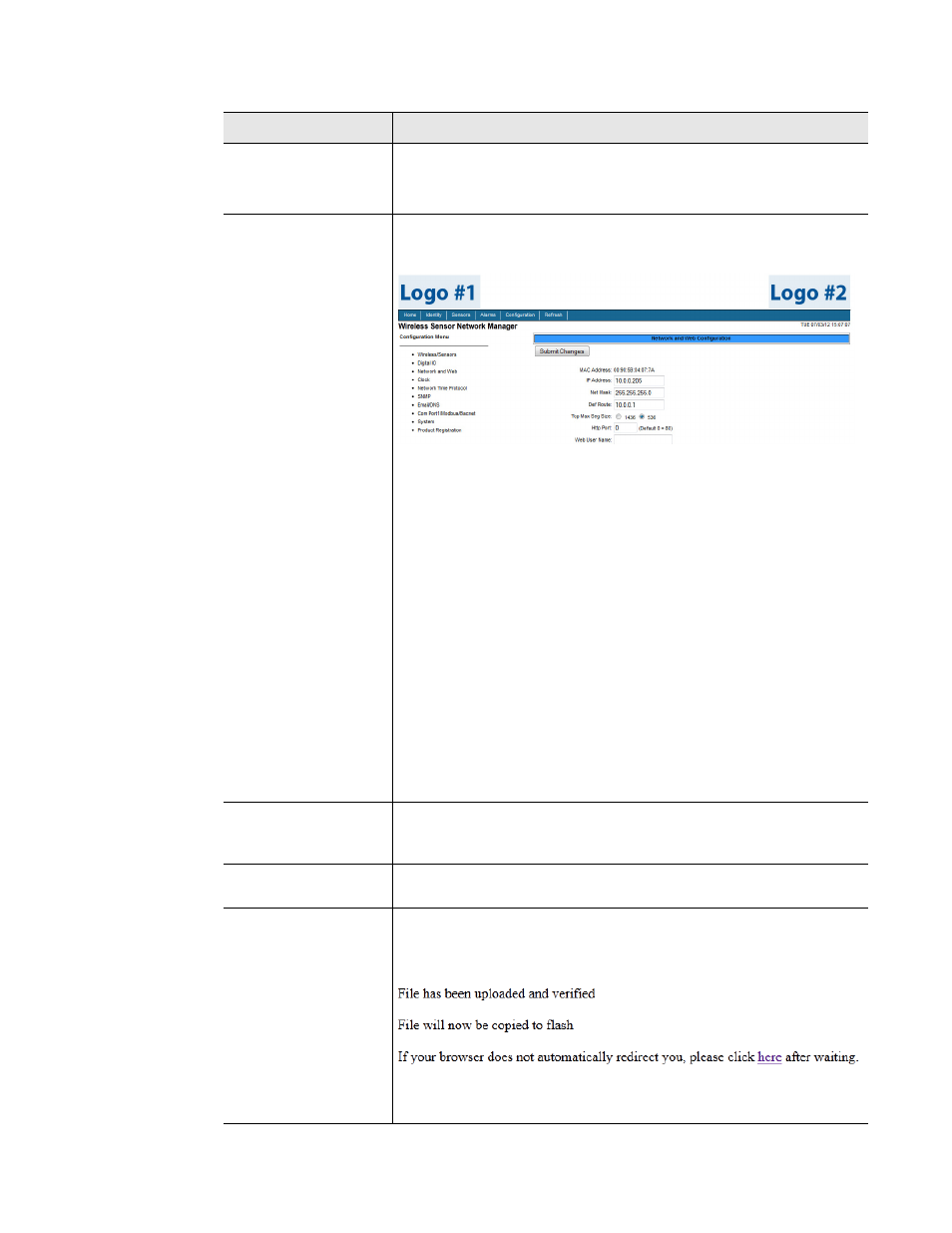
rletech.com
Wi-MGR User Guide
47
3
Web Interface
TFTP Server Enable
Decide whether the TFTP server capabilities are enabled or not.
Default: Yes (Udp port 69)
Web Page Logo
Images
The Wi-MGR web interface can be customized - you can choose
which images are displayed in the upper left and right corners of the
screen.
Use the drop down menu to determine whether you’d like to use the
Factory/RLE settings or Custom images. Click the Submit Changes
button to lock in your selection before you upload any images.
While the logos don’t have a maximum dimension, we recommend
using images that fit the Wi-MGR’s standard logo image size - 163
x 89 pixels. While you can use larger images, this may distort the
web interface, and images that are greater than 89 pixels high may
cause the web interface to fill more than one monitor screen - you’ll
have to scroll to see all of your sensor information on the home
page.
Images do have a maximum file size. Use images that are 64KB or
smaller.
Ideal Image Size: 89 pixels high, .jpg image, less than 64KB
Default: Factory/RLE
User Image JPG
Logo #1 File
An uneditable field, this tells you the name of the image that is
currently being used as the logo in the upper left corner of the web
interface.
Delete Image Logo 1
Button
Click this button to delete the image currently loaded as image logo
1.
Logo Image #1
Image
Click the Choose File button to find, on your computer, the .jpg
you’d like to use for Image #1 on the web interface. Once you’ve
located the image, click the Upload button to upload the image to
the Wi-MGR. You’ll see the following message:
Once the file has uploaded, you’ll be returned to the Network and
Web Configuration page, and you’ll see the logo in its place.
Option
Description
Table 3.6
Network and Web Configuration Options
