Set the wi-mgr’s ip address via eia-232 connection – RLE Wi-MGR V.1.6 User Manual
Page 19
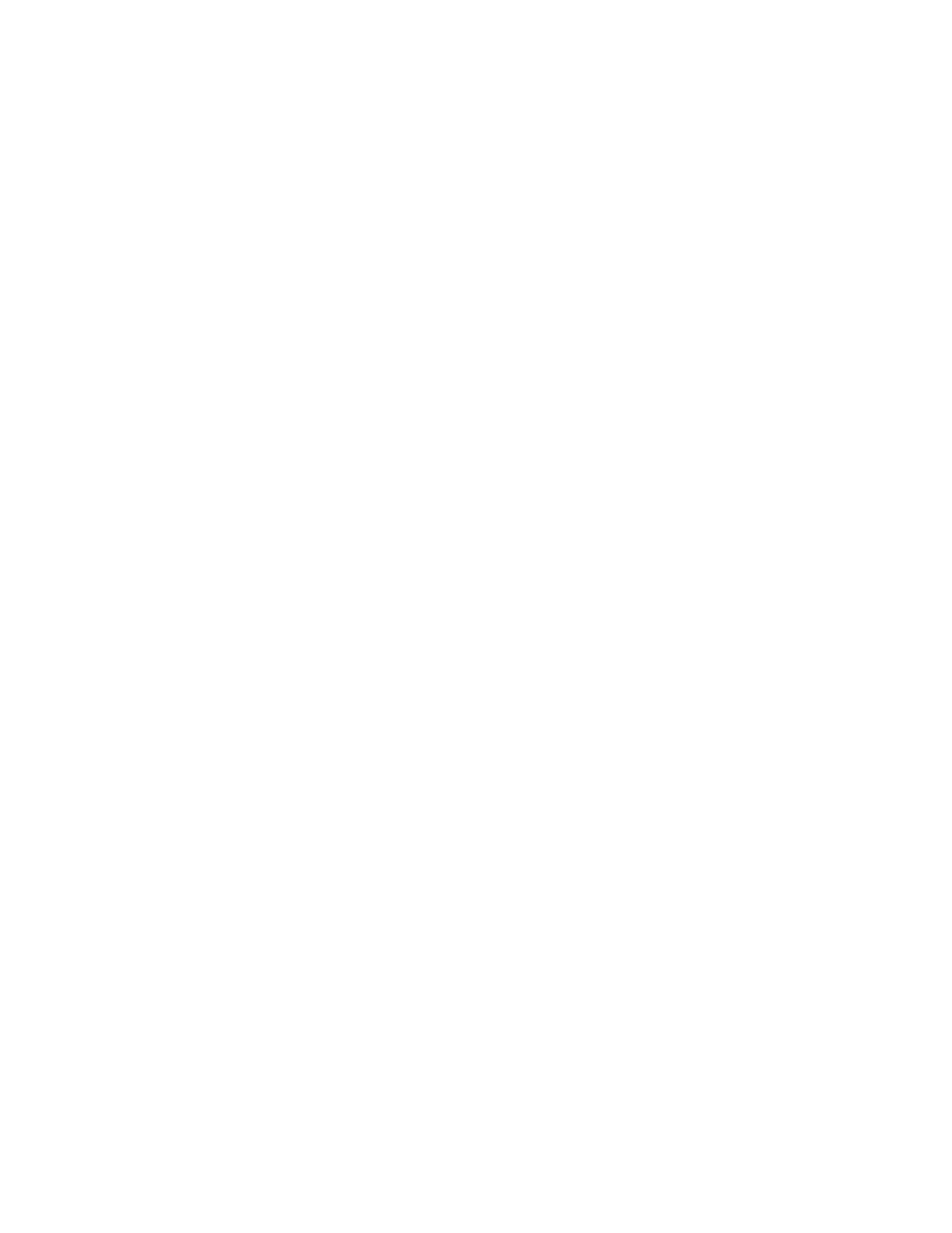
rletech.com
Wi-MGR User Guide
19
2
Getting Started
network. From the PC web browser, type in the new IP address of the Wi-MGR. Enter the
user name and password as stated above to verify network access to the device.
2.4.2 Set the Wi-MGR’s IP Address via EIA-232 Connection
To use the EIA-232 interface:
1
Contact your IT Department to obtain an available IP address, Subnet Mask, and default
Gateway.
2
Use a 9-pin male-female straight through serial cable to connect the EIA-232 port on the
Wi-MGR to a terminal or PC running terminal emulation software (HyperTerminal).
3
Set the appropriate communication port to 9600 baud, NO parity, 8 data bits, 1 stop bit,
(9600/N/8/1), and no software or hardware flow command.
4
Once the terminal emulation software starts, press Enter on the keyboard and the Wi-MGR
boot prompt should appear, (FDS_WI>). If the boot prompt does not appear, check the
communication settings and make sure the unit is powered on.
5
From the boot prompt type
IP
then type one space and type the IP address your IT
Department provided for the unit. Press the enter key. For example,
IP 192.168.103.211
The Wi-MGR will reboot after the IP address is changed.
6
From the boot prompt type
NM
then type one space and type the Subnet Mask address your
IT Department provided for the unit. Press the enter key. For example,
NM 255.255.255.0
The Wi-MGR will reboot after the Subnet Mask is changed.
7
From the boot prompt type
DG
then type one space and type the Default Gateway address
your IT Department provided for the unit. Press the enter key. For example,
DG 192.168.103.1
The Wi-MGR will reboot after the Default Gateway is changed.
8
The IP address is now set and the Wi-MGR can be accessed through a Web browser using
the new IP address. The default user name is
fds
and there is no password. Leave the
password field blank.
