Ra - reset alarms, Up - update alarms, As - alarm silence sundry – RLE LD5000 User Manual
Page 33: Ah - alarm history, Ch - clear alarm history, Td - trend data table, Ct - clear trend data table, Ti - display date/time, Ns - network status (rs-485), Mr - reset modbus status
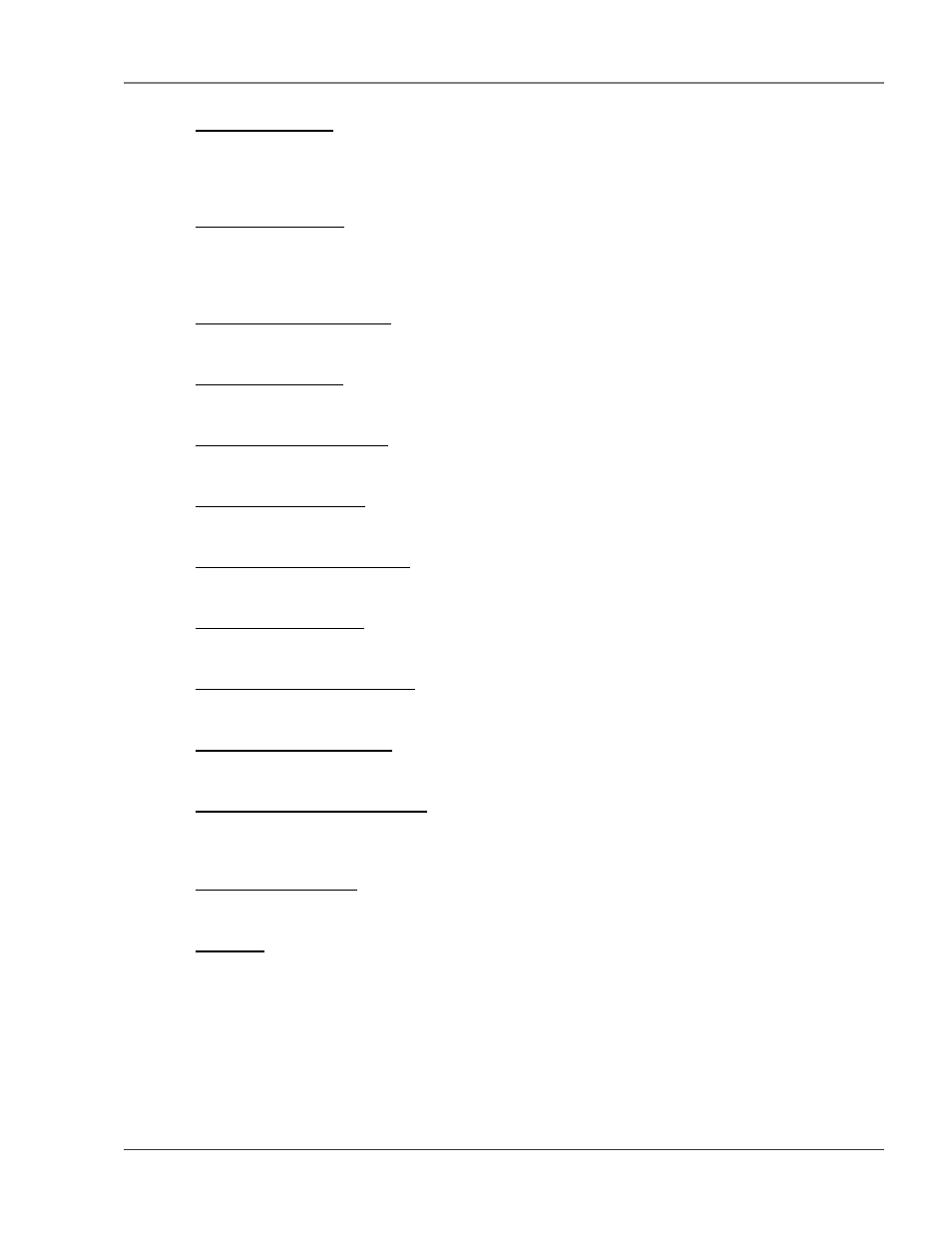
User Guide: LD5000
Chapter 10: RS-232 Main Menu
www.rletech.com 970.484.6510
25
10-1.7 RA - Reset Alarms
RA resets all alarm relays. This command forces all alarms off. If an alarm condition is still present after
the RA command is executed, the alarm is reactivated. If an alarm is still active after the RA command is
executed, it will not be reentered in the Alarm History Log.
10-1.8 UP - Update Alarms
UP updates and resets all alarms. This command forces all alarms off. If an alarm condition is still present
after the UP command is executed, the alarm is reactivated and another entry is made in the Alarm History
Log.
10-1.9 AS - Alarm Silence sundry
AS silences the audible alarm on the LCD.
10-1.10 AH - Alarm History
AH displays the Alarm History Log.
10-1.11 CH - Clear Alarm History
CH clears the Alarm History Log.
10-1.12 TD - Trend Data Table
TD displays the Trend Data Table, which monitors and displays leakage current.
10-1.13 CT - Clear Trend Data Table
CT clears all records from the Trend Data Table.
10-1.14 TI - Display Date/Time
TI displays the LD5000’s current date and time.
10-1.15 NS - Network Status (RS-485)
NS displays the unit’s RS-485 network connection status.
10-1.16 MR - Reset Modbus Status
MR clears all the RS-485/Modbus counters.
10-1.17 ND - Network Display (RS-485)
ND displays the network diagnostics and all commands, requests, and data associated with them. This
feature is usually used by a service technician.
10-1.18 MT - Modbus Display
MT displays the Modbus packets.
10-1.19 EX - Exit
EX is used to enter the Bootloader command section. The unit will stop monitoring cable and allow
firmware updates to be loaded. To restore normal operation after updating firmware, type RUN and press
the Enter (
↵) key on the keyboard, or power the unit off and then back on again.
