NewTek 3Play 820 User Manual
Page 73
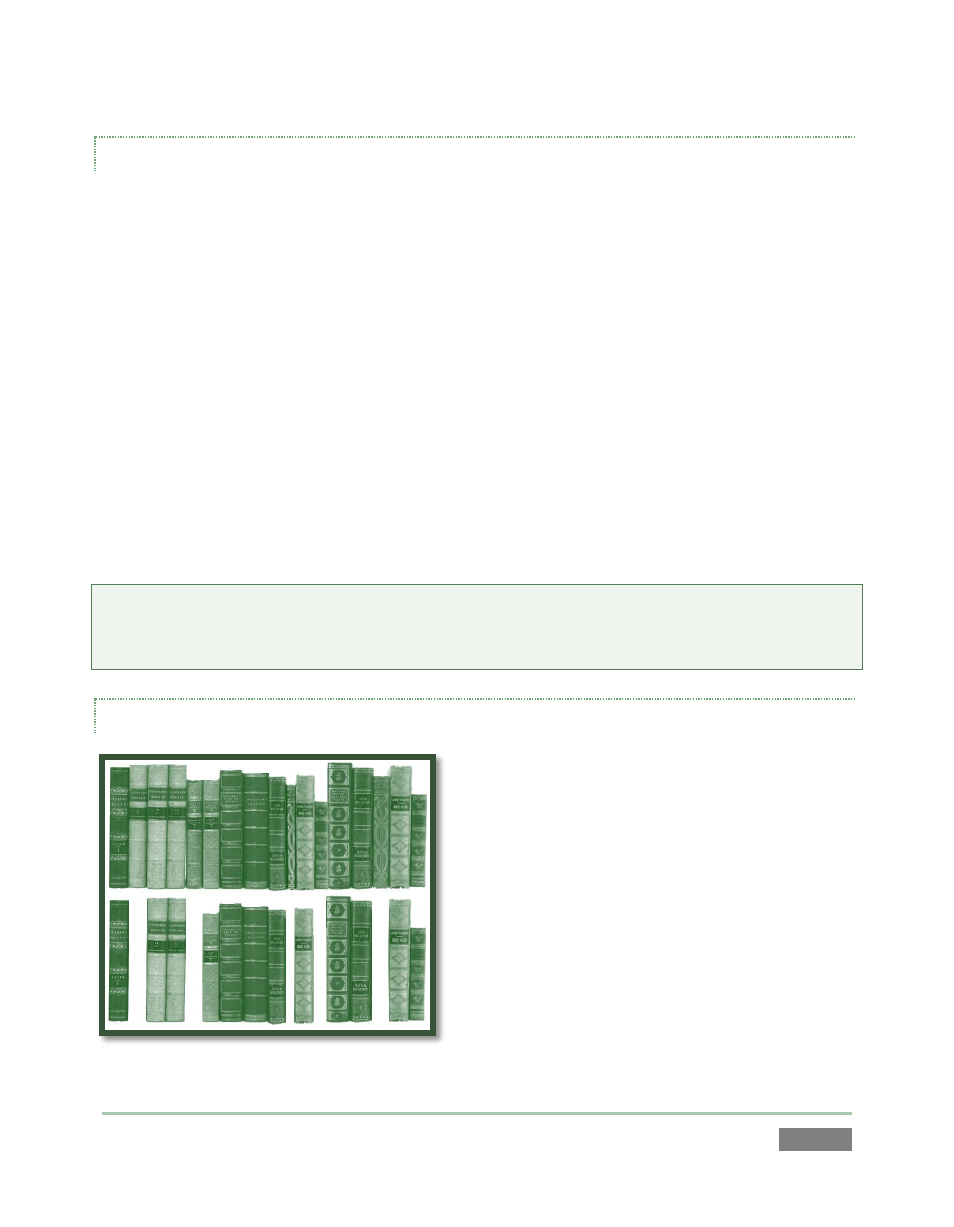
Page | 59
UPDATE 3PLAY
Periodically, NewTek may provide software updates for your 3Play™. Updates can enhance
performance, security or even add useful new features.
If the system is connected to the internet, clicking Update 3Play™ will automatically access the
appropriate webpage so you can check for new software patches or other downloads provided
by NewTek.
Use the login details you provided when registering 3Play™ to enter your personal product page,
click the “my downloads” link at the top of the page, and install any new updates. This way you
can be sure the very latest version of the software for your system is installed.
1. Click Update 3Play™.
2. Login to the NewTek update webpage, locate the latest update and click on it.
3. At the dialog popup, choose Run.
4. Comply with any onscreen prompts that follow.
Hint: If you wish, you can instead access the same webpage from a second computer connected
to the internet, then transfer update files to 3Play™ using a network connection or perhaps a USB
thumb-drive.
DEFRAGMENT ALL DRIVES
Over the course of time, storage volumes
devoted to audio and video storage can become
fragmented. Eventually, this can degrade
playback performance. Defragmenting corrects
this condition.
You could think of your hard drive as being like a
shelf in your library. As time goes along, the shelf
fills with books (data). Some are large while
others are small, just as 3Play™ session content
may be larger or smaller.
Figure 50
