NewTek 3Play 820 User Manual
Page 135
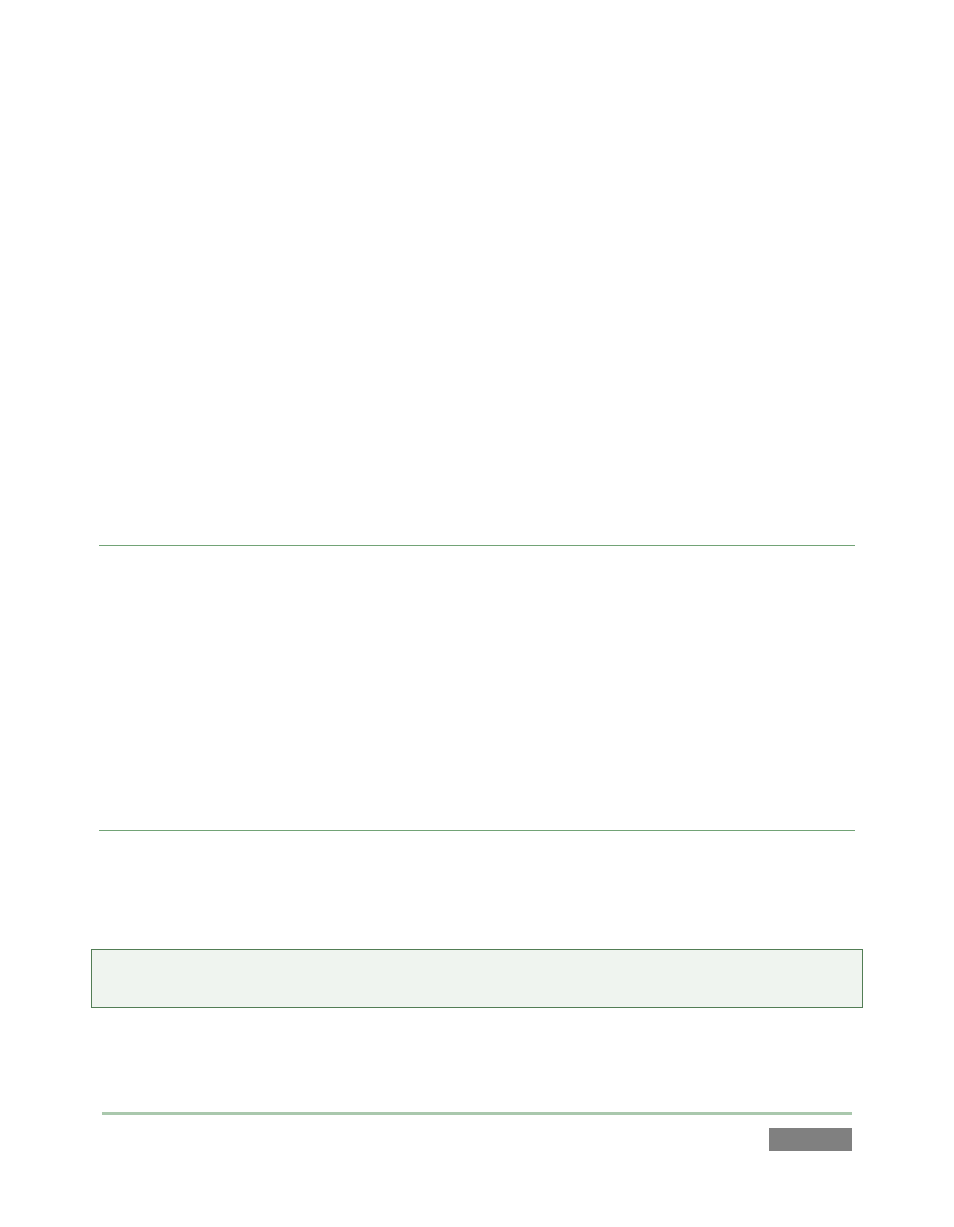
Page | 121
These are grouped under horizontal dividers named for sub-folders in the File Pane, which allows
related content to be organized conveniently. Double click a file (or press OK, to append it at the
end of the current Clips List page. Conveniently, the File Pane supports multi-selection as well.
Filenames for media added to the Clips List are initially shown in the Memo field columns for all
camera angles. Since the Memo field is editable, you can modify these entries without breaking
the link to the file. (This allows the Memo entry to serve as an alias if so desired).
The In Point for a video file is initially 00:00:00.00, unless the file has embedded timecode (in
which case the clip’s start timecode serves as for the In Point). The Out Point and Duration
initially reflect the full duration of the file on disk.
Still image duration is initially set to the value selected in the Clip Configuration panel (default, 5
seconds) – see Section 12.1.5.
FILE FILTERS
The File Pane view is filtered to show only relevant content. For example, the Media Browser is
also used in the Play List (discussed later) to let you choose a music file. In this case, only audio
files are shown.
An additional user-configured filter appears above the File Pane. This is a ‘smart filter’ which
quickly locates files matching criteria you enter, doing so even as you type. If you enter “goal”
into the filter field, the File Pane displays all files at the current location with that text string in
their filenames, and so on.
CONTEXT MENUS
Right-click a Location listed under My Media Locations to show a context menu with just one
item in it. Remove de-lists the location (but does not delete the folder and its contents from the
hard drive or other volume where it is located).
Note: this menu is exclusively for use in the “My Media Location” section, and is not available for
other headings in the Location List.
