A.1.4, Improve the quality of multiview output – NewTek 3Play 820 User Manual
Page 165
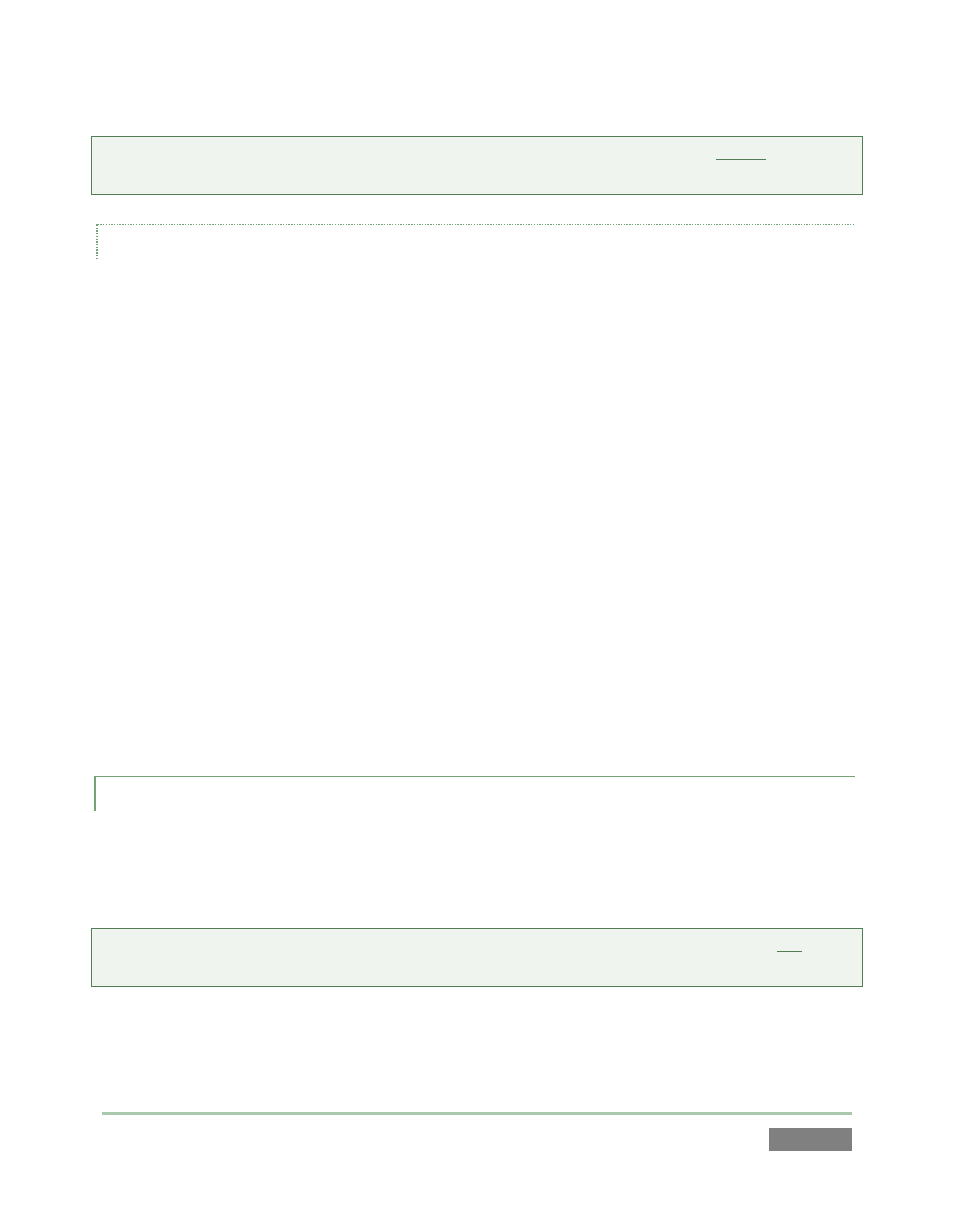
Page | 151
NOTE: Changing Output Resolution can cause frames to be dropped briefly. We do not
recommend changing this setting during live production.
OUTPUT VIDEO MONITORS/DEVICES
Downstream video devices you wish to send 3Play™ output to must be compatible with the
video broadcast standard (such as NTSC or PAL) and format (SD or HD) of the current 3Play™
session.
1. Connect cables between downstream devices (whether monitors or other devices) and
appropriately labeled video output connectors on the backplate (see Section 3.5.1).
2. Open a 3Play™ session (or create a new one) from the 3Play Startup Screen.
3. For SD sessions and display devices, you may need to adjust the connection options
found in Output Configuration:
a. Move the mouse over the output monitors, and click the Configure button
(gear) that appears at above right to open Output Configuration.
b. Click the appropriate output tab (A or B), and select either ‘Composite + Y/C’ or
Component, according to the connection type used by your device. (Please see
Section 3.7 for more information.)
A.1.4 IMPROVE THE QUALITY OF MULTIVIEW OUTPUT?
3Play’s Multiview video output is very high quality, but it is possible for you to manually choose
certain settings that will have a negative effect on it. For best quality, be sure that the VGA
Output Resolution you choose corresponds to that of the monitor connected.
NOTE: Changing Output Resolution can cause frames to be dropped briefly. Thus we do not
recommend changing this setting during live production.
