Add media – NewTek 3Play 820 User Manual
Page 132
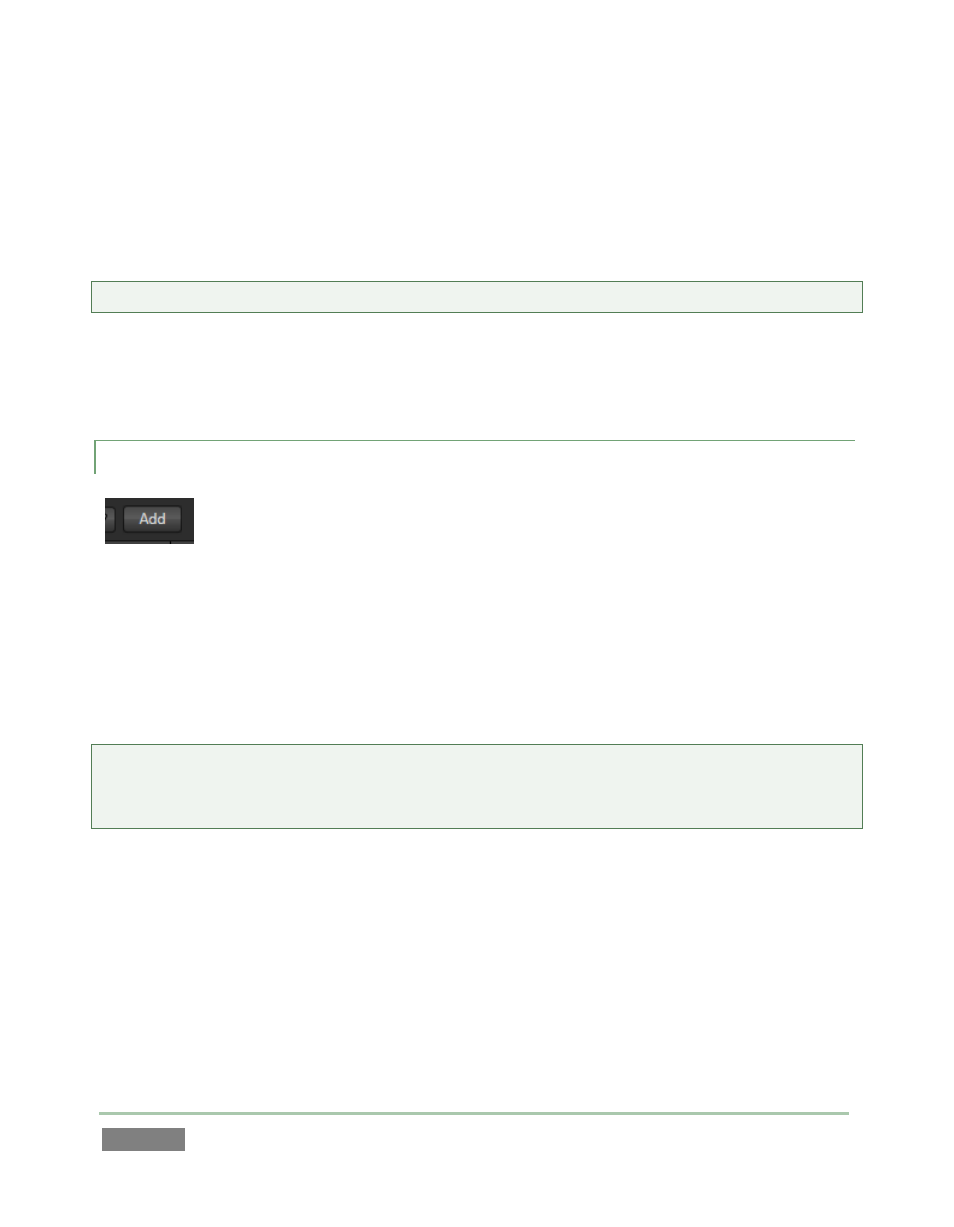
Page | 118
The first control at left in the titlebar is the Page Selector (Figure 108), a drop-down menu
allowing you to choose which of sixteen clip pages you wish to work with. Clip pages are
grouped in four banks, with four discreet pages in each bank.
Hint: Naturally, newly marked events are always added to the current (visible) page.
To display a specific clip page within the current bank, with the Control Mode set to Clips, press
the corresponding control surface button (P1 – P4 ). Hold down ALT (keyboard Alt) at the same
time to select the clip bank.
12.1.2 ADD MEDIA
It is possible to include video clips (and still images) in the Clips List. Such files may
have been imported into the session using the Import Media feature in Startup
(see Section 5.3.1), or perhaps is stored on another currently mounted volume
such as an external drive.
An Add (Media) button sits right beside the Page Selector in the Clips List titlebar. This button is
identified by an icon displaying a folder with a + sign (Figure 109). Click the button to open
3Play’s custom Media Browser, which can be used to add video clips and still images to the
current Clips List page.
Note: Startup’s Import Media stores files in session folders, but does not insert then into the Clips
List. Use the Media Browser to add them as described above. Media added in this manner can
be played directly from the Clips List, or be used in a Play List.
The keyboard shortcut to open the Media Browser is F5.
Figure 109
