A.1.3, Connect monitors – NewTek 3Play 820 User Manual
Page 164
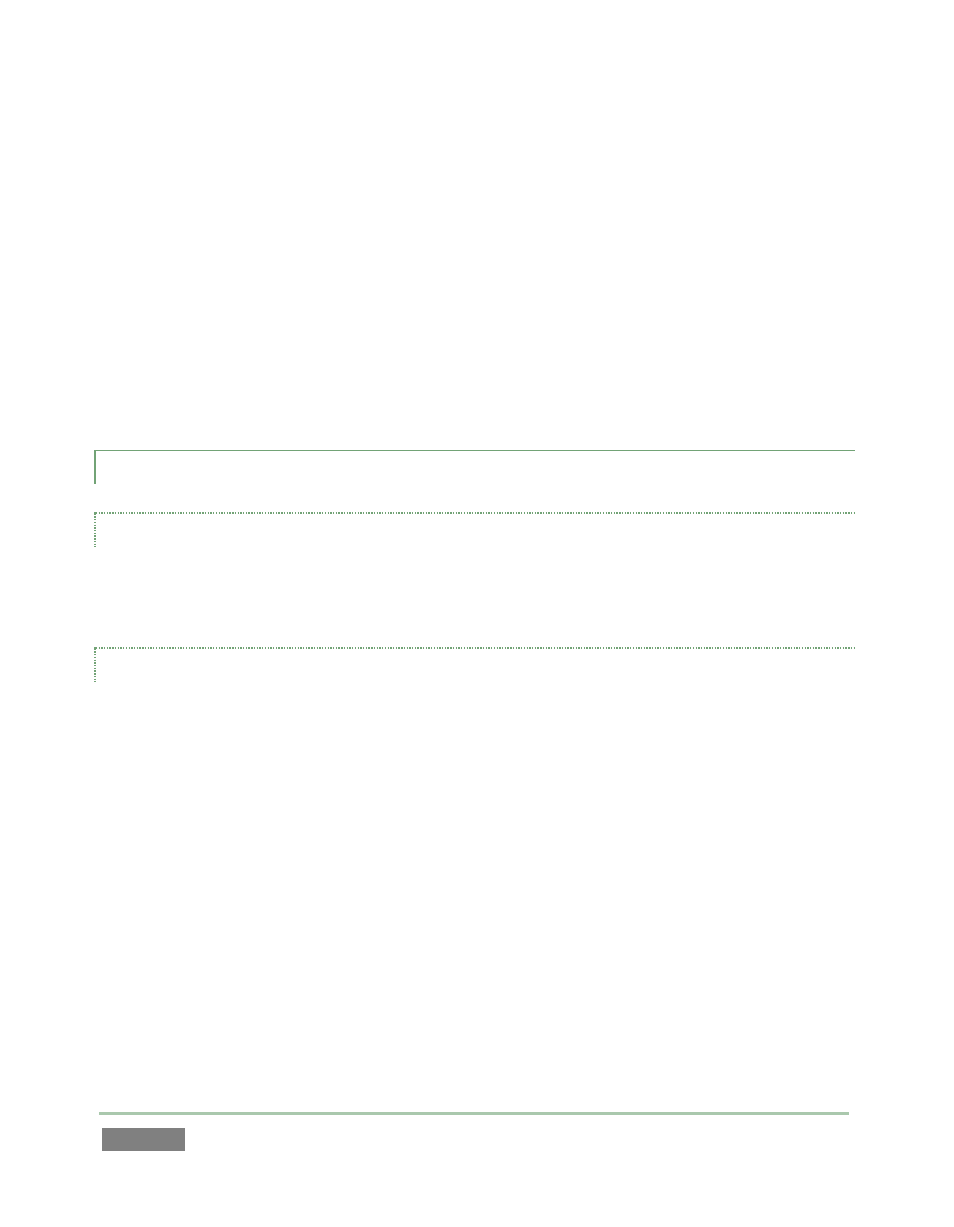
Page | 150
When the natural color space for a connected source does not match the current output
specification (in this example, Rec. 709), 3Play™ automatically attempts to compensate – but it’s
always best to refer to downstream scopes for critical accuracy.
1. As required, connect external Waveform and Vectorscope monitors to 3Play™ outputs
2. Disable Output Proc Amps (Section 7.1.1) or set them to defaults to adjust input
settings.
3. Your downstream scopes should be configured to conform to the broadcast color
specification for your current session.
4. Calibrate your sources one by one using the Proc Amp tools for individual inputs (see
Section 7.2.3.)
A.1.3 CONNECT MONITORS?
REPLAY DESKTOP MONITOR
With the power off, connect an external computer monitor to the Interface DVI port on the
NewTek 3Play™ system backplate. Use a suitable adapter if necessary for your monitor.
MULTIVIEW (SECONDARY) MONITOR
The secondary monitor output on the backplate is for the Multiview output feature.
5. Connect the external device to the Multiview output on the backplate using an
appropriate cable (and/or adapter, if required) – see Section 3.5.4.
6. Launch a 3Play™ session (or create a new one) from the Startup Screen.
7. Roll the mouse pointer into the header above the output monitors, and click the
Configure (gear) button that appears at right.
8. In the Output Configuration panel’s Multiview tab, set VGA Output Resolution to match
the native resolution of the external device.
9. Select your preferred display from the Screen Layout menu.
