Trimming events – NewTek 3Play 820 User Manual
Page 58
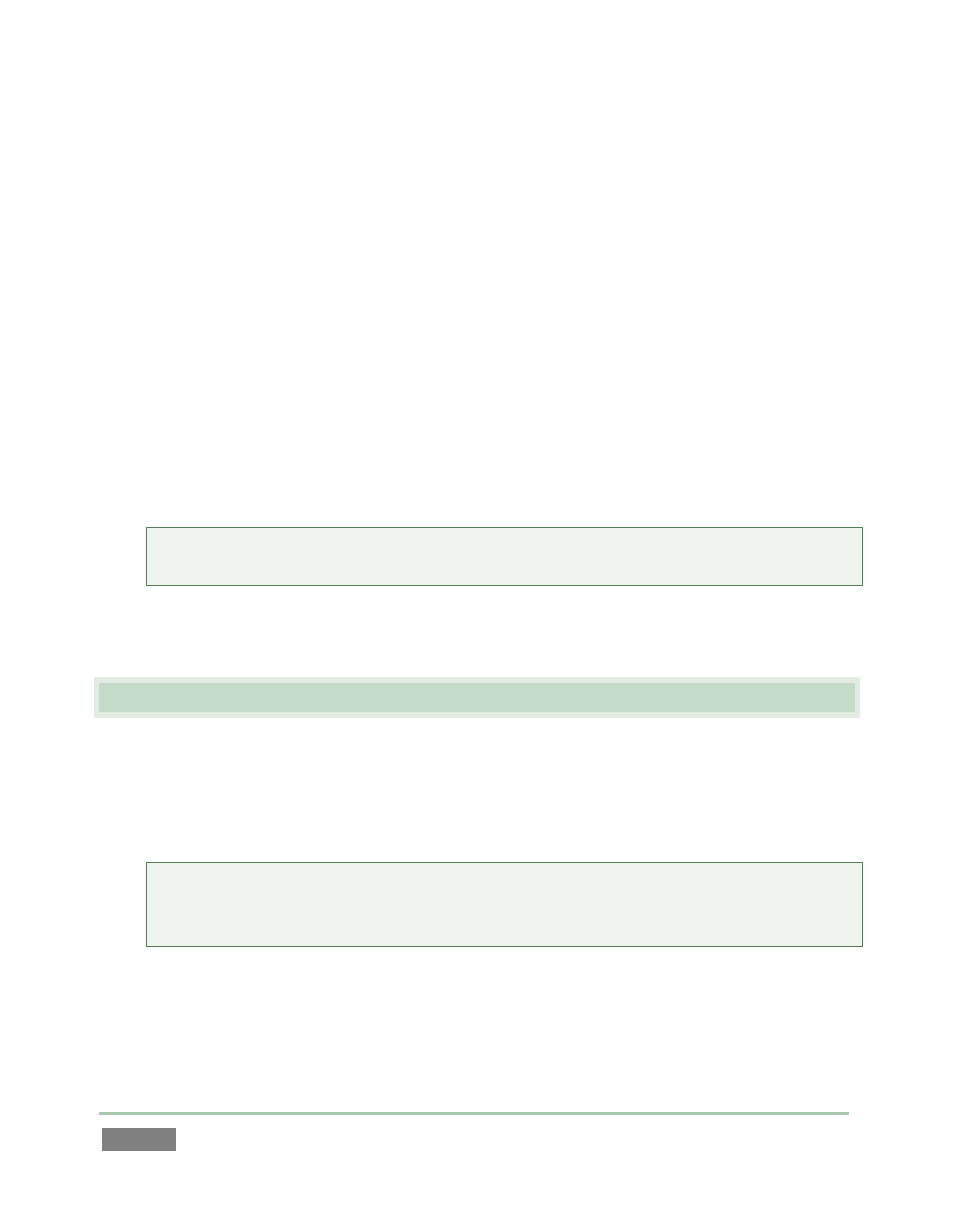
Page | 44
34. Type “touchdown” into the Memo field for the current clip (typically comments on the
nature of the action captured).
35. Press Next or Previous to move to another event, then use ALT + Next to move to the
Memo field for a different camera angle. (Note that moving the highlight to another
field concludes text edit mode.)
36. Press F2 again, enter the text “penalty” into the Memo field, and press Enter.
37. Press F3 - the cursor jumps into the Filter text field in the Clips List titlebar.
38. Start to type the word “penalty” – notice that even before your are done typing, the
Clips List view is ‘filtered’ to show only events with matching criteria in their memo
fields.
Hint: Of course judicious use of Memo entries and the Clips List Filter make it easy to find
events for Play List construction or other organizational purposes.
39. Press Backspace on the keyboard a few times to clear the Filter criteria, resulting in the
Clips List once again displaying all existing events.
4.8 TRIMMING EVENTS
40. Using ALT + Previous, move the Clips List highlight into the In Point for an event.
41. Hold down the EDIT button on the control surface, and rotate the large Jog Wheel,
watching the In Point value change as you do so.
Hint: The same method allows you to edit the Out Point or Duration values. Alternative,
you can either simply drag left or right with the mouse over a numeric field, or press either
Enter or F2 to use direct text entry mode to modify the value in a highlighted numeric field.
42. Here’s yet another method to change the timing of a marked event:
a. Display a clip for the event on the output monitor
b. Rotate the Jog Wheel until you find a frame that would make a good In Point
c. Then press ALT + IN to update the current In Point.
