NewTek 3Play 820 User Manual
Page 112
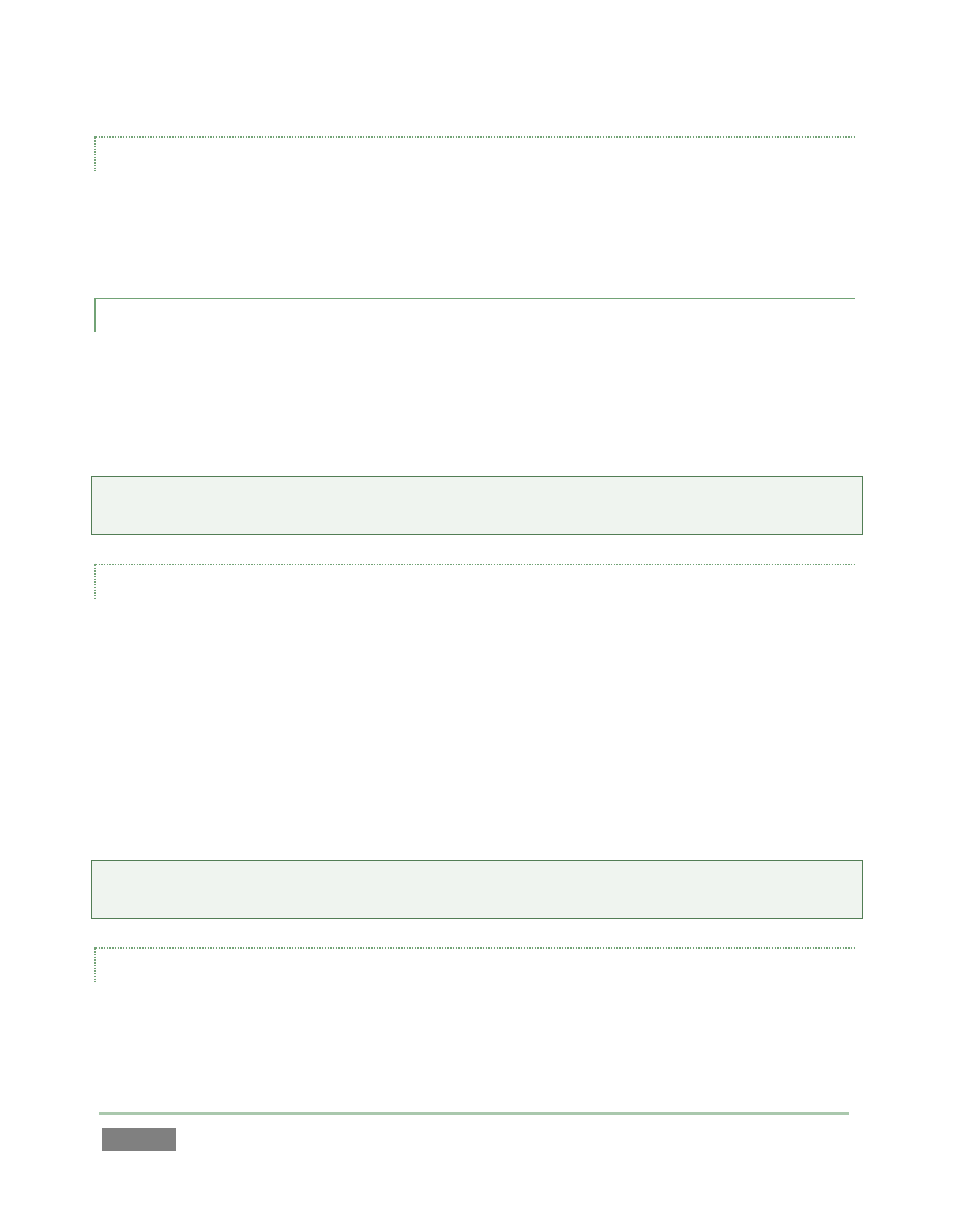
Page | 98
ALT + IN
Hold down ALT while pressing IN to update the In Point for the selected event in the Clips List, or,
when the Play List is displayed on the active output (A or B , the selected clip. The timecode for
the In Point is revised to match that of the frame that is currently displayed.
8.9.2 OUT
Naturally, if you have pressed the IN button to create a new event, setting an In Point, you realize
that you can complete this operation by pressing the OUT button. In this case you set the event’s
Out Point to the current timecode value, and as a further consequence, establish the Duration for
the event.
Hint: If for some reason you choose to end recording when an event is incompletely marked – i.e.,
OUT was not pressed – an Out Point is supplied automatically.
ONE BUTTON MARKING
You can also add new events to the Clips List without ever pressing MARK IN. If no In Point has
been set (by pressing IN), pressing the OUT button will:
I.
Create a new event.
II.
Automatically assign both an In Point and an Out Point to it.
By default in such cases, the In Point is set four seconds before the current time when you
pressed OUT. One button marking thus permits you to easily create a series of events just by
pressing the OUT button only when you observe noteworthy occurrences.
Hint: The default duration for these events can be set to a custom value from the One Button
Marking menu found in the Clip Configuration panel (see Section 12.1.5).
ALT + OUT
Again, just as for the IN button, pressing ALT in conjunction with OUT updates the Out Point for
the current Clips List event or Play List clip, using the timecode from the currently displayed
frame for the active output (A or B) accordingly.
