Clips list, Recorded cameras – NewTek 3Play 820 User Manual
Page 123
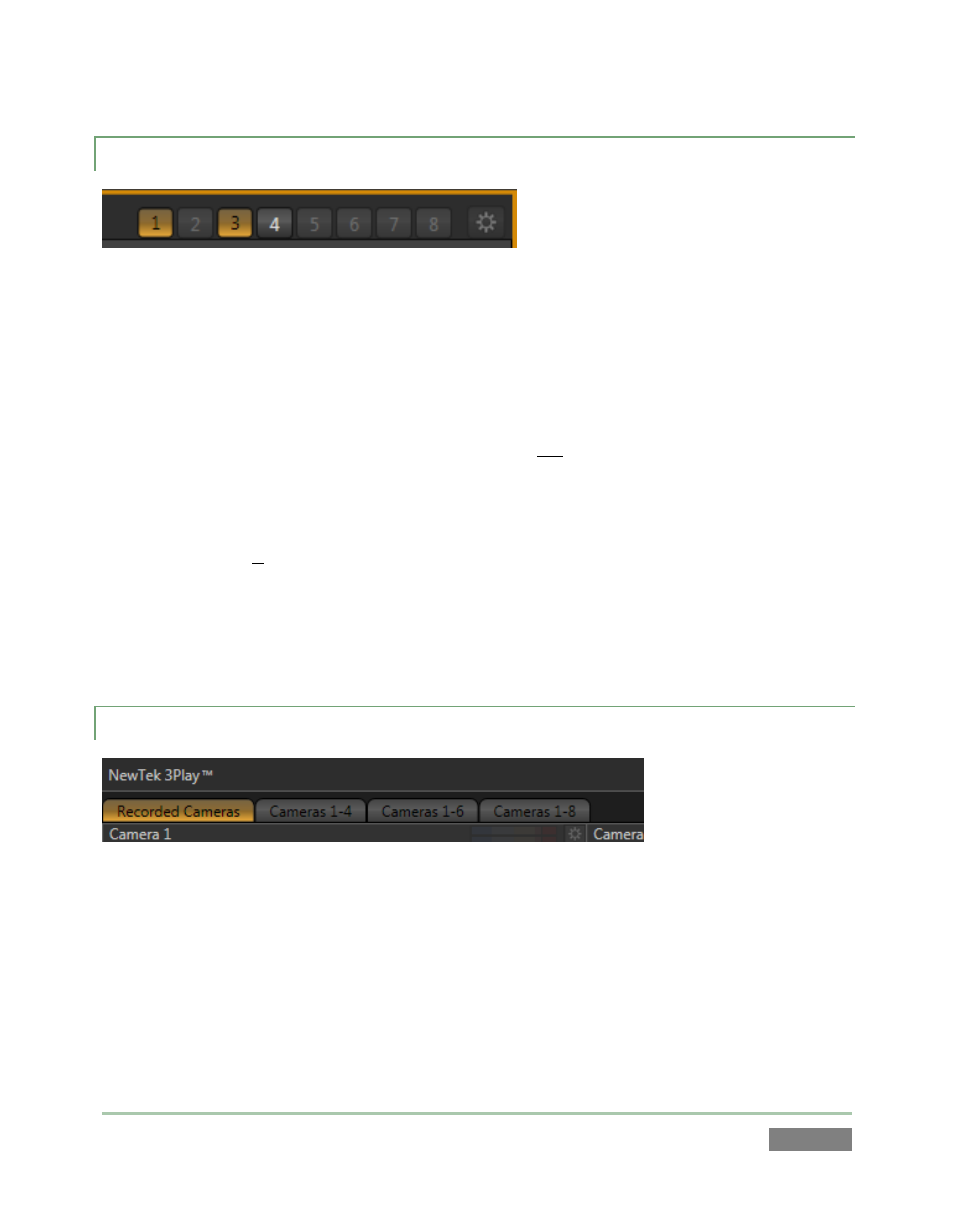
Page | 109
10.2.1 CLIPS LIST
Figure 96 – 3Play™ 820
One way to tell which inputs are configured for recording is to observe the Show/Hide Column
buttons located in the Clips List titlebar. The numbered buttons for inputs that are simply being
passed through but are not configured for recording are ghosted (disabled).
In Figure 96, the second button (Cam 2) is ghosted, as are the buttons for Cam 5 through
Cam 8. This indicates that these inputs are not configured for capture. That’s the
reason why they cannot be shown in the Clips List table below.
The buttons for Cam 1 and Cam 3 are lit, indicating that they are visible in the table.
Recording is configured for these cameras.
Pressing the button for Cam 4 (which is un-lit, but not ghosted) would display a column
for it in the Clips List. Even though the column is not displayed at the moment, the fact
that it can be tells us recording is also configured for Cam 4.
10.2.2 RECORDED CAMERAS
Figure 97 – 3Play™ 820
An arguably easier way to quickly see which cameras are configured for recording is to click the
Recorded Cameras monitor tab. Located at upper left on the Replay Desktop. The only inputs
shown in this tabbed pane are those you can record.
Figure 98 shows the Recorded Cameras tab content for the same session configuration discussed
in the previous section (10.2.1). As you can see, the monitors display previews for Cameras 1, 3,
and 4 (even though the column for Camera 4 in the Clips List is currently hidden).
