Events and recording, A.3.1, Start recording – NewTek 3Play 820 User Manual
Page 170: A.3.2, End recording, A.3.3, Mark an event
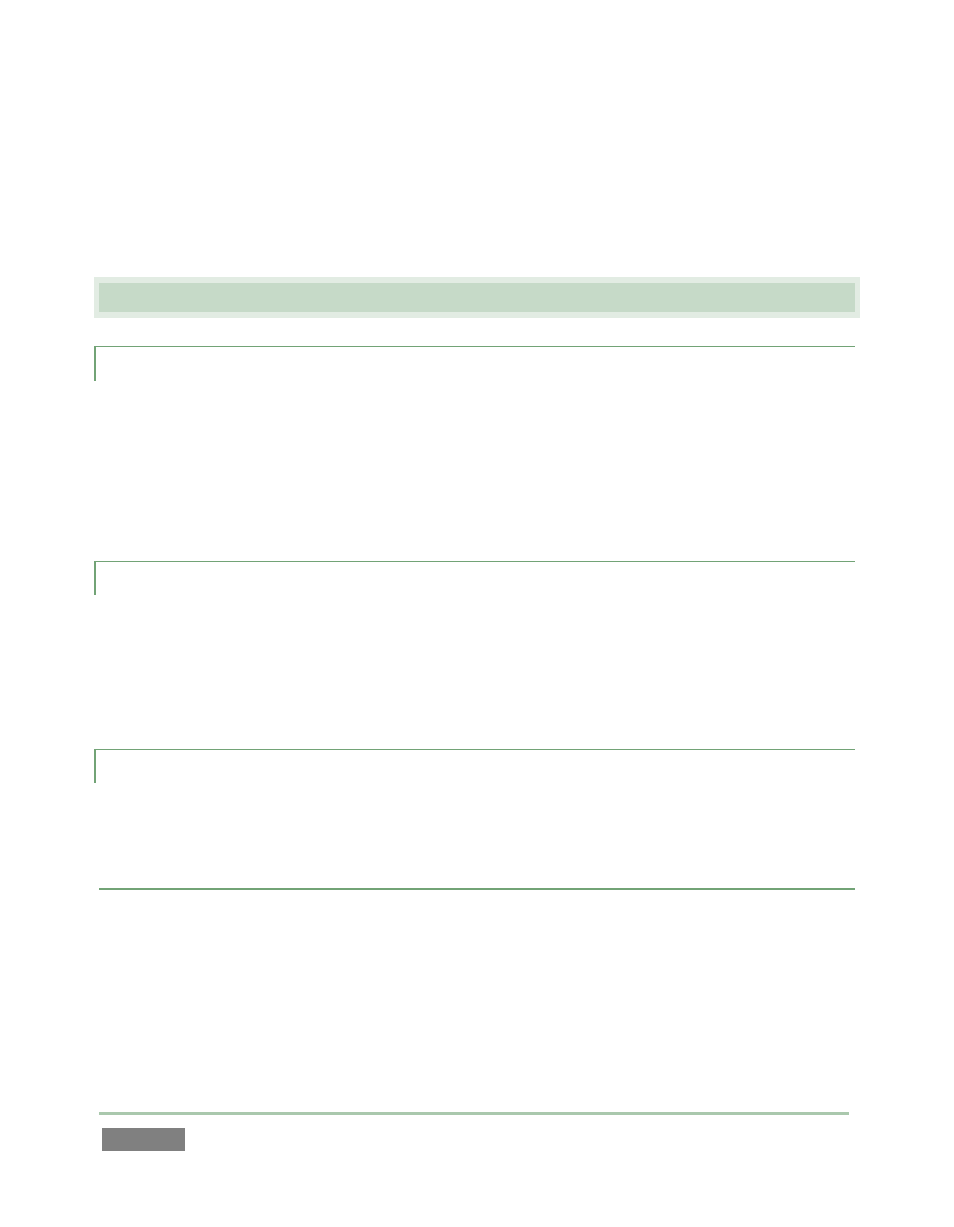
Page | 156
2. Under Browse at (right on the Session page), click the link for the type of content you
wish to manage (see Section 5.3.1).
A.3 E
VENTS AND
R
ECORDING
A.3.1 START RECORDING?
1. Press the REC button on the control surface.
or …
2. Press the IN button on the control surface.
or …
3. Press the Record button beneath the Output A monitor on the Replay Desktop.
A.3.2 END RECORDING?
1. Press ALT + REC on the control surface.
or …
2. Press the Record button beneath the Output A monitor on the Replay Desktop a second
time.
A.3.3 MARK AN EVENT?
There are two principle methods for marking events:
ONE-BUTTON METHOD
1. Watch the input monitors, and press the OUT button on the control surface whenever a
notable event occurs (see Section 8.9).
2. This creates a new event in the Clips List, setting an Out Point at the current timecode,
and an In Point as required to fulfill the default Duration (see Section 13.4). Of course,
you can trim the event afterward any time you wish.
