Editing and playback – NewTek 3Play 820 User Manual
Page 60
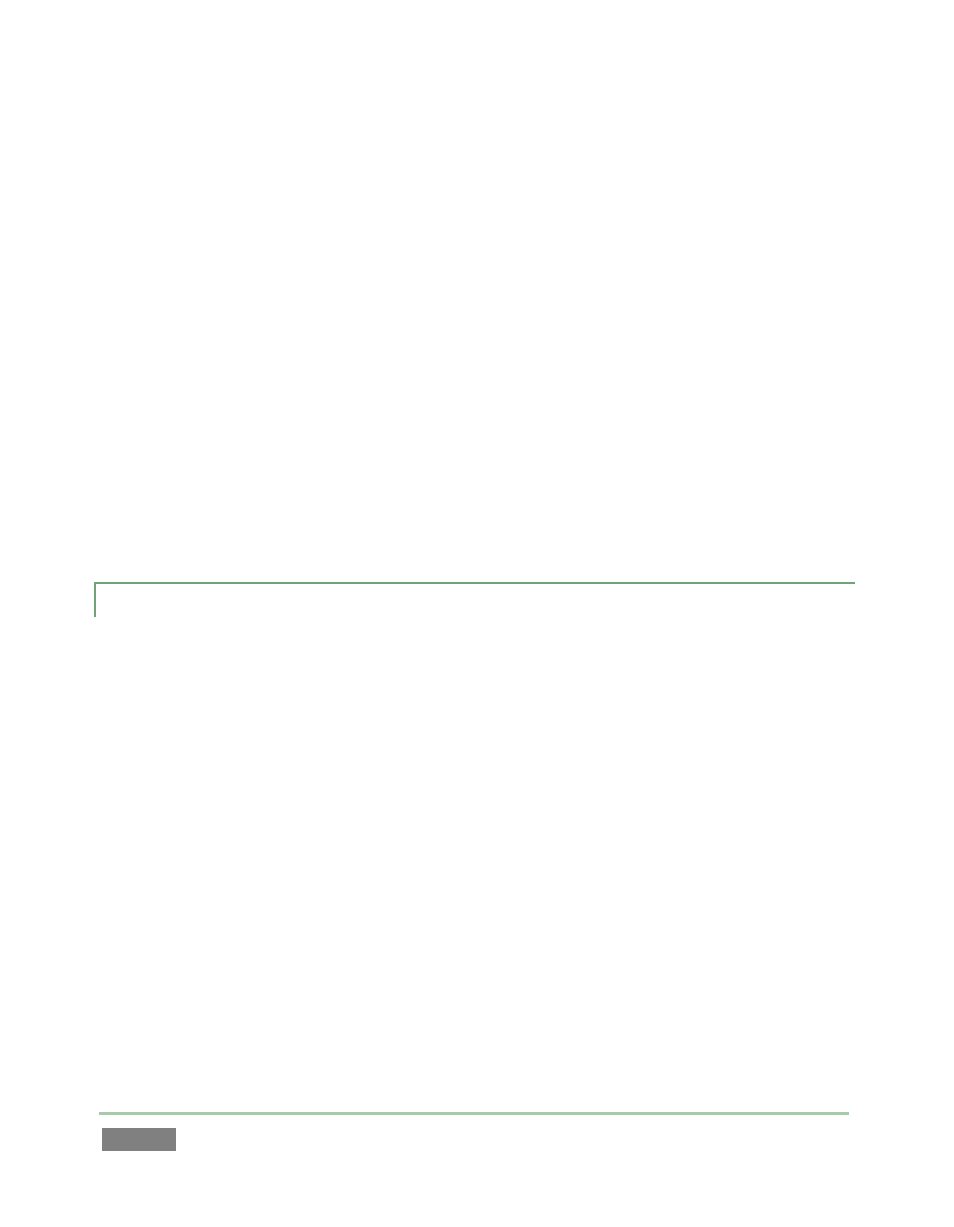
Page | 46
Let’s use yet another approach to add the clips for all recorded camera angles of a single marked
Clips List event to the Play List in consecutive order?
53. Using the mouse, drag the Event ID field for the event of interest onto the Play List
pane. Clips from all camera angles for the event are added to the Play List in order.
54. Let’s clear out the current Play List before continuing:
a. Press the PLAY LIST control mode button on the control surface.
b. Press keyboard Ctrl + A (select all).
c. Press control surface REMOVE, or keyboard Del.
55. Hold down Ctrl on the keyboard, and use the mouse to click two Event ID fields that are
not next to each other in the Clips List (or if you prefer, several non-neighboring Memo
fields).
56. Drag the highlighted fields onto the Play List pane.
4.10.2 EDITING AND PLAYBACK
57. Use the controls in the Audio columns of the Play List to adjust audio levels for the clips,
and if you wish, adjust the Crossfade timing as well.
58. Roll the Jog wheel to move through the Play List sequence, and watch the output
monitor. As play moves from the Out Point of one clip to the In Point of the next, note
that the red ‘currently playing’ highlight in the Clip ID column at left tracks the current
playback position.
59. Press Play (or keyboard Spacebar), and notice that playback commences from the
current position.
60. Press Stop, then Previous. The play position is reset to the first frame of the first clip in
the Play List.
61. Push Fast Jog (to enable it) and use the Jog wheel to advance through the clips until the
red play indicator is 3 or 4 clips from the beginning of the playlist again.
