In and out points (trimming clips), Speed, Crossfade – NewTek 3Play 820 User Manual
Page 151
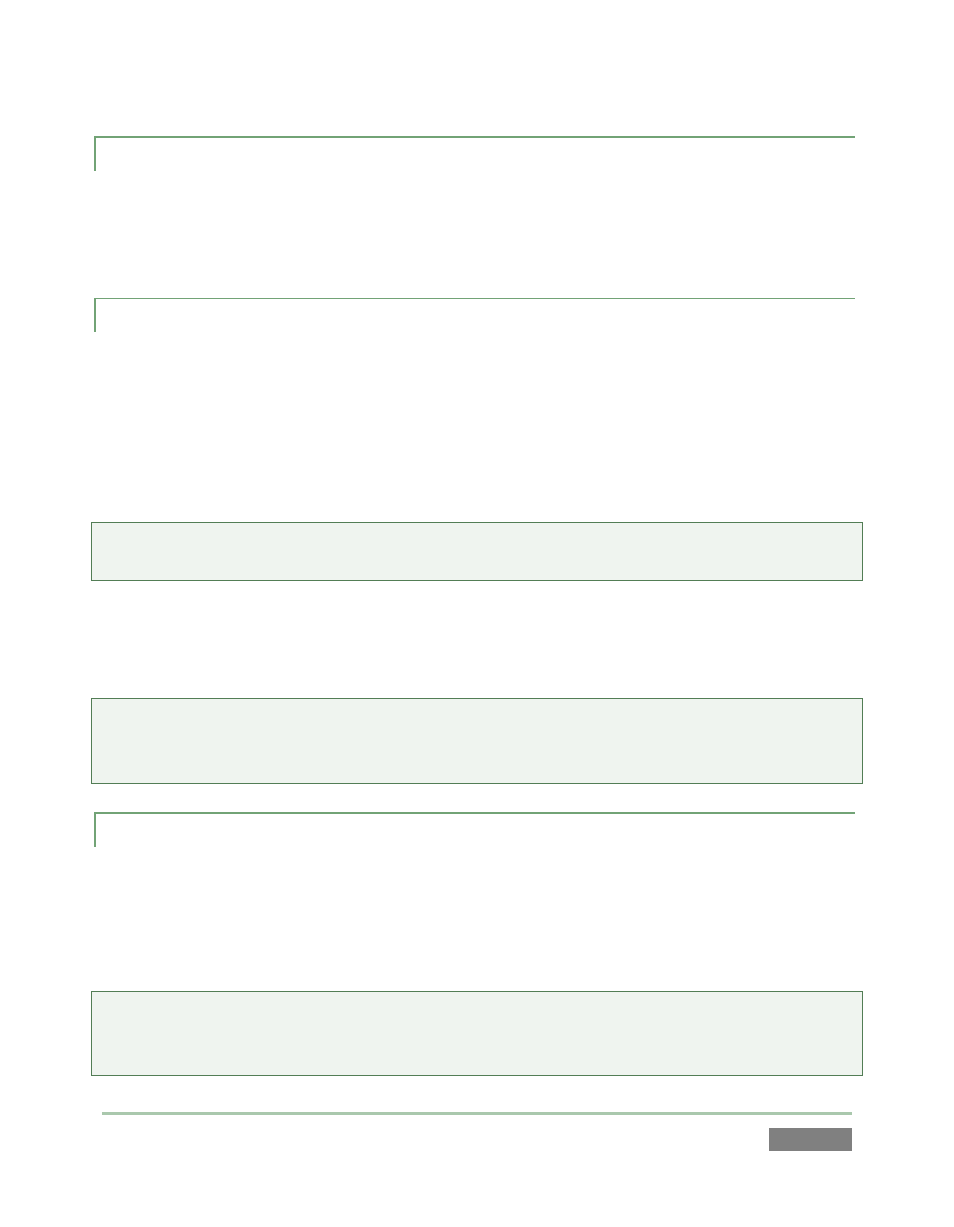
Page | 137
13.3.5 IN AND OUT POINTS (T RIMMING CLIPS)
To change the timing of clips in the Play List, you can use the same methods described earlier for
the Clips List – see Section 12.2.1. The value in the Ends At field cannot be directly edited. It is a
calculated field only, showing the cumulative duration for the current clip and those above it.
13.3.6 SPEED
Each clip can be played at its own speed – the range for the control is from 10% to 400%. The
numeric slider in the Speed column can be modified in the same ways as the similar audio value
control.
When playback is stopped, you can use either the control surface Jog wheel or T-bar while
holding down the Edit button to change the Speed for selected clip(s).
Hint: Multiple selections are supported for direct keyboard adjustments (remember to press Enter
to engage Text Entry mode and conclude edits).
If Play List playback is underway, you can use the T-bar or Speed Presets on the control surface to
further modify Speed interactively. (This does not overwrite established clip speed settings in the
playlist).
Hint: Adjustments made during playback are applied as multipliers for the set playlist clip speed.
For example, if the set speed for a Play List clip is 50%, and you further reduce speed by pressing
the 50% Speed Preset on the control surface, the actual playback rate is 25%.
13.3.7 CROSSFADE
Like the two Audio columns, the Crossfade column controls allow you to switch the transition to
the next clip on or off, and set a value (in the by now familiar ways) – in this case, for the
transition duration. When the Crossfade time is 00.00 (or the switch is off) a hard cut is
performed when playback of the current clip ends and the next one begins.
Hint: Multiple selections are supported for toggling the effect on and off, as well as for direct
keyboard effect duration adjustments (remember to press Enter to engage Text Entry mode and
conclude edits.
