Changing a clip, Memo field, Audio 1, 2 – 3, 4 – NewTek 3Play 820 User Manual
Page 150
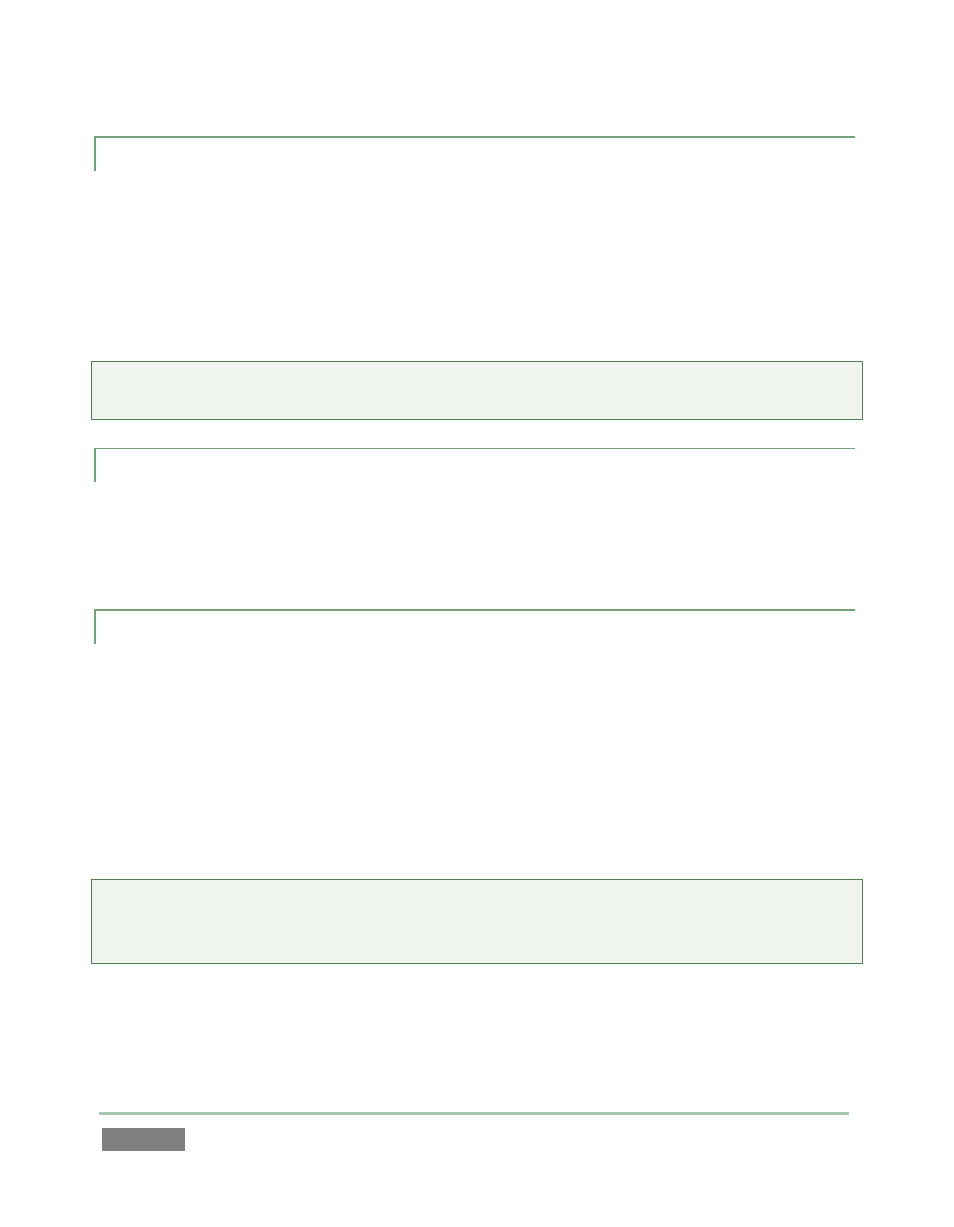
Page | 136
13.3.2 CHANGING A CLIP
Perhaps, after adding a clip to a playlist, you decide you want to show the same event from a
different camera angle. You could go back to the Clips List, locate the event, and add a different
clip to the playlist. There is better way to change clips though.
To do so, navigate to the Clip ID field, then hold down the EDIT button on the control surface and
rotate the Jog wheel to cycle the through the available clips for the current time.
Hint: Copy and paste a clip, then edit the copy in this fashion to inset a clip from the same time
segment into the playlist without removing the original.
13.3.3 MEMO FIELD
Initially, newly added clips show the same Memo field content as the corresponding Clips List
entry. Play List clips are independent once added, however. Comments can be changed (and the
clips can be trimmed) without affecting the original source event.
13.3.4 AUDIO 1, 2 – 3, 4
You’ll recall that we discussed the music features offered by the Play List back in Section 13.1.2.
These two Audio columns hold controls governing any audio embedded in the clip on the
corresponding row in the Play List. The controls in the first column affect the first two audio
channels, while the second column relates to channels 3 and 4.
Both columns have switches allowing you to enable or disable the associated channels, and an
adjustable volume slider.
Hint: Multiple selections are supported for toggling sound on and off, as well as for direct
keyboard level adjustments (remember to press Enter to engage Text Entry mode and conclude
edits.
