A.1.5, Connect the genlock reference signal, A.1.6 – NewTek 3Play 820 User Manual
Page 166: Connect the 3play™control surface, A.1.7, Insert/remove a drive from a removable drive bay
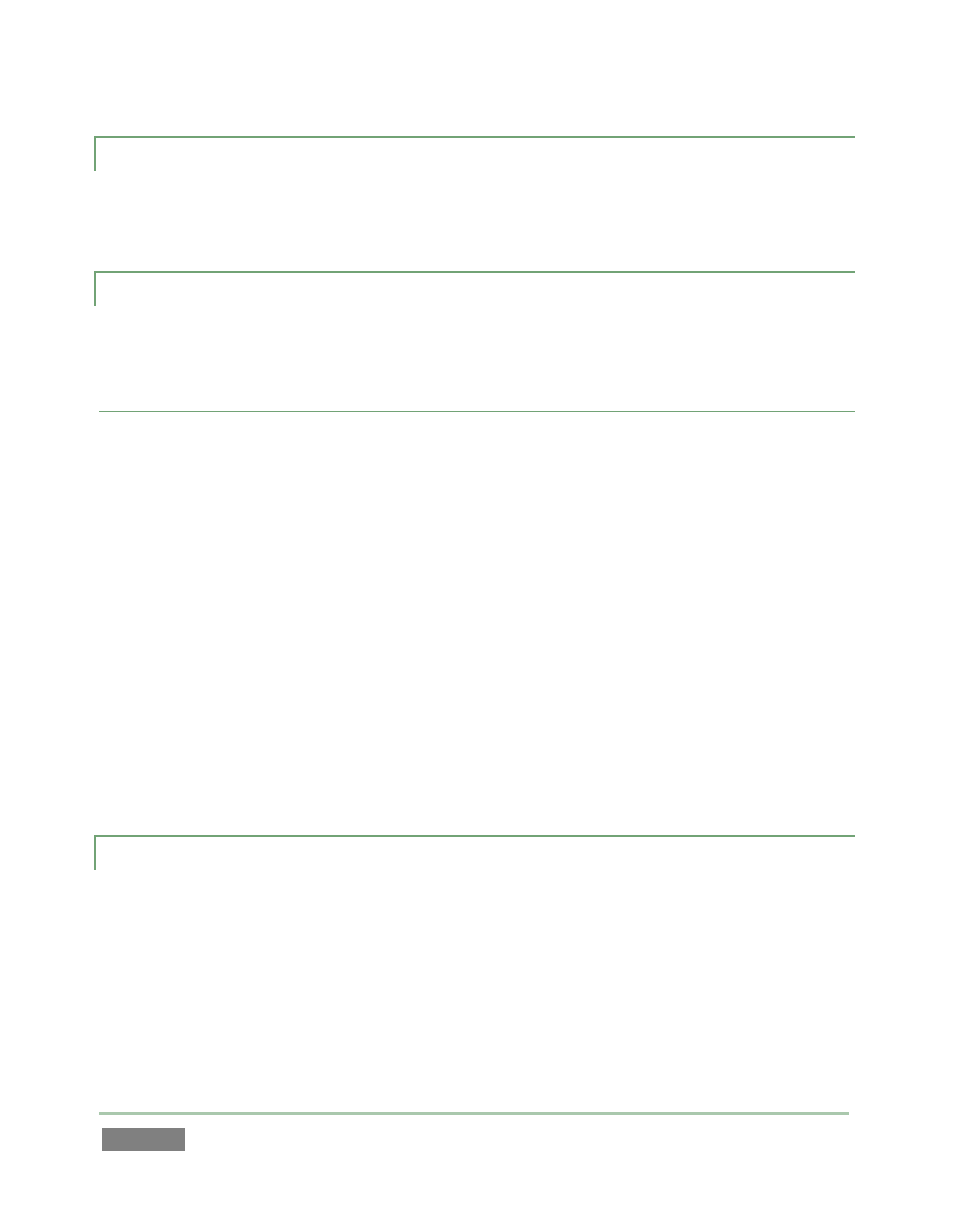
Page | 152
A.1.5 CONNECT THE GENLOCK REFERENCE SIGNAL?
1. Connect the reference signal to the Genlock input (BNC connector) on the backplate.
2. See Section 3.9 for details on configuring Genlock settings.
A.1.6 CONNECT THE 3PLAY™ CONTROL SURFACE?
Connect the USB cable from the control surface to one of your NewTek 3Play’s USB ports.
SUPPLEMENTARY QUESTION:
Q: My system has suddenly stopped responding to the control surface. What can I do?
A: The foremost reason this might happen is if the cable (or extender cable) you are using
between the control surface and NewTek 3Play™ failed to deliver sufficient current consistently.
In the short term (if you are in the middle of a show), you can generally resolve this issue by
simply unplugging and re-plugging the control surface.
However, please note that the use of so-called "USB extenders" is not recommended. Whenever
possible, use a single USB cable of the correct length. Each added connector on the signal path is
a potential connection problem, and also causes signal ‘reflections’. Such an arrangement may
seem to work for a while, then fail unpredictably.
If you are using a very long USB cable (or a poor quality cable), you should supply a powered hub
at the end of the cable nearest the control surface, then complete the connection with a short
USB cable from the hub to the control surface (an unpowered hub will be of no help).
A.1.7 INSERT/REMOVE A DRIVE FROM A REMOVABLE DRIVE BAY
1. If the system is running, and if applicable – Eject the hard drive you wish to remove (see
Section A.1.9).
2. Drop the front panel on your NewTek 3Play™ down.
3. Open the removable drive bay door.
4. Pull the hard drive currently in the drive bay (if applicable) to remove it.
5. Insert the new hard drive (‘connector end’ first)
