Control modes, Clips mode – NewTek 3Play 820 User Manual
Page 107
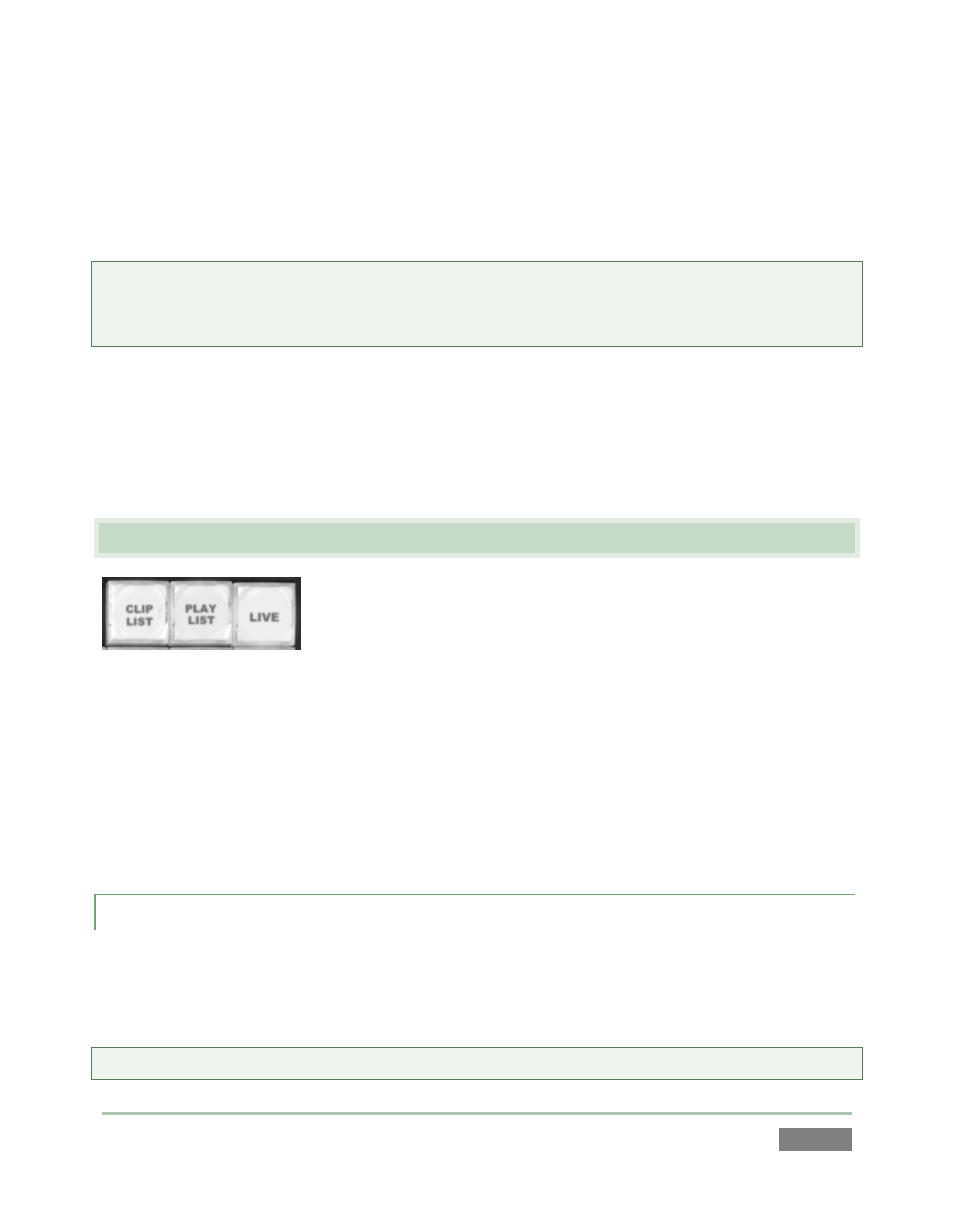
Page | 93
The active Output Mode selection – again, A or B – determines i) what is shown in the Clips and
Play List panes on the Replay Desktop, ii) the selection states in those modules, as well as iii) the
state of various control surface and Dashboard buttons and settings. All of these attributes are
stored independently for each of the two Output Modes.
Hint: It can help to think of the system as consisting of two virtually independent replay devices,
with access to the same media. The larger portion of the Replay Desktop displays just one or the
other at any given time – i.e., A or B – according to the current Output Mode.
In contrast, enabling A + B does not really alter the current Output Mode; that is, it does not turn
either A or B on or off. Rather, the A+B button toggles a special ‘linked’ mode. When enabled,
certain controls (notably clip transport controls) operate in tandem for both outputs. (The A + B
button is somewhat like the Caps Lock key on your keyboard, in that it remains active until you
press it again.)
8.5 CONTROL MODES
Figure 84
The three Control Mode (see Section 11.2) buttons are likewise mutually exclusive, and your
selection determines several things as follows:
Which source is sent to the currently active output (A or B)
Which module – a LIVE source from an input, or CLIPS LIST or PLAY LIST content you are
interacting with at the moment
8.5.1
CLIPS MODE
While the CLIP LIST mode button is active, your control surface (or keyboard/Dashboard)
operations are directed to the Clips List. A gold outline around the Clips List confirms this, as
does the HUD (Heads Up Display – see section 9.2.1) when displayed.
Hint: Another way to activate Clips mode is to simply click the mouse in the Clips List.
