Heads-up display – NewTek 3Play 820 User Manual
Page 118
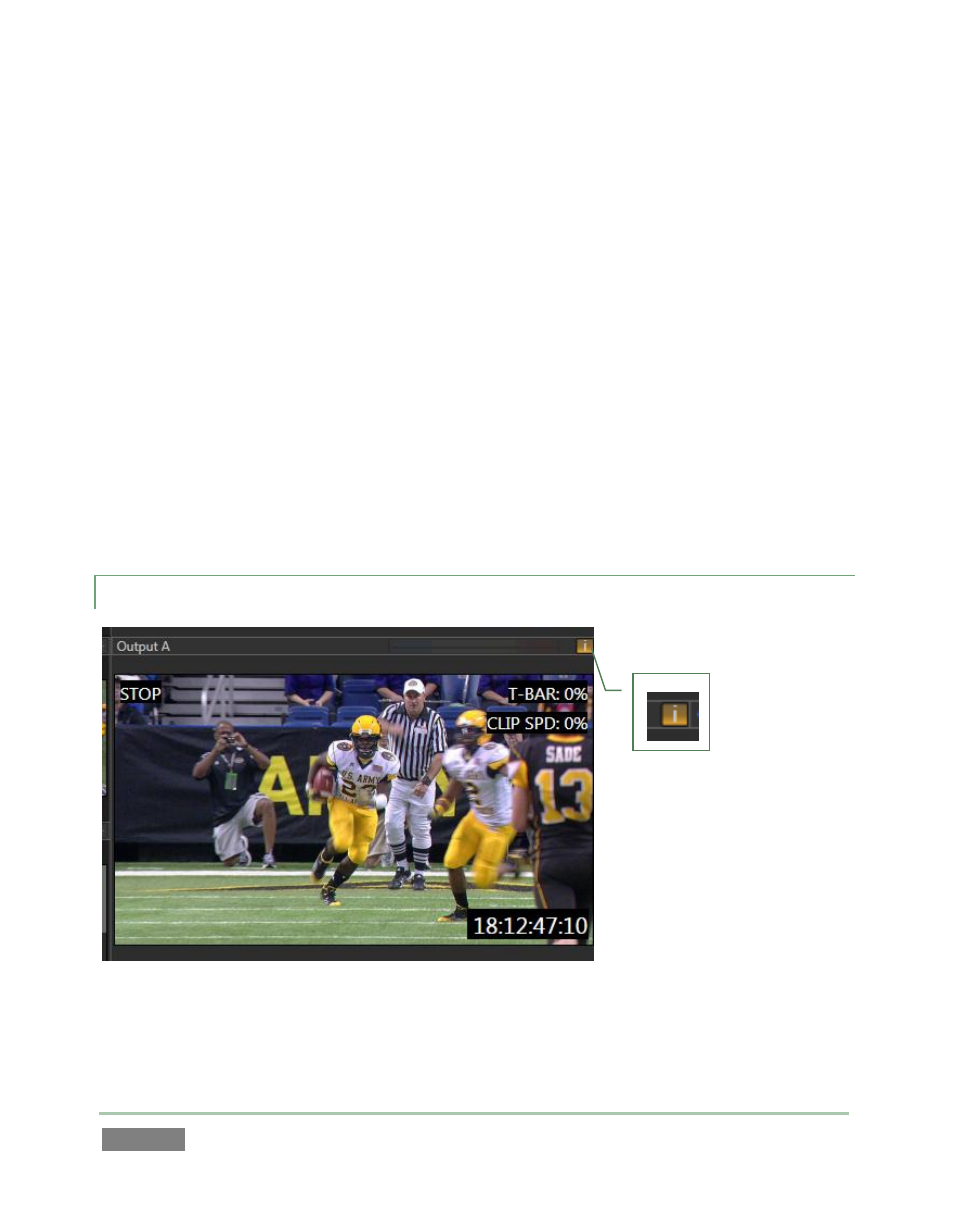
Page | 104
NewTek 3Play™ supports two fully independent video and audio output sections, referred to as
Output A and Output B. The corresponding output monitors could hardly be more important.
They show what you are displaying to your viewing audience at any moment.
At right, just above the monitor for Output B, there is a Configure button (gear). Clicking this
button opens a tabbed panel titled Output Configuration. This panel that contains video and
audio controls and options for Output A and B, Aux (Auxiliary Output), and the secondary
Multiview output, and the Genlock input – see Chapter 7 for details.
When the A or B button is lit (on the control surface or Dashboard), your actions determine
which source is assigned to the corresponding output. For example, if A is lit and you click an
input monitor, that source is sent to Output A. When play is stopped, clicking a clip in the Clips
List or Play List has two consequences – first, the clip is shown on the current output, and
second, the Control Mode is set to Clips or Play List respectively. Similarly, pressing the LIVE,
CLIPS, or PLAY LIST mode button sends the currently selected item from the corresponding
source to output.
9.2.1 HEADS-UP DISPLAY
Figure 93
At right above both output monitors is a small button labeled “i” (for ‘info’). These buttons
toggle the Replay Desktop HUD (Heads-Up Display) for each monitor.
