The dashboard, Displaying the dashboard, Speed presets – NewTek 3Play 820 User Manual
Page 155
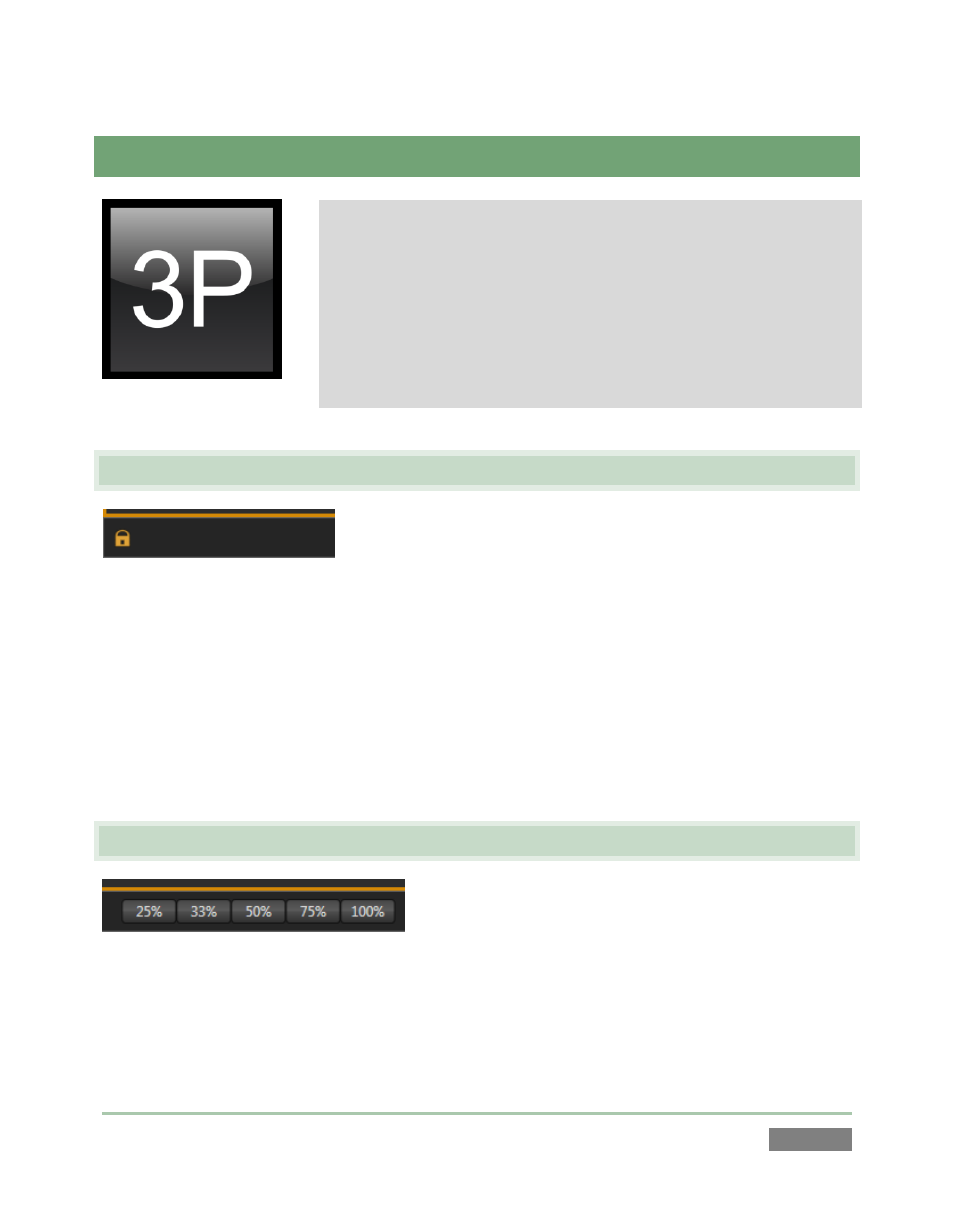
Page | 141
14 THE DASHBOARD
On occasion you may find it useful to control your NewTek 3Play™
using the mouse for functions normally invoked using the control
surface. The Dashboard, located at the bottom of the Replay
Desktop, makes this possible.
In addition, the Dashboard offers visual feedback of control surface
operations, Speed settings, and the like, which you may just
appreciate at any time. This section explains its use.
14.1 DISPLAYING THE DASHBOARD
Figure 129
By default, the Dashboard appears on the Replay Desktop when you launch it for a new session.
You should see it spanning the bottom of the screen.
At the far left end of the Dashboard, note a small ‘padlock’ icon. This is a visibility switch,
providing two modes of operation. When highlighted (gold) the Dashboard is locked in place at
the bottom of the screen, and will always be visible. Unlocked, the Dashboard pops into view
only when you move your mouse pointer to the lower edge of the Play List.
14.2 SPEED PRESETS
Figure 130
The Speed Preset buttons on the Dashboard mimic their counterparts on the control surface.
Generally, think of these controls as speed settings rather than buttons that directly perform an
action – they do not initiate playback.
