Direct connect mode – Gasboy Enhanced Communications User Manual
Page 40
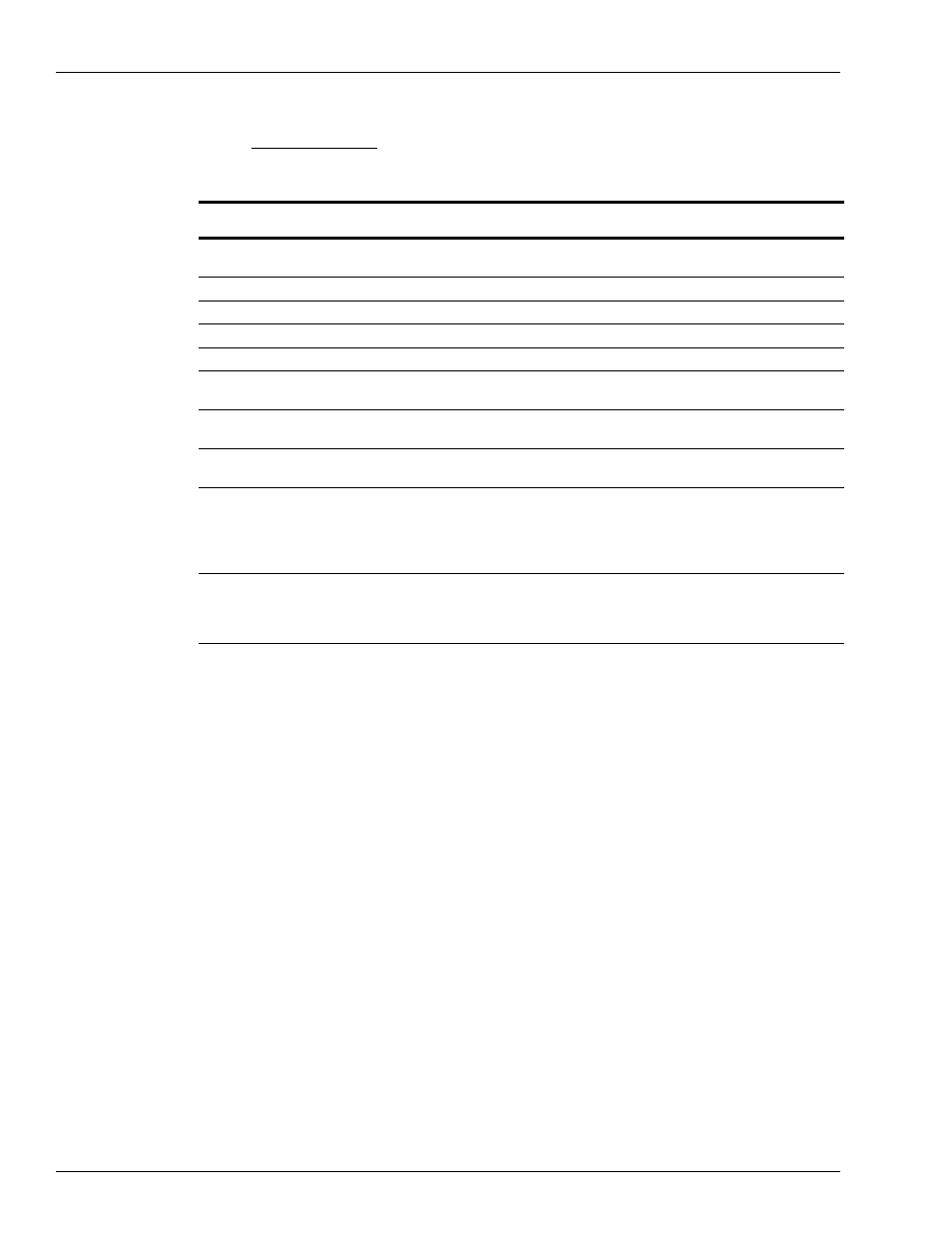
Serial-to-LAN Connection Installation
Page 40
MDE-4520C Enhanced Communications Installation Manual · February 2008
Direct Connect Mode
For the Direct Connection mode, the following parameters must be set to the value listed for
the adapter connected to the PC. To view/edit the parameters below, enter “1” at the “Your
choice?” prompt and press ENTER.
Parameter
(
)
Value
Definition
Baud rate
Set to match the baud rate of the Gasboy system
port to which the adapter is connected
9600 is the default value
I/F Mode
4C
RS-232C, 8 bits, no parity, 1 stop bit
Flow
05
XON/OFF pass characters to host
Port
(see note below)
Range: 1 - 65535
Connect Mode
C5
Accept unconditional, auto start
Remote IP Adr
Set to IP address assigned to Gasboy system
adapter
IP address to link to at startup
(Remote) Port
Set to port assigned to Gasboy system adapter
Port to connect to when link is
established
Disconn Mode
C0
Disconnect with DTR drop, Telnet
mode
Flush Mode
44
Input buffer - clear at disconnect
Output buffer - clear at disconnect
Note: Every TCP connection is defined by a destination IP address and port number. For example, a Telnet
application commonly uses port number 23. A port number is similar to an extension on a PBX telephone
system. Range of port numbers available: 1 - 65535. Port numbers 0, 7, and 9999 are reserved and must not
be assigned to the adapter.
After the parameters have been changed, you can press ENTER at the “Your choice?” prompt
to display the current values. Remember to save the settings once they are set correctly (see
below).
Consult with your Network Administrator for changes to the IP address, gateway address,
subnet mask, or security changes. To change IP address, gateway address, subnet mask
parameters, enter “0” at the “Your choice?” prompt and then press ENTER. To change
security parameters, enter “6” at the “Your choice?” prompt and then press ENTER.
Once the parameters are set correctly, save the settings and exit setup by entering “9” at the
prompt and then press ENTER.
