API Audio 1608 Automation User Manual
Page 99
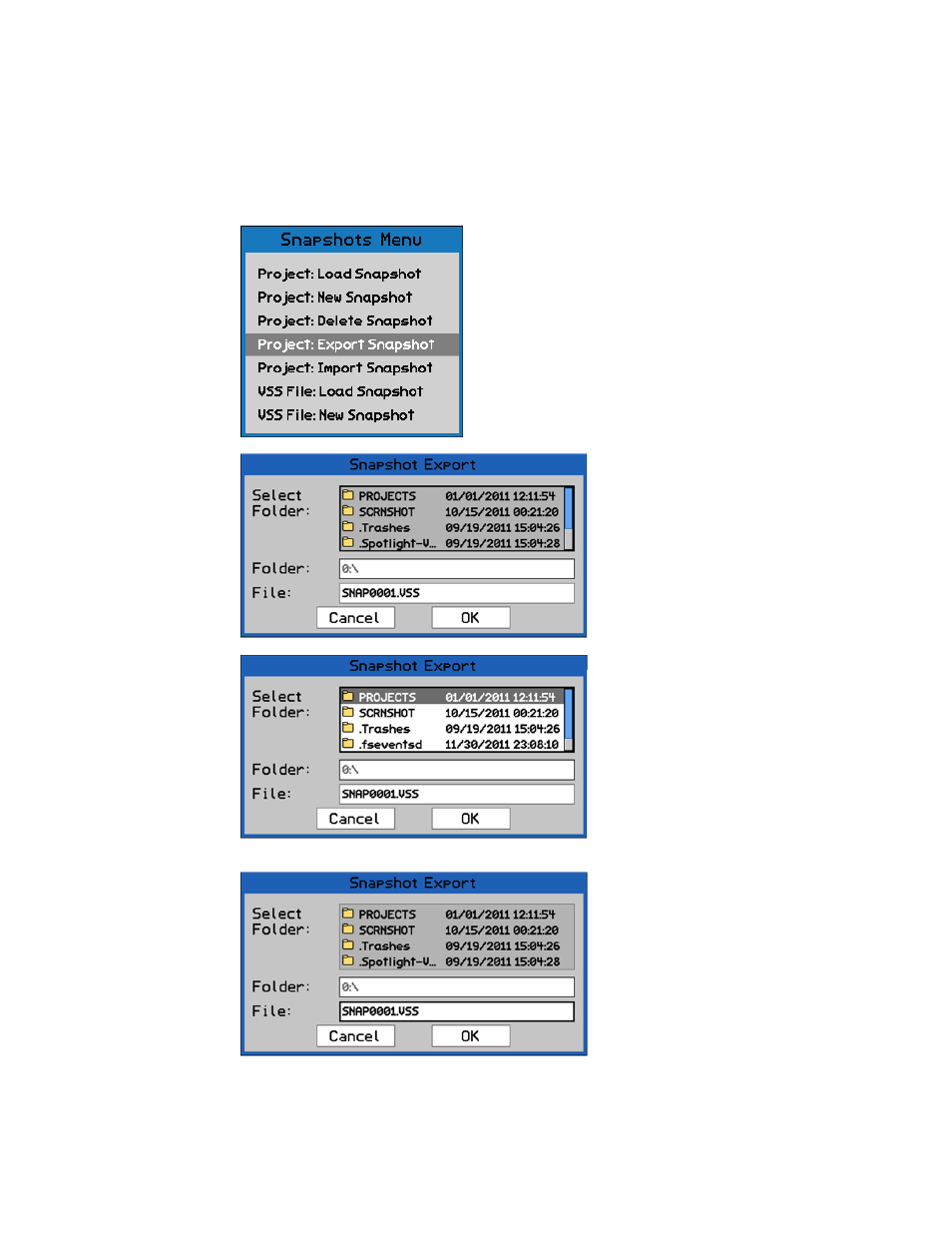
Highlight “YES” and press SEL (Select) to delete the highlighted snapshot. The snapshot will
disappear from the Snapshots Page.
IMPORTANT NOTE: A deleted snapshot cannot be recovered once it has been deleted,
unless it has been exported as a separate file.
Highlight “No” and press SEL (Select) to cancel.
13.2.4 Project: Export Snapshot
The “Snapshot Export” dialog box will
open, displaying a list of folders and files
on the memory card and a text-entry
box.
Select a location for the mix file to be
exported. The default location is the root
directory of the memory card.
If a different location is needed (such as
another project folder), press the SEL
(Select) button while the directory list is
highlighted to activate access to it.
Use the Jog-Wheel and SEL (Select
button to navigate to the needed
location, highlight it, and press the SEL
(Select) button to select it.
Once the needed location is selected, use
the Jog-Wheel to highlight the “File:”
text-entry field.
Press SEL (Select) to enter a name for
the snapshot file.
Press ESC (Escape) when finished.
The “Project: Export Snapshot” menu item facilitates the
export of the highlighted snapshot as a .VSS snapshot file.
An exported snapshot remains on the Snapshot Page and
is not deleted as a result of using this function.
To export a snapshot as a .VSS file, highlight it on the
Snapshots Page and select “Project: Export Snapshot”
from the Snapshots Menu.
