API Audio 1608 Automation User Manual
Page 97
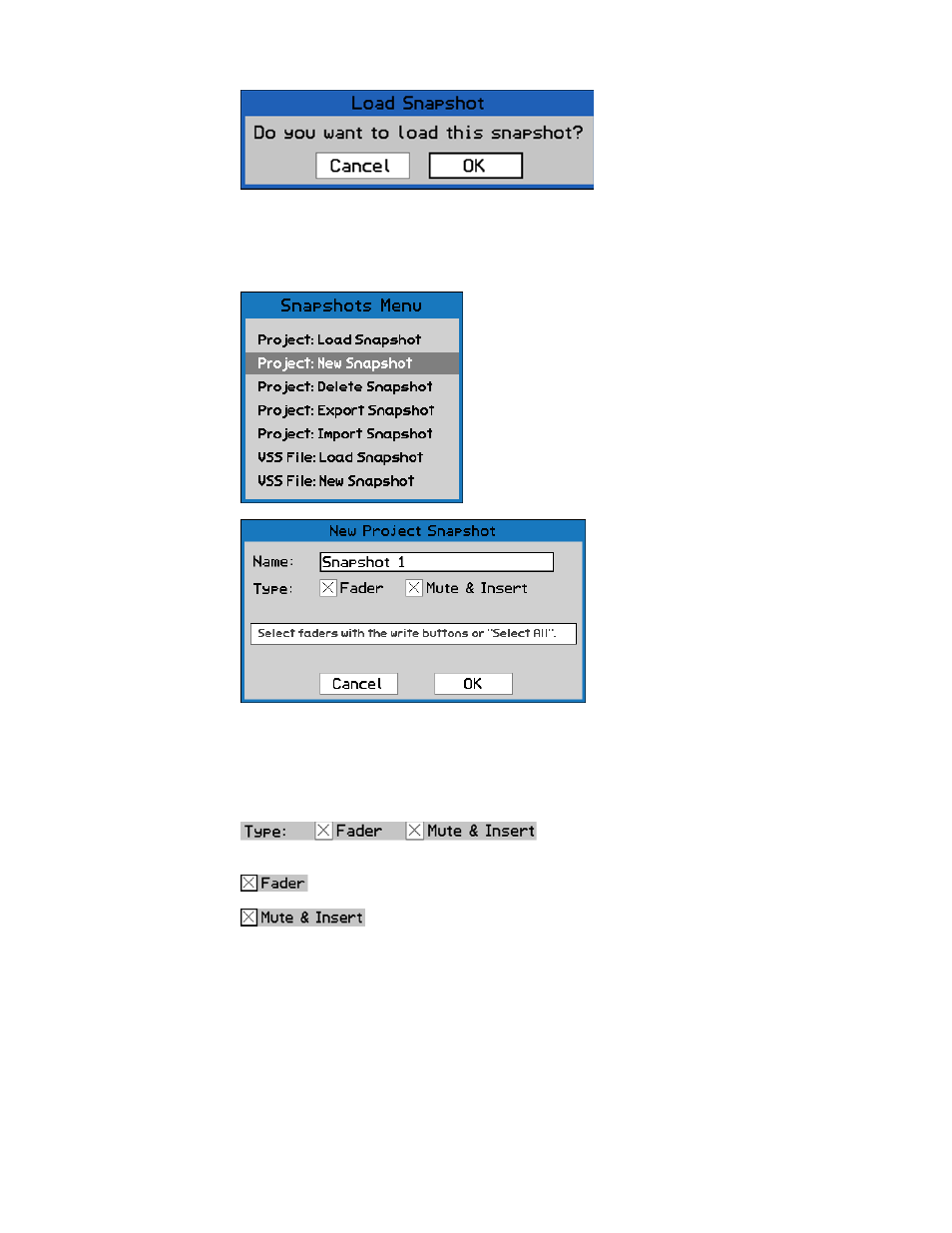
Highlight “Cancel” and press SEL (Select) to cancel.
13.2.2 Project: New Snapshot
NOTE: The snapshot name cannot be edited after the snapshot is created.
The New Project Snapshot dialog box allows the selection of snapshot “Type:”
Fader
Mute & Insert
To select the controls to be included in the new snapshot, highlight the needed check box
and press the SEL (Select) button. Each set of controls must be selected separately.
The channel WRITE mode buttons are used to select the channels to be included in the new
snapshot. The New Project Snapshot dialog box indicates the function of each button in the
“Fader Buttons” box.
To create a new snapshot within the current project,
select “Project: New Snapshot” from the Snapshots Menu.
The “New Project Snapshot” dialog box will open.
A new snapshot of faders and/or mutes & inserts on
selected channels can be created.
The New Project Snapshot dialog box
allows a new snapshot to be named.
To enter the name of the new snapshot,
highlight the “Name:” text-entry field
and press the SEL (Select) button. Using
the text-entry procedures, edit the
existing name or enter a new one. Press
ESC (Escape) once the name has been
entered.
Type: Check boxes that select the controls for
the new snapshot.
Faders and mutes & inserts can be selected for capture in the new
snapshot.
Highlight “OK” and press SEL (Select)
to load the highlighted snapshot. The
saved positions for the controls and
channels stored in the snapshot will
replace the current positions on those
channels.
