API Audio 1608 Automation User Manual
Page 58
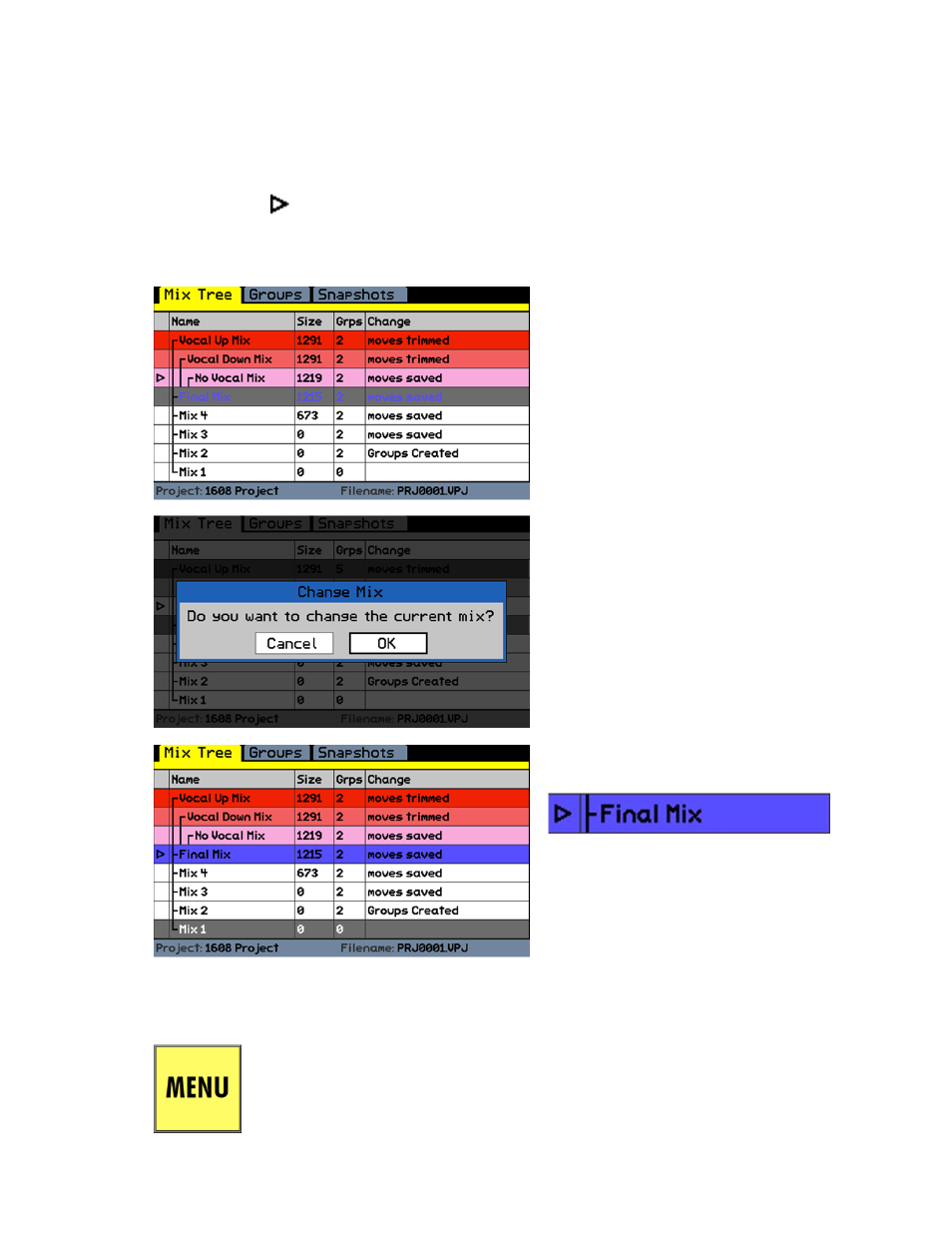
The Mix Tree will “branch” as many times as needed, each time indicating the previous mix that
was current when the mix was created. These “origin lines” will show the history of a mix that can
be traced back to its initial mix. In the example on the previous page, mixes 1-4 were created
consecutively, each based upon the previous mix. The “Vocal Up Mix,” “Vocal Down Mix,” and “No
Vocal Mix” were all derived from the “Final Mix.”
8.2 Current Mix
The arrow icon
in the left hand column of the Mix Tree indicates which mix is the “current
mix.” This is the mix that will be replayed in READ. Any recorded changes will be added to the
data in the current mix and a new mix will be generated. The resulting mix is added to the Mix
Tree and becomes the current mix.
8.3 Mix Menu
The mixes in the Mix Tree can be named, edited, color-coded, and deleted using the Mix Menu.
The Mix Menu will not open unless a project is open.
To make a mix “current,” open the Mix
Tree Page and use the Jog-Wheel to
highlight the needed mix.
In this example, the current mix is “No
Vocal Mix” and “Final Mix” is highlighted.
Once the mix is highlighted, press the SEL
(Select) button. The Change Mix prompt
will appear.
Press the SEL (Select) button and the
highlighted mix will become the current
mix.
An arrow will appear next to the mix
name, indicating it is the current mix.
A mix can also be made current by
highlighting it and selecting “Make
Current” in the Mix Menu. Refer to section
8.3.1 for details.
With the Mix Tree Page open, highlight the mix to be manipulated and press the
MENU button to open the Mix Menu. The function selected in the Mix Menu will
affect the mix highlighted in the Mix Tree when the menu was opened. Several of
the Mix Menu edit functions will result in the creation of a new mix.
