API Audio 1608 Automation User Manual
Page 63
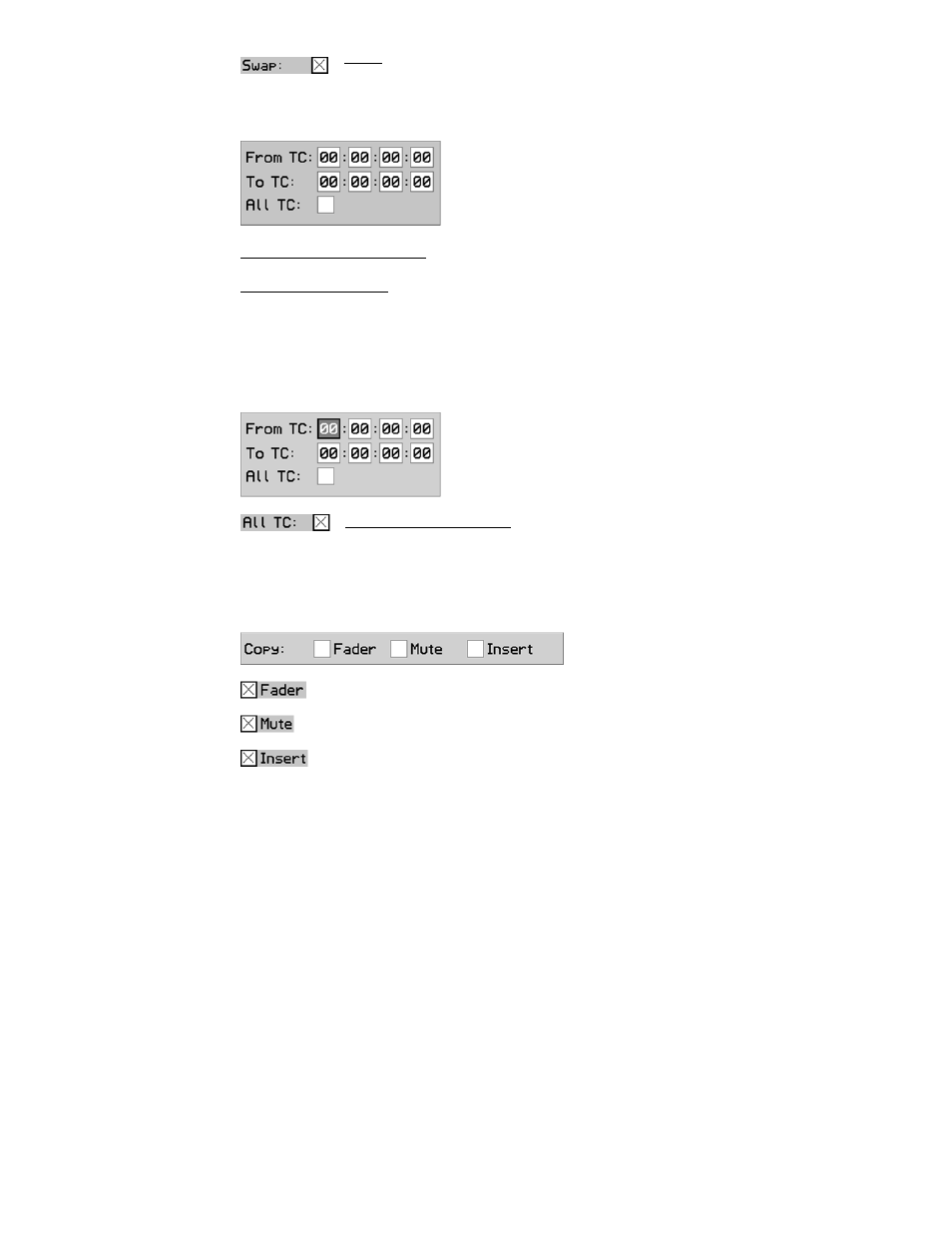
To select the swap function, highlight the “Swap:” check box and press the SEL (Select)
button. An “X” will appear in the check box when the swap function is selected.
From TC (From Timecode): The starting timecode address for the Copy/Swap function
To TC (To Timecode): The ending timecode address for the Copy/Swap function
Timecode has four fields to enter:
Hours: 00-23
Minutes: 00-59
Seconds: 00-59
Frames: 00-2X (X depends on frame rate)
To select all timecode addresses for the Copy/Swap function, highlight the “All TC:” check
box and press the SEL (Select) button. An “X” will appear in the check box all timecode
addresses are selected.
Highlight “OK” and press SEL (Select) to apply the copy or swap function to the selected
channels during the selected timecode window. This will create a new mix in the Mix Tree.
Highlight “Cancel” and press SEL (Select) to cancel.
8.3.4.1 Copy/Swap
Procedure
To copy or swap data from one channel to another, use the following procedure:
1. Highlight the desired mix in the Mix Tree and select “Copy/Swap” from the Mix
Menu.
2. Select the channel to copy or swap “from.”
3. Select a channel to copy or swap “to.”
4. Check “Swap” to change from the copy function to the swap function if needed.
5. Select the timecode region to which the copy or swap data will be applied.
6. Select the “OK” button to create new mix with the copied or swapped data.
Timecode Range: Selects the range of timecode to which the
Copy/Swap function will be applied. Either all timecode
addresses or a range of addresses with user-defined
beginning and ending points can be selected.
Swap: Changes the “Copy” function to the “Swap” function. This allows data
to be swapped between two channels.
All TC (All Timecode): Selects the entire range of timecode addresses
(00:00:00:00 to 23:59:59:2X)
To select the “From” and “To” timecode addresses, highlight
the needed field and press the SEL (Select) button. The field
will turn grey. Use the Jog-Wheel to select the needed value
and press the SEL (Select) button.
Copy: Selects the controls whose data will
be copied or swapped.
Fader, Mute, and Insert data can be copied or swapped.
To select the controls for the Copy/Swap function, highlight the needed check
box and press the SEL (Select) button. Each control must be selected
separately.
