API Audio 1608 Automation User Manual
Page 64
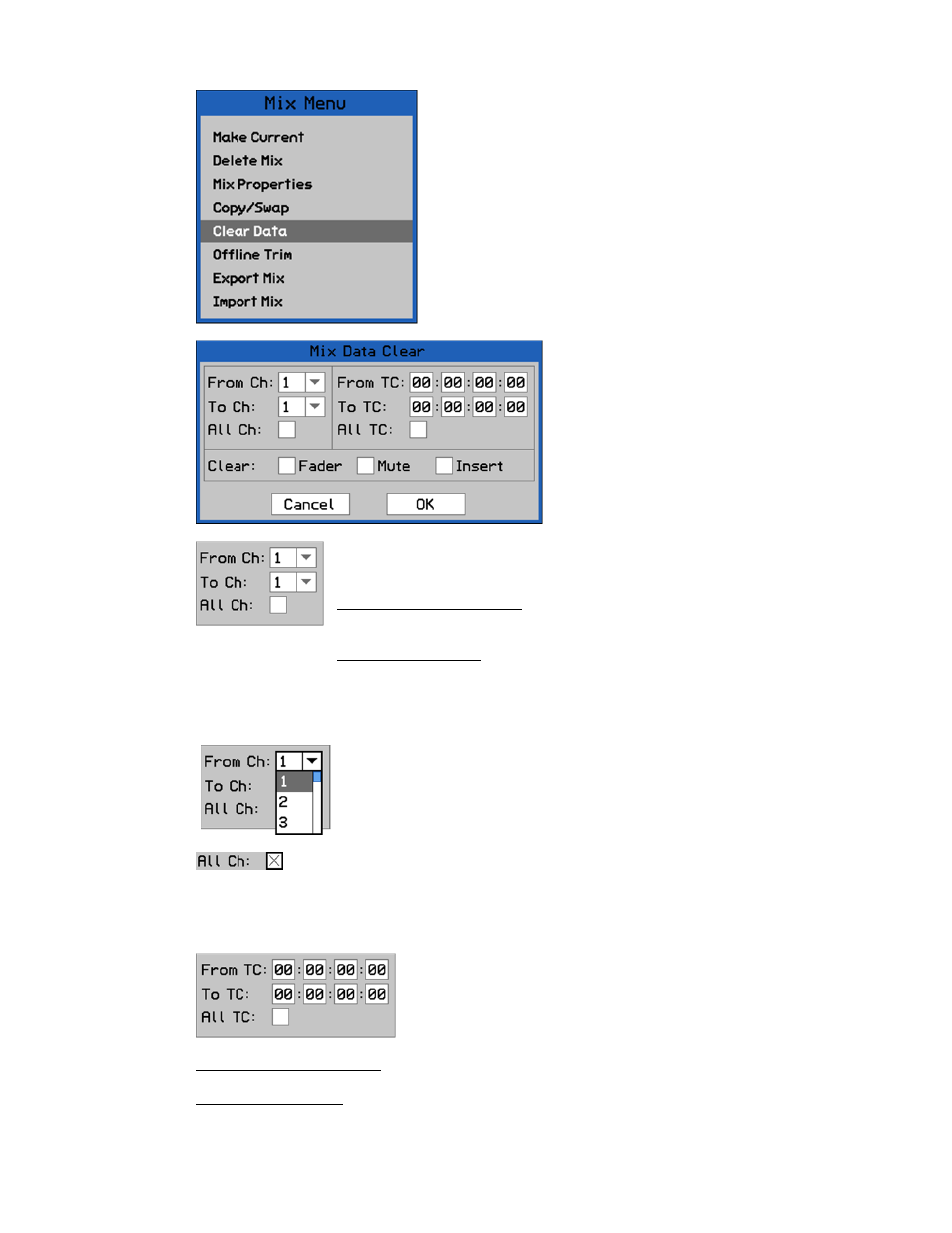
8.3.5 Clear Data
These pull-down menus will contain the number of installed input channels (1-16, 1-32, 1-
48), the Group Master Faders (G1, G2), and Program Master Fader (PGM).
To select all channels for the Clear Data function, highlight the “All Ch:” check box and
press the SEL (Select) button. An “X” will appear in the check box when all channels are
selected.
From TC (From Timecode): The starting timecode address for the Clear Data function
To TC (To Timecode): The ending timecode address for the Clear Data function
Channel Selection: Selects a range of channels for the clear data
function
From Ch (From Channel): Pull-down menu to select the first channel
whose data will be cleared
To Ch (To Channel): Pull-down menu to select the last channel whose
data will be cleared
Timecode Range: Selects the range of timecode to which the
Clear Data function will be applied. Either all timecode
addresses or a range of addresses with user-defined
beginning and ending points can be selected.
The mix data clear function is facilitated
by the Mix Data Clear dialog box.
Each section of this dialog box is
explained in the following sections.
All Ch (All Channels): Selects all channels for the channel clear function.
To select the “From” and “To” channels, highlight the pull-down menu
and press the SEL (Select) button. Use the Jog-Wheel to select the
needed channel and press the SEL (Select) button.
The “Clear Data” menu item facilitates clearing data within
the highlighted mix.
To clear data within a mix, highlight it in the Mix Tree and
select “Clear Data” from the Mix Menu. The “Mix Data
Clear” dialog box will appear.
The clear data function can apply to all timecode addresses
(00:00:00:00 to 23:59:59:2X) or only to a user-defined
range of timecode addresses.
A new mix with the cleared data will be created in the Mix
Tree as a result of using this function.
