API Audio 1608 Automation User Manual
Page 92
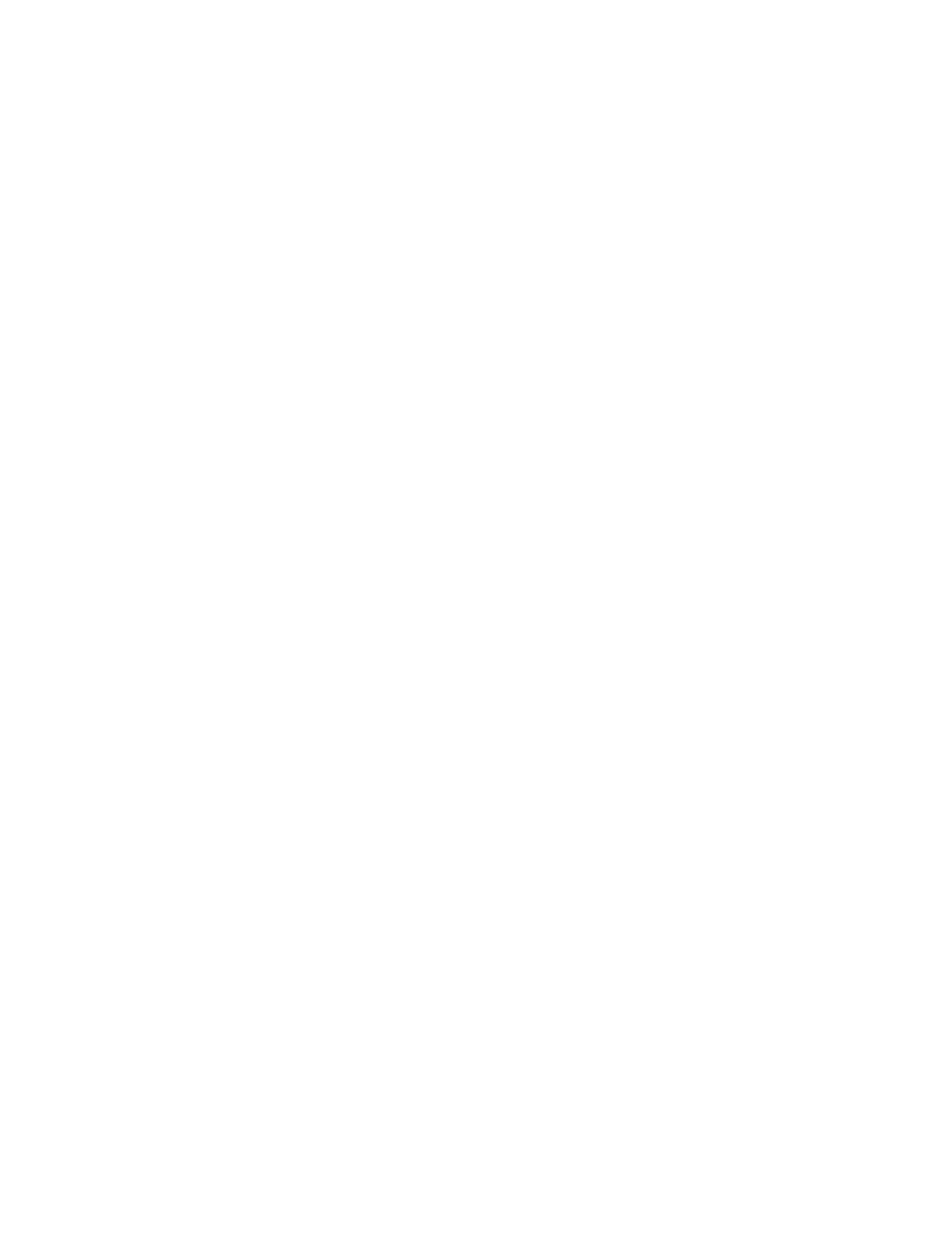
5. Enter a name for the new group in the “Name” text entry field.
6. Highlight the check box for each group “Type” (fader, mute, and/or insert) needed.
Press SEL (Select) to select each checkbox.
7. Press the WRITE button on the channel to be designated as the Group Master.
8. If setting up a fader group, set the Master Null level on the Group Master. Make
sure the Group Master Fader is set to 0dB or another desired value.
9. Press the UPDATE button on the channels to be designated as Group Members.
NOTE: Channels whose READ buttons are illuminated are already in use and are
unavailable for use in the new group.
10. Highlight the “OK” button and press the SEL (Select) button to create the new
group.
11. The New Group dialog box will close and the new group will appear on the Groups
Page. If a project is open, a new mix containing the new group will appear in the
Mix Tree and become the current mix.
12.6.3 Edit an Existing Group
To edit an existing group, perform the following procedure:
1. Press the PROJECT PAGES button 1 to 3 times to open the Groups Page.
2. Use the Jog-Wheel to highlight the group to be edited.
3. Press the MENU button to open the Groups Menu.
4. Highlight “Edit Group” and press the SEL (Select) button. The Edit Group dialog box
will open.
5. To edit the group name, enter a new name in the “Name” text entry field as needed.
NOTE: The group Type cannot be edited.
6. To change the Master Null level, reposition the Group Master Fader as needed.
7. To change the Group Master, press the WRITE button on the current Group Master
to deselect it and press the WRITE button on the channel or fader to be designated
as the new Group Master.
8. To delete the Group Members, press the UPDATE buttons on the current Group
Members to deselect them.
9. To add the Group Members, press the UPDATE button on the channels to be added
to the group.
NOTE: Channels whose READ buttons are illuminated are already in use and are
unavailable for use in the new group.
10. Highlight the “OK” button and press the SEL (Select) button to accept the edits to
the group.
11. The Edit Group dialog box will close and the changes to the edited group will appear
on the Groups Page. If a project is open, a new mix containing the edited group will
appear in the Mix Tree and become the current mix.
