API Audio 1608 Automation User Manual
Page 85
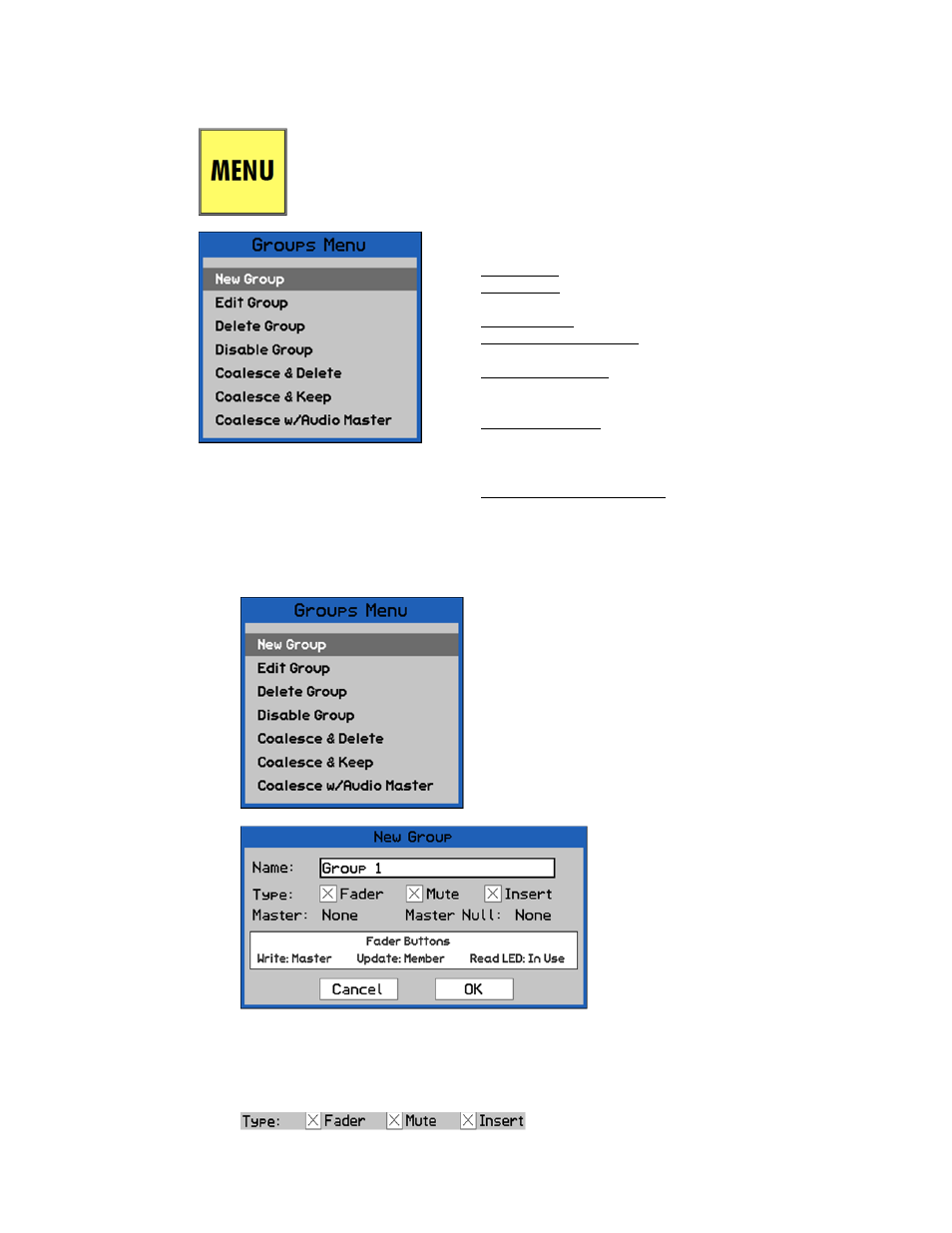
12.4 Groups Menu
Groups can be created, named, edited, and deleted using the Groups Menu.
12.4.1 New Group
The New Group dialog box allows the selection of group “Type:”
Fader
Mute
Insert
The Groups Menu contains seven (7) items that facilitate the
management of groups and group editing functions:
New Group: Creates a new group
Edit Group: Facilitates edits to the name, master, and
members of the highlighted group
Delete Group: Deletes the highlighted group
Disable/Enable Group: Disables/enables the highlighted
group
Coalesce & Delete: Writes the relative automation data for
all Group Members in the highlighted group to a new mix
pass and deletes the group
Coalesce & Keep: Writes the relative automation data for
all Group Members in the highlighted group to a new mix
pass and retains the Group Master and Members, but
deletes the Master Fader moves
Coalesce w/ Audio Master: Writes the relative automation
data for all Group Members in the highlighted group to a
new mix pass and retains the Group Master and Members,
but keeps the Master Fader moves
With the Groups Page open, press the MENU button to open the Groups Menu. The
function selected in the Groups Menu will affect the group highlighted on the
Groups Page when the menu was opened. Several of the Groups Menu edit
functions will result in the creation of a new mix in the Mix Tree.
To create a new group, select “New Group” from the
Groups Menu. The “New Group” dialog box will open.
Fader, mute, and/or insert groups can be created.
The New Group dialog box allows a new
group to be named.
To enter the name of the new group,
highlight the “Name:” text-entry field
and press the SEL (Select) button. Using
the text-entry procedures, edit the
existing name or enter a new one. Press
ESC (Escape) once the name has been
entered.
Type: Check boxes that select the controls for the
new groups.
