API Audio 1608 Automation User Manual
Page 25
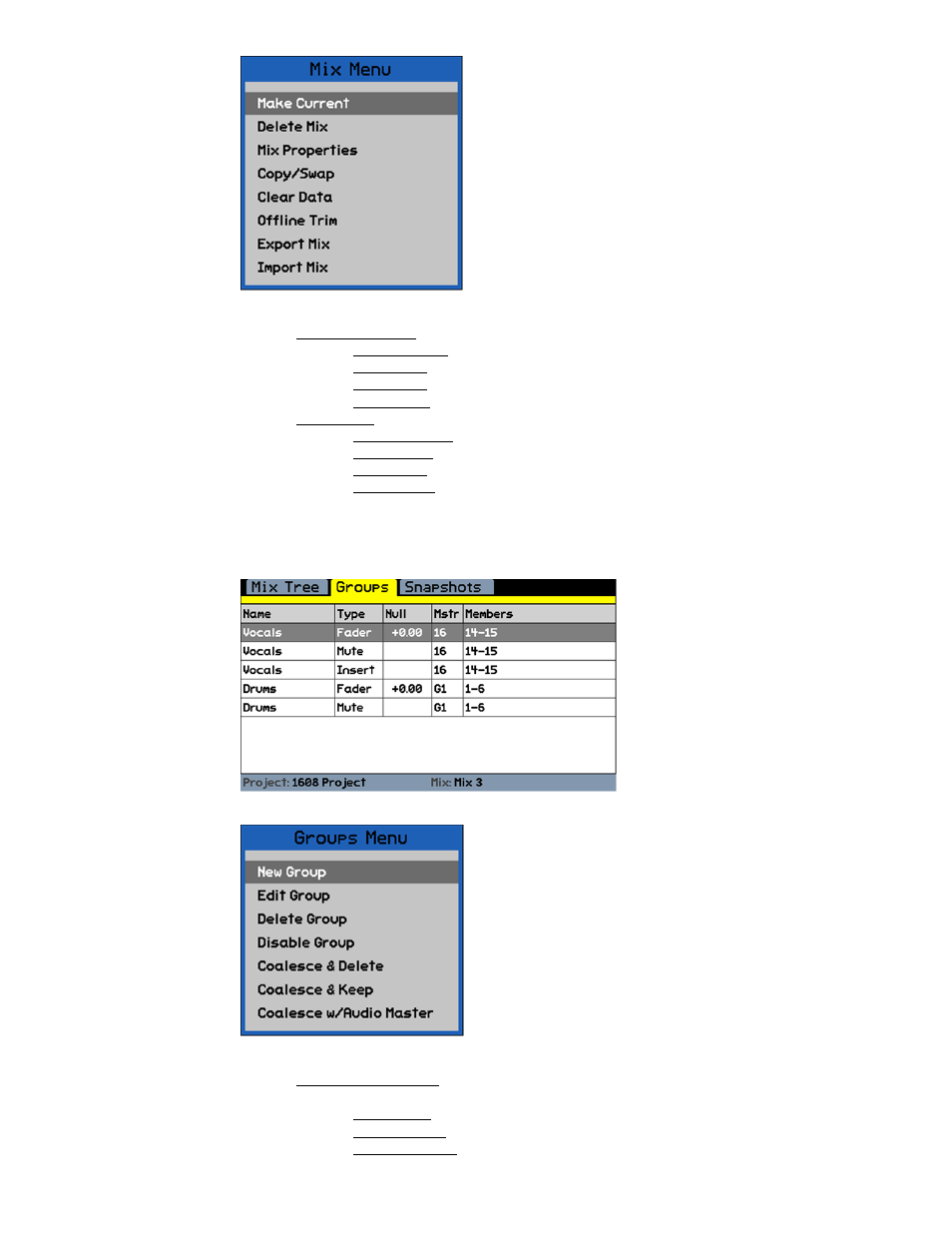
The Mix Menu facilitates the following operations:
Mix Management: Apply the selected operation to the mix selected in the Mix Tree
o
Make Current: Make the selected mix the current mix
o
Delete Mix: Delete the selected mix from the Mix Tree
o
Export Mix: Save the selected mix as a mix file
o
Import Mix: Add an existing mix file to the Mix Tree
Mix Editing: Apply the selected operation to the mix selected in the Mix Tree
o
Mix Properties: Change the mix name, glide rate, and color
o
Copy/Swap: Copy or swap automation data between channels
o
Clear Data: Clear automation data within a mix
o
Offline Trim: Apply a level offset to fader data
The Mix Tree Page and Mix Menu will be explained in detail in section 8.0 Mix Tree Page.
3.5.3 Groups Page and Menu
The Groups Menu facilitates the following operations:
Group Management: Apply the selected operation to the group selected on the
Groups Page
o
New Group: Create a new group
o
Delete Group: Delete the selected group from the Groups Page
o
Disable/Enable: Disable or enable the selected group
The Mix Menu facilitates the management and editing
of the mix passes in the Mix Tree.
Use the Jog-Wheel and SEL (Select) button to select
the needed menu item.
NOTE: A project must be open for the Mix Menu to be
available.
The Groups Page displays the
groups that were created in the
current project or the groups
created without a project open.
Information for each group is
displayed.
Use the Jog-Wheel and SEL (Select)
button to select groups for editing.
Pressing the MENU button will open
the Groups Menu.
The Groups Menu facilitates the management and editing
of the groups on the Groups Page.
Use the Jog-Wheel and SEL (Select) button to select the
needed menu item.
NOTE: Groups can be created and edited without a
project being open. However, these groups
cannot be saved to a project.
