API Audio 1608 Automation User Manual
Page 91
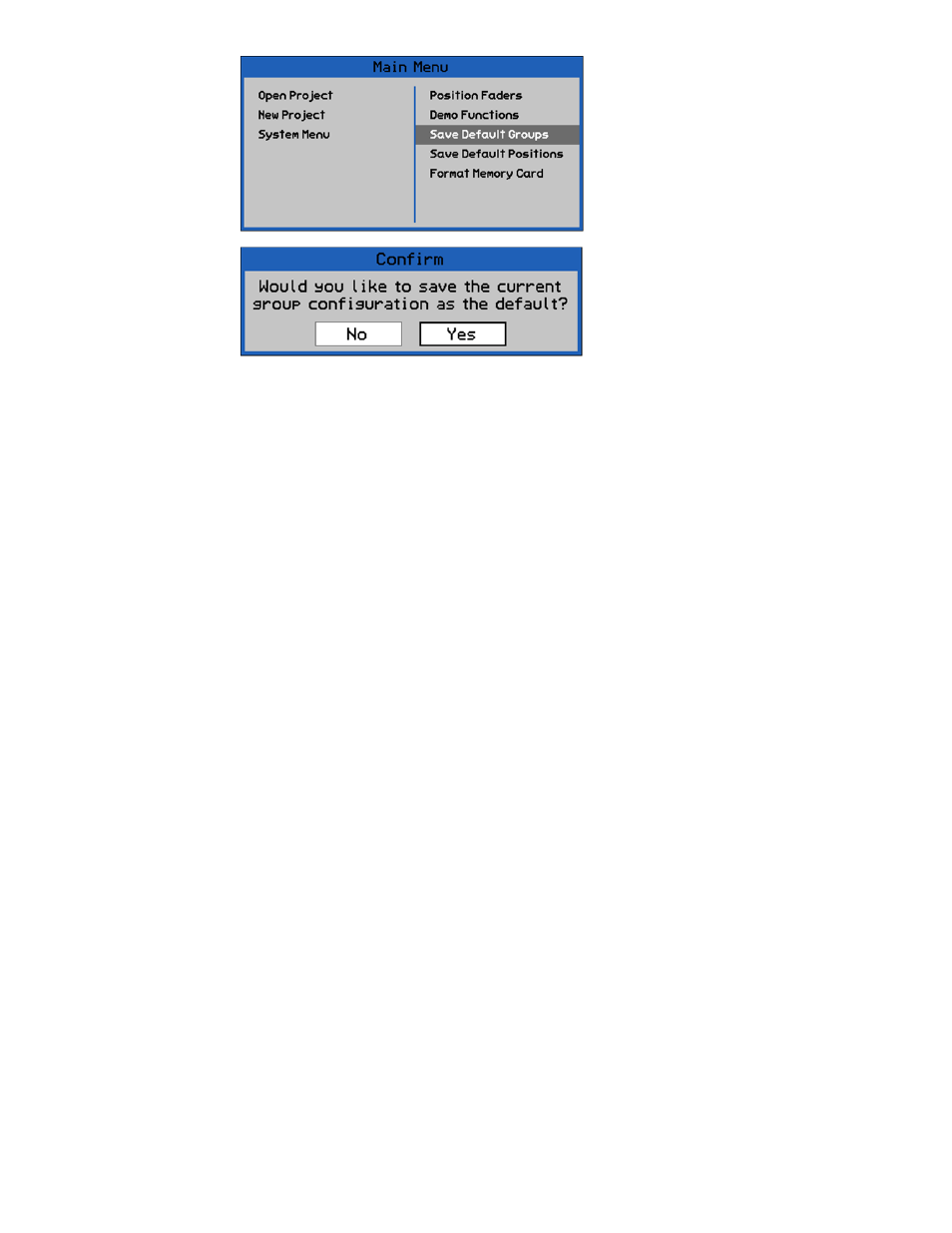
12.5.2 Reloading Default Groups
To reload the Default Groups, carefully press the RESET button on the Automation
Controller. It is the recessed button next to the MEMORY-CARD slot. You’ll need a toothpick
or paperclip to access the button. Alternately, cycling the power for the automation package
will reload the Default Groups.
The automation package will reboot. When the reboot process is complete, the Default
Groups will be loaded and active.
12.6 Group Setup Procedures
12.6.1 Enable Groups Globally
To “Enable” all groups on a global basis, perform the following procedure:
1. Press the STATUS PAGE button to open the Status Page.
2. Using the Jog-Wheel, highlight the GROUPS button.
3. Press the SEL (Select) button to enable groups.
4. The button will turn yellow when groups are enabled.
To “Disable” all groups on a global basis, perform the following procedure:
1. Press the STATUS PAGE button to open the Status Page.
2. Using the Jog-Wheel, highlight the GROUPS button.
3. Press the SEL (Select) button to disable groups.
4. The button will turn grey when groups are disabled.
12.6.2 Create a New Group
To make a new group, perform the following procedure:
1. Make sure that Groups, Faders, and Switches are “enabled” on the Status Page.
2. Press the PROJECT PAGES button 1 to 3 times to open the Groups Page.
3. Press the MENU button to open the Groups Menu.
4. Highlight “New Group” and press the SEL (Select) button. The New Group dialog box
will open.
Highlight “Save Default Groups” and
press the SEL (Select) button.
A confirmation dialog box will open.
Highlight “Yes” button and press the SEL
(Select) button to save the groups as the
Default Groups.
Highlight “No” and press SEL (Select) to
cancel.
