API Audio 1608 Automation User Manual
Page 20
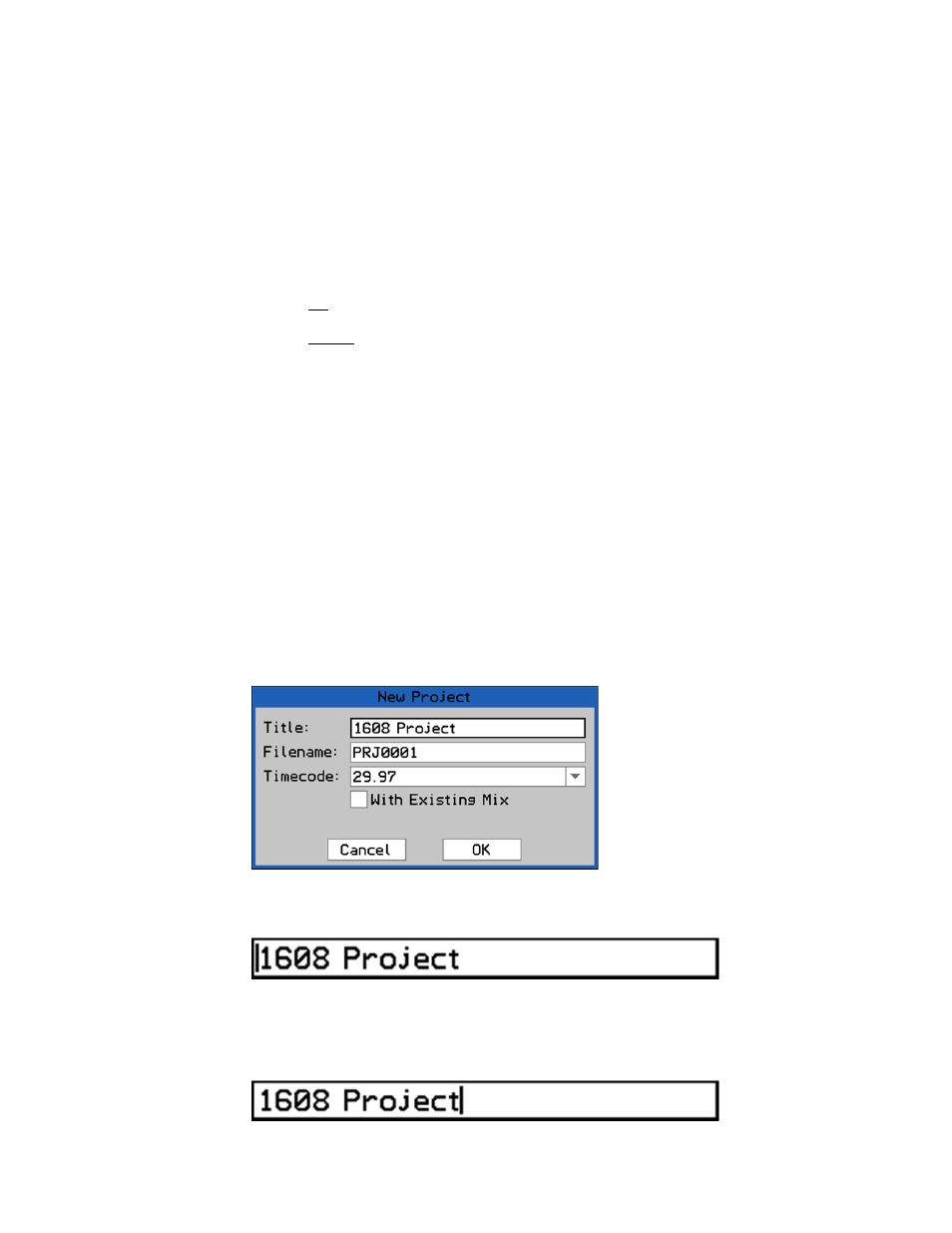
7. For lists and pull-down menus, use the following procedure
i. Use the Jog-Wheel to highlight the list or pull-down menu and press SEL
(Select) to activate it. The Jog-Wheel will now scroll and highlight within the
available options.
ii. Use the Jog-Wheel to highlight the needed item within the list or pull-down
menu.
iii. Press the SEL (Select) button to select the highlighted item.
iv. Press ESC (Escape) to exit a list or pull-down menu.
8. To close a dialog box highlight either “Ok” or “Cancel” and press SEL (Select):
OK: Selecting “Ok” will apply the changes made within the dialog box and
then close the box.
Cancel: Selecting “Cancel” will close the dialog box without applying any
changes made within it.
NOTE: Pressing ESC (Escape) will not close a dialog box. Only highlighting
“Cancel” or “Ok” and pressing SEL (Select) will close a dialog box.
3.3.4 Text
Entry
Text is used to name Projects (Title and File Name), Mixes, Groups, and Snapshots.
Accordingly, text can only be entered in the text-entry fields in dialog boxes.
Since the Automation Controller does not have a keyboard, text is entered using the Jog-
Wheel and navigation buttons.
The following steps will outline the procedures needed to enter a name or label in a text-
entry field:
1. Navigate to the page, menu and dialog box with an operation that contains text-
entry fields. Entering a Title in the “New Project” dialog box will be used for this
example.
2. Use the Jog-Wheel to highlight the desired text-entry field and press the SEL
(Select) button. A flashing cursor will appear at the beginning of the text-entry field.
Text can be entered at this point, but it might be desirable to start with a blank
text-entry field.
3. Rotate the Jog-Wheel clockwise to move the cursor to the end of the existing text.
The New Project dialog box to
the left was opened by selecting
“New Project” from the Main
Menu from the Status Page.
The New Project default text is
shown in the “Title” and
“Filename” text-entry fields.
