API Audio 1608 Automation User Manual
Page 123
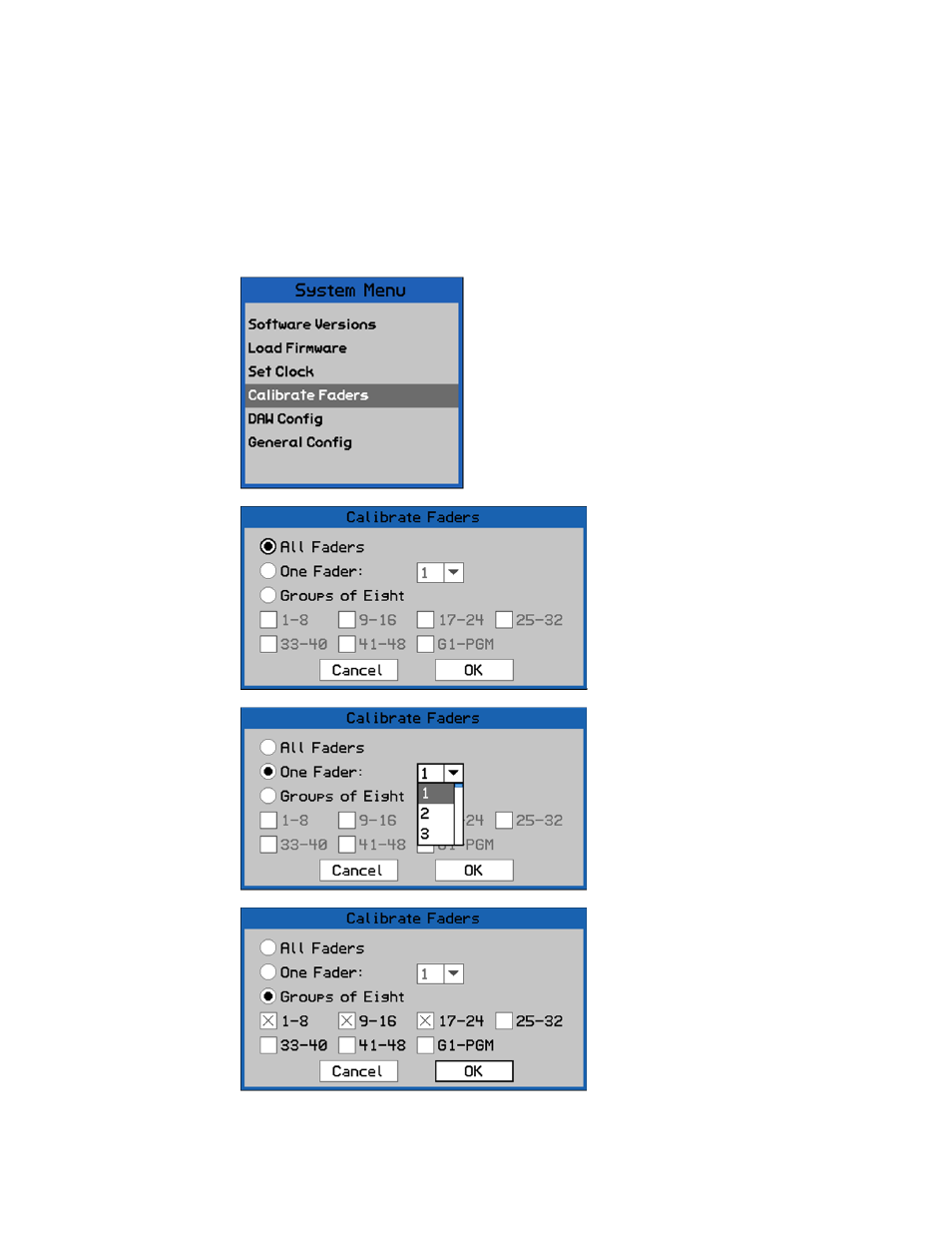
Once the date and time are entered, highlight “OK” and press SEL (Select) to set the
system time.
Highlight “Cancel” and press SEL (Select) to cancel.
16.2.4 Calibrate Faders
The 1608 automation package provides a fader calibration utility that aligns the physical
fader positions with the related positions in the software. It is recommended to perform
this routine periodically to assure the continued accuracy of fader movement. Calibration
should also be performed after firmware updates are installed or hardware changes have
been made.
Once the faders are selected, highlight “OK” and press SEL (Select) to start the calibration
routine.
Highlight “Cancel” and press SEL (Select) to cancel.
To calibrate faders, highlight “Calibrate Faders” in the
System Menu and press the SEL (Select) button.
The Calibrate Faders dialog box will open.
The Calibrate Faders dialog box allows faders to be
selected in one of three ways:
All Faders (default)
One Fader
Groups of Eight Faders
To select faders for calibration, highlight
the needed radio-button and press the
SEL (Select) button.
To calibrate all faders, highlight the “All
Faders” radio-button and press the SEL
(Select) button.
To calibrate just one fader, highlight the
“One Fader” radio-button and press the
SEL (Select) button.
Highlight the fader pull-down menu and
press the SEL (Select) button to activate
it.
Use the Jog-Wheel to highlight the
needed fader and press the SEL (Select)
button to select it.
To calibrate faders in groups of eight (8),
highlight the “Groups of Eight” radio-
button and press the SEL (Select) button.
Highlight the checkbox and press the SEL
(Select) button select each group of eight
faders to be calibrated. The faders with
checks will be calibrated when “OK” is
selected.
