API Audio 1608 Automation User Manual
Page 67
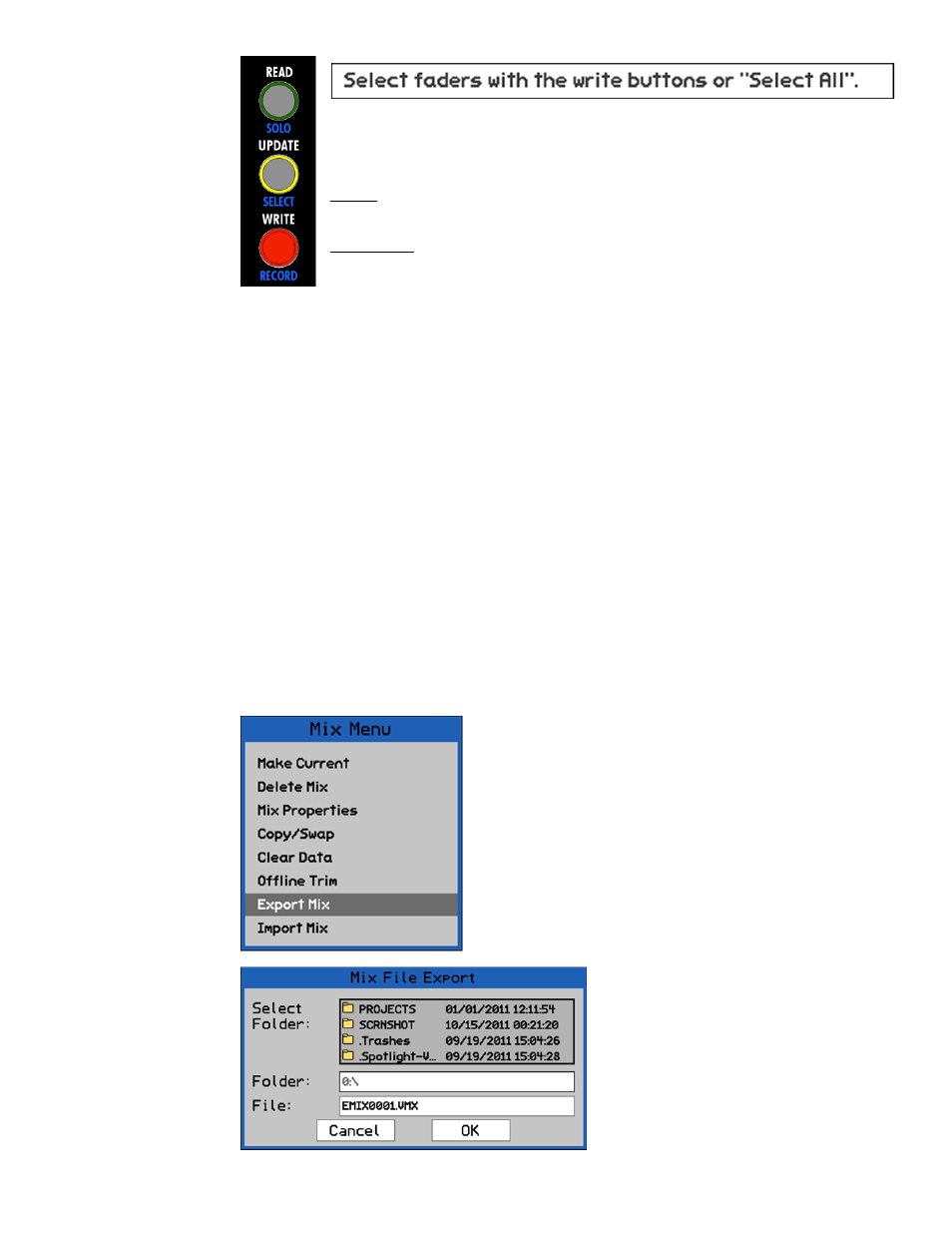
Highlight “OK” and press SEL (Select) to apply the trim and fade values to the selected
channels during the selected timecode window. This will create a new mix in the Mix Tree.
Highlight “Cancel” and press SEL (Select) to cancel.
8.3.6.1 Offline
Trim
Procedure
To trim mix data on one or more channels, use the following procedure:
1. Highlight the desired mix in the Mix Tree and select “Offline Trim” from the Mix
Menu.
2. Select the trim value (+/- 50dB).
3. Select number of frames for the fade-in/fade-out time.
4. Select the timecode region in which the data will be trimmed.
5. Select the faders to be trimmed using the fader WRITE buttons.
6. Select the “OK” button to create new mix with the trimmed data.
8.3.7 Export Mix
The “Mix File Export” dialog box will
appear, displaying a list of folders and
files on the memory card and a text-
entry box.
Select a location for the mix file to be
exported. The default location is the root
directory of the memory card.
The “Export Mix” menu item facilitates the export of the
highlighted mix as a .VMX mix file.
An exported mix remains in the Mix Tree and is not deleted
as a result of using this function.
The Export Mix function is facilitated by the Mix File Export
dialog box.
To export a mix from a project, highlight it in the Mix Tree
and select “Export Mix” from the Mix Menu.
Fader Selection: The Offline Trim dialog box provides instructions on how to
select faders for trimming. As the prompt indicates, use the WRITE buttons to
select faders to trim.
WRITE: Selects the faders to be trimmed, if pressed while the Offline Trim
dialog box is open.
SELECT ALL (on the ACM keypad): Alternately selects all faders or no faders to
be trimmed, if pressed while the Offline Trim dialog box is open.
