API Audio 1608 Automation User Manual
Page 132
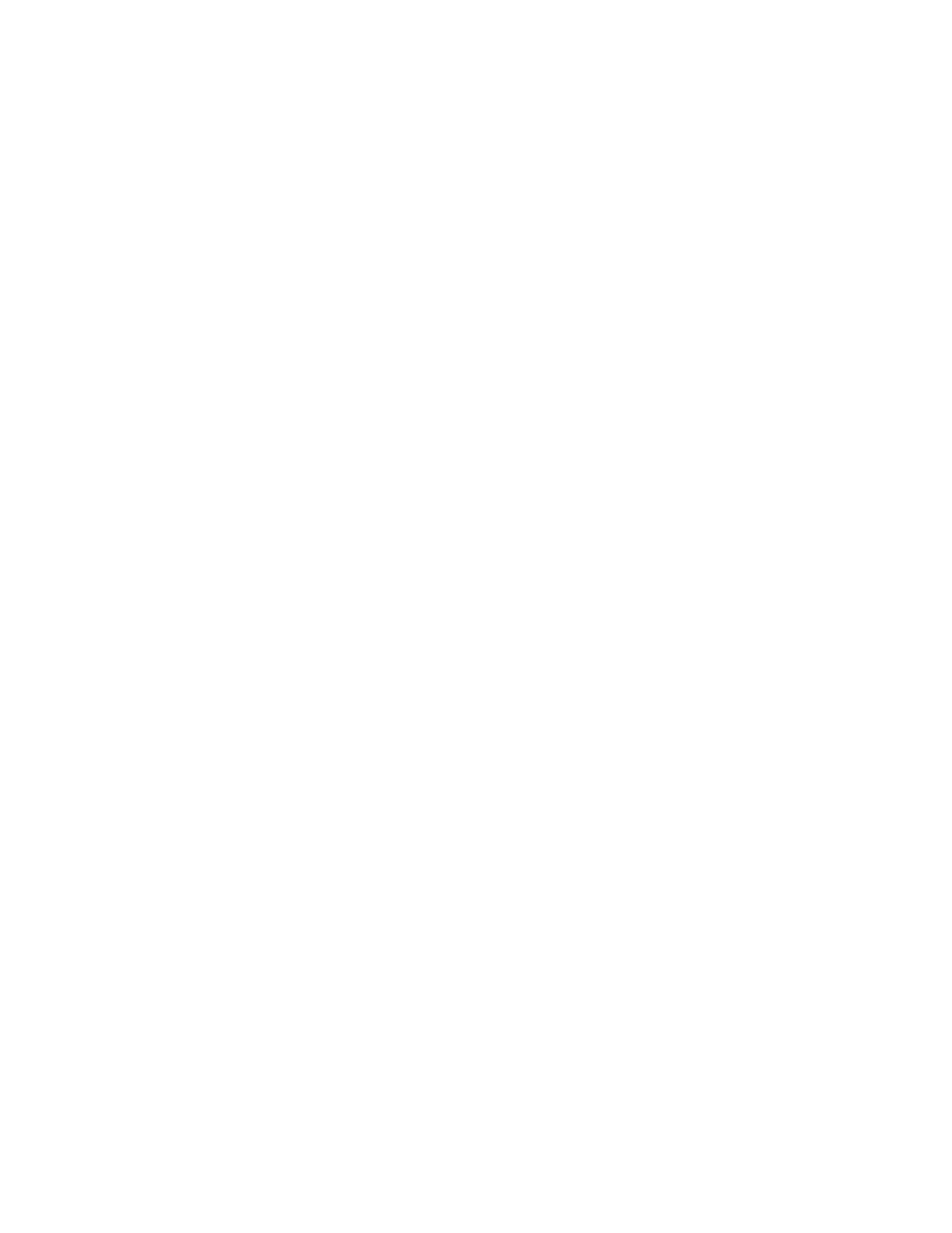
4. Highlight “Set Clock” and press the SEL (Select) button. The Set Clock dialog box will
open.
5. Highlight the month pull-down menu and press the SEL (Select) button to activate
the menu. Use the Jog-Wheel to highlight the needed month and press the SEL
(Select) button to select it.
6. Highlight the day entry field and press the SEL (Select) button to activate it. Use the
Jog-Wheel to scroll to and highlight the needed day. Press the SEL (Select) button to
select the highlighted day.
7. Highlight the year entry field and press the SEL (Select) button to activate it. Use the
Jog-Wheel to scroll to and highlight the needed year. Press the SEL (Select) button to
select it.
8. Highlight the hour entry field and press the SEL (Select) button to activate it. Use the
Jog-Wheel to scroll to and highlight the needed hour. Press the SEL (Select) button
to select it.
9. Highlight the minute entry field and press the SEL (Select) button to activate it. Use
the Jog-Wheel to scroll to and highlight the needed minute. Press the SEL (Select)
button to select it.
10. Highlight the second entry field and press the SEL (Select) button to activate it. Use
the Jog-Wheel to scroll to and highlight the needed second. Press the SEL (Select)
button to select it.
11. Highlight the “OK” button and press the SEL (Select) button to apply the entered
time and date.
16.3.5 Fader Calibration
The 1608 automation package provides a fader calibration utility that aligns the physical
fader positions with the related positions in the software. It is recommended to perform
this routine periodically to assure the continued accuracy of fader movement. Calibration
should also be performed after initial installation, after firmware updates are installed, or
after hardware changes have been made.
To calibrate one or more faders, use the following procedure:
1. Press the STATUS PAGE button to open the Status Page.
2. Press the MENU button to open the Main Menu.
3. Highlight “System Menu” using the Jog-Wheel and press the SEL (Select) button.
The System Menu will open.
4. Highlight “Calibrate Faders” and press the SEL (Select) button. The Calibrate Faders
dialog box will open.
5. Highlight the radio button for the needed method of fader selection and press the
SEL (Select) button to select it:
All Faders
One Fader
Groups of Eight
6. If “One Fader” is selected, highlight the fader pull-down menu and press the SEL
(Select) button to activate the menu. Use the Jog-Wheel to highlight the needed
fader and press the SEL (Select) button to select it.
7. If “Groups of Eight” is selected, highlight the checkbox and press the SEL (Select)
button for each group of eight faders to be calibrated.
8. Once all the needed faders have been selected, highlight the “OK” button and press
the SEL (Select) button to start the fader calibration routine. This routine will take
