Remote control, Save options, Other – Dataman 40Pro User Manual
Page 132
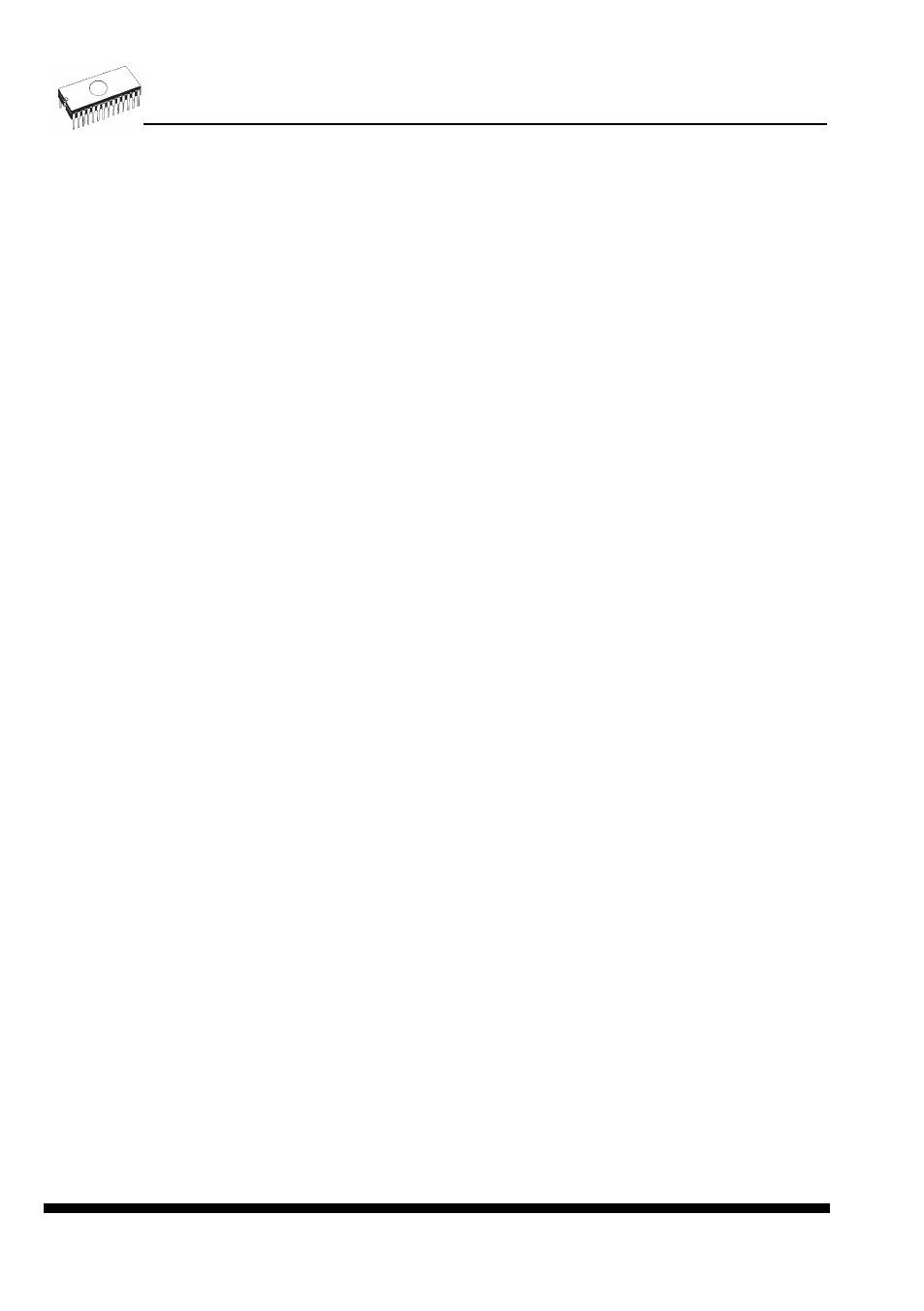
132
light continually. From this point the program waits a requested time for insertion of the rest
pins of new device. If a requested time (Device insertion complete time) overflows and a
device is not correctly inserted, the program will light the LED Error to indicate this state.
When new device is inserted correctly, the status LED goes off and a new operation with
device is started.
Remote control
Remote control of PG4UW control program allows to control some functions of PG4UW
application by other application. This is very suitable feature for integrating device
programmer to mass-production handler system or other useful application.
Remote application that controls PG4UW acts as Server. Program PG4UW acts as Client.
Communication between PG4UW and remote control program is made via TCP protocol - this
allows the PG4UW to be installed on one computer and remote control application to be
installed on another computer, and these computers will be connected together via network.
Default TCP communication settings for remote control are:
Port: telnet Address: 127.0.0.1 or localhost
Address setting applies for PG4UW (Client) only. Port setting applies for PG4UW (Client) and
also for Server application.
Default settings allow to use remote control on one computer (address localhost). PG4UW
(Client) and remote control Server have to be installed on the same computer.
Note: If firewall is installed on system, firewall can display warning message when remote
control Server or Client is starting. When firewall is showing warning with question asking to
allow or deny network access for remote Server or Client, please select 'Allow' option,
otherwise remote control will not work. Of course you can specify in firewall options more
strict rights to allow remote Server/Client access on specified address and port only.
For more information about remote control of PG4UW and demonstration remote control
applications, please see the application note remotemanual.pdf placed in subdirectory
\RemoteCtrl which is in the directory, where PG4UW is installed. Manual for remote control is
available also from Windows Start / Programs menu link to Remote manual, created during
PG4UW installation.
Save options
Page allows you to select the program options saving when exiting program. Three options
are available here:
Don't save
don't save options during quitting program and don't ask for saving options
Auto save
save options during quitting program without asking for saving options
Prompt for save program asks user for saving options before quitting program. User can
select to save or not to save options
Other
Page Other allows user to manage other program settings.
Panel Application priority allows user to set the priority of the program. Priority settings can
affect performance of programmer (device programming time), especially if there are running
more demanding applications in the system. Please note that setting application priority level
to Low can significantly slow down the program.
