Dataman 40Pro User Manual
Page 118
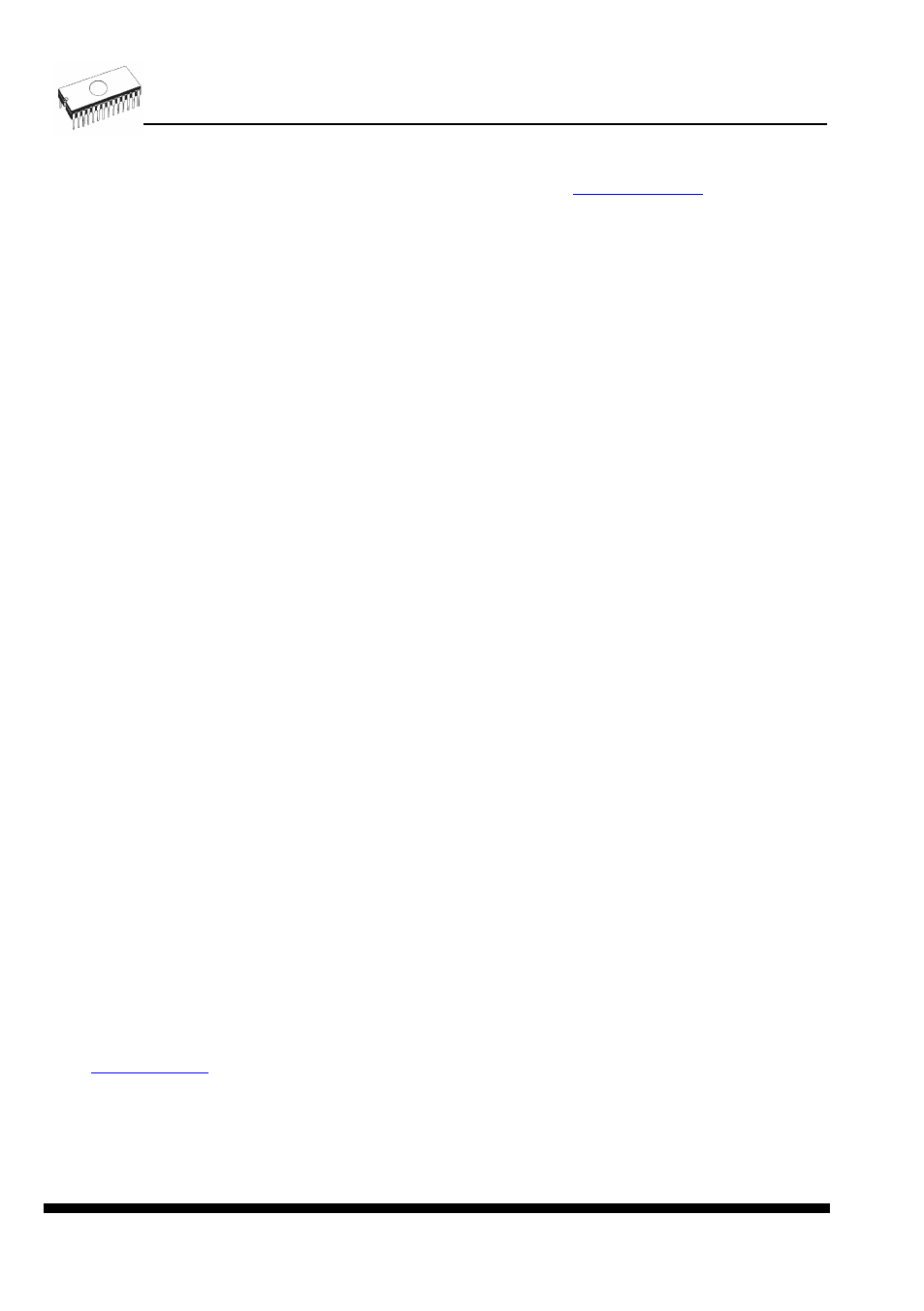
118
apostrophe character (') can be used to signify a comment, which is ignored by the
interpreter. The language does not specify any limits for line length, statement length, or
program size. More information can be found on the website:
Jam file with extension .jbc is Jam STAPL Byte code format which is not visible.
Information about converting JED file to Jam STAPLE file for XILINX
devices:
install Xilinx Integrated Software Environment (ISE) 6.3i software free download:
WebPACK_63_fcfull_i.exe + 6_3_02i_pc.exe (315MB or so)
run Xilinx ISE 6/Accessories/iMPACT
in dialog “Operation Mod Selection: What do you want to do first?” choose: “Prepare
Configuration Files”,
in dialog “Prepare Configuration Files: I want create a:” choose: “Boundary-Scan File”,
in dialog “Prepare Boundary-Scan File: I want create a:” choose: “STAPL File”,
in dialog “Create a New STAPL File” write name of Jam file with extension .stapl,
in dialog “Add Device” select JED file with extension .jed,
in the created jtag chain select device e.g.: XC2C32A (left mouse button) and select
sequence operation (e.g.: Erase, Blank, Program, Verify; right mouse button),
in menu select item “Output/Stapl file/Stop writing to Stapl file”
run PG4UW, select device e.g.: Xilinx XC2x32A [QFG32](Jam), load Jam file (Files of type:
select STAPL File)
choose “Device operation option Alt+O” press button “Jam configuration”. Warning “Select
device from menu "Select Devices" and Jam file is probably different! Continue?” choose
Yes. (Xilinx sw. does not include line: NOTE "DEVICE" "XC2x32A"; in Jam file). In dialog
“Jam player” select action and procedures, finish dialogs, press button “Play Jam” from
toolbar and read Log window
Information about ACTEL device programming using STAPLE file
Actel's flash FPGA programming in PG4UW program is performed using Actel Jam player
Jam player. This programming solution results in special content toolbar button – Play STAPL,
which replace all common operations icon (program, erase, verify...) associated with non Jam
programming device.
Operation (program, erase, verify...) with Actel device consists of several following steps.
Loading the *.stp (STAPLE file)
Load the appropriate STAPLE file (generated for example by Actel design software LIBERO
IDE) clicking on main toolbar “Load” icon. The STAPLE file contains the user data and
programming algorithm required to program a design into a device.
Selecting an action
After successful loading the STAPLE file, select an intending operation action in Device
operation options (Alt+O shortkey)/STAPL configuration... .(STAPL configuration ...). For
device programming select PROGRAM from action list. List of all the actions for the
programming file with describe can be found in ACTEL FlashPro User’s Guide on
Running an action
Click Play STAPL button to run selected action. Successful operation (e.g. programming) is
terminated with printout “Exit Code = 0... Success” to log window.
