Automatic yes – Dataman 40Pro User Manual
Page 131
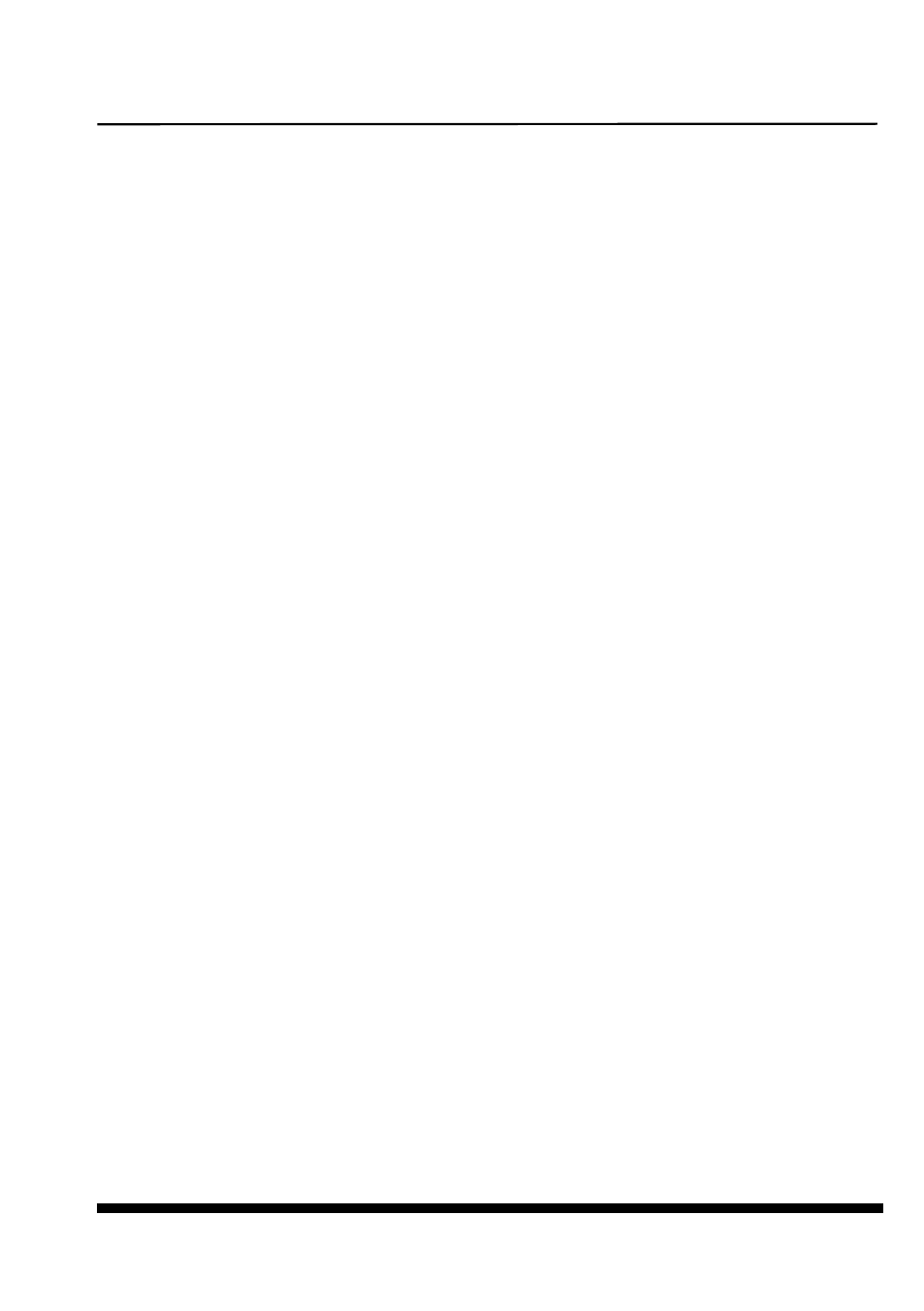
PG4UW
131
Example 1:
Let's use the project file c:\myproject.eprj and directory for Job Report set to d:\job_reports\.
There are no report files present in the Job Report directory.
The final Job Report file name will be:
d:\job_reports\job_report_000_myproject.jrp
Example 2:
Let's use the conditions from Example 1, but assume there is already one report file present.
Name of this file is d:\job_reports\job_report_000_myproject.jrp
The final Job Report file name of new report will be:
d:\job_reports\job_report_001_myproject.jrp
Note, the order inside file name is incremented by 1.
When Automatically save Job Report file setting is set, no Job Report dialogs appears
when generating Job Report. Newly generated Job Report is saved to file without any dialogs
or messages (if no error occurs while saving to file).
If the checkbox Automatically save Job Report file is unchecked, the PG4UW will show
Job Report dialog every time needed.
In the Job Report dialog user can select operation to do with Job Report. If user selects no
operation (Close button), the Job Report will be written to PG4UW Log Window only.
Automatic YES!
Allows user to override default settings (as preset in PG4UW software) of indication for the
state when the programmer and the software wait for withdrawing programmed device and a
new one will be inserted in active Automatic YES! mode.
Default (as preset in software) - the programmer indicates the state when a device is
programmed and the programmer with software wait for inserting a new device as preset in
the software for respective programmer. Multi-sockets programmers (the programmers with
more than one ZIF socket) do not indicate this state, see description for Not indicated (quiet
mode). Single-socket programmers (the programmers with one ZIF socket) indicate this state
by LED Busy blinking, see description for By LED Busy blinking setting.
Not indicated (quiet mode) – the programmer, regardless of the number of ZIF sockets of
the programmer, does not indicate the state when a device is programmed and the
programmer with software wait for inserting a new device. After an operation with a device
only one of the status LEDs Error or OK lights, in dependence on the result of previous
operation. This LED goes off immediately after detecting removal of a device from the ZIF
socket.
By LED Busy blinking - the programmer, regardless of the number of ZIF sockets of the
programmer, indicates the state when a device is programmed and the programmer with
software wait for inserting a new device mode by blinking with the LED Busy. After an
operation with a device is done, one of the status LEDs (OK or Error) lights, in dependence
on the result of previous operation and the LED Busy is blinking. If the program detects
removal of a device from ZIF socket, then the status LED goes off, but the LED Busy is still
blinking to indicate readiness of the program to repeat last operation with new device. After
the program indicates one or more pins of (new) device in the ZIF socket, the LED Busy goes
