Installation, Installation -2 – Altera JNEye User Manual
Page 5
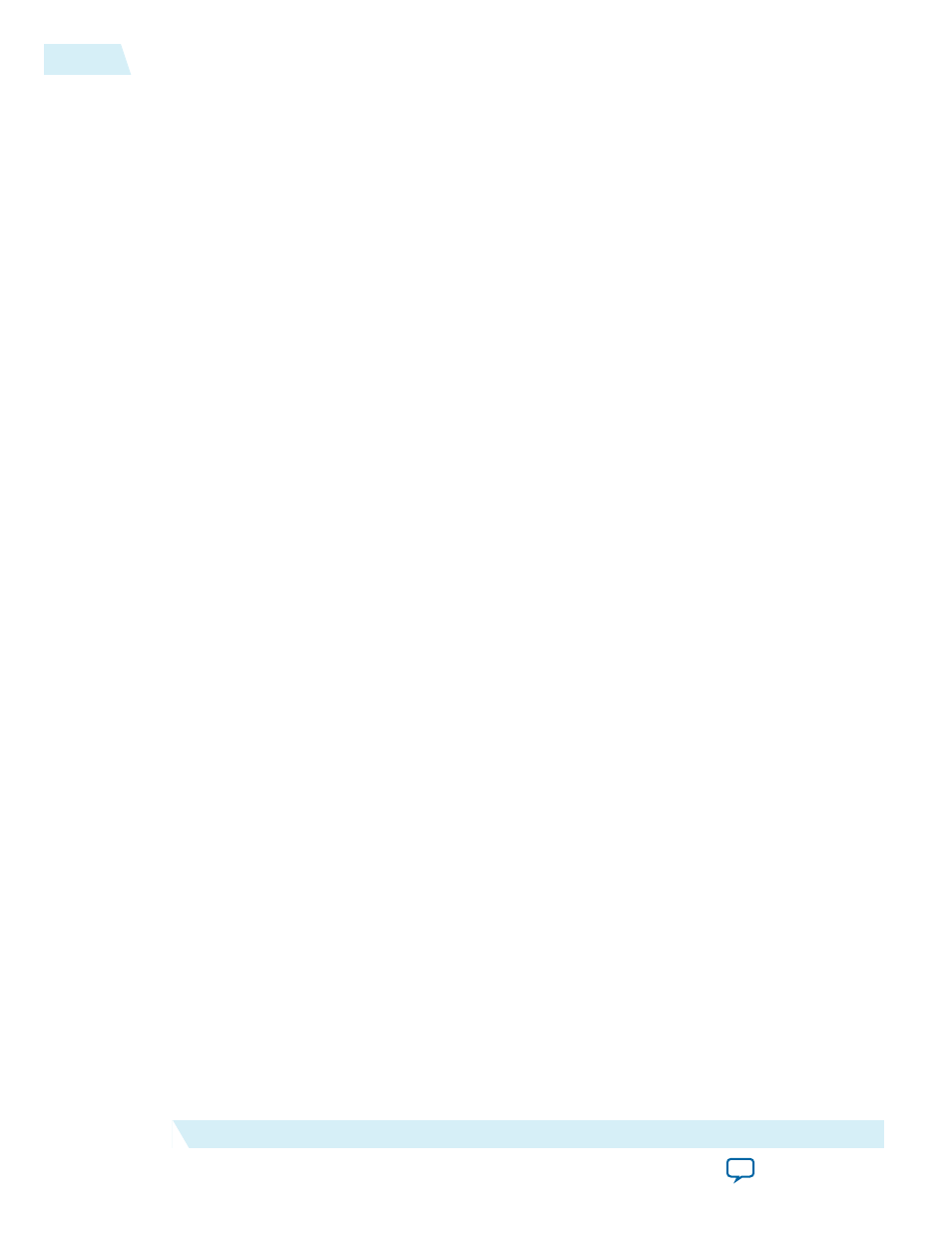
Installation
To install JNEye, perform the following steps:
1. Acquire the JNEye 15.0 Installation Package from the Altera Download Center.
2. Execute the installation file to install JNEye.
a. To improve the performance of the JNEye 64-bit version, the JNEye Installer asks for administra‐
tion-level access right to install additional Microsoft .NET components.
b. If the installer cannot get administration-level access, the installation installs both 32-bit and 64-bit
JNEye components. You can install the additional .NET components after installation when you
can grant administration-level access to your computer.
c. If the installer can acquire the administration-level access (given user approval/acknowledge), the
installer automatically includes and installs the additional .NET components. The installation
process is much longer (can exceed 10 minutes) than previous JNEye releases.
3. Execute JNEye.exe to start JNEye. The JNEye 15.0 release comes with both 32-bit and 64-bit executa‐
bles. 32-bit JNEye is located in
Installation Directory>\bin64.
JNEye requires an Altera Quartus II Subscription License to perform simulations and view channel
characteristics. Contact your Altera sales/supports or your system administrator if you have questions
about obtaining an Altera Quartus II Subscription License.
JNEye automatically checks the license server specified in the system environment variable
“LM_LICENSE_FILE” for the required license. The license checking configuration can be configured by
editing the following entries in the configuration file JNEye_Config.dat:
• %% LM_License_File_Name—License file name. If a license server is used, this entry is ignored. The
default value is na. JNEye automatically checks whether a license server exists. If a valid license server
does not exist, JNEye checks the individual license file specified in this entry.
• %% LM_License_Feature_Name—The feature or type of license to be checked out for JNEye use. The
default value is quartus.
When you execute JNEye for the first time, JNEye may ask permission to create a JNEye working
directory at
Click Yes to use the default location. To use a different working directory, modify the “%% GUIWorkDir‐
ectory” entry in JNEye_Config.dat.
1-2
Installation
UG-1146
2015.05.04
Altera Corporation
System Requirements and Installation Guide
