Altera JNEye User Manual
Page 136
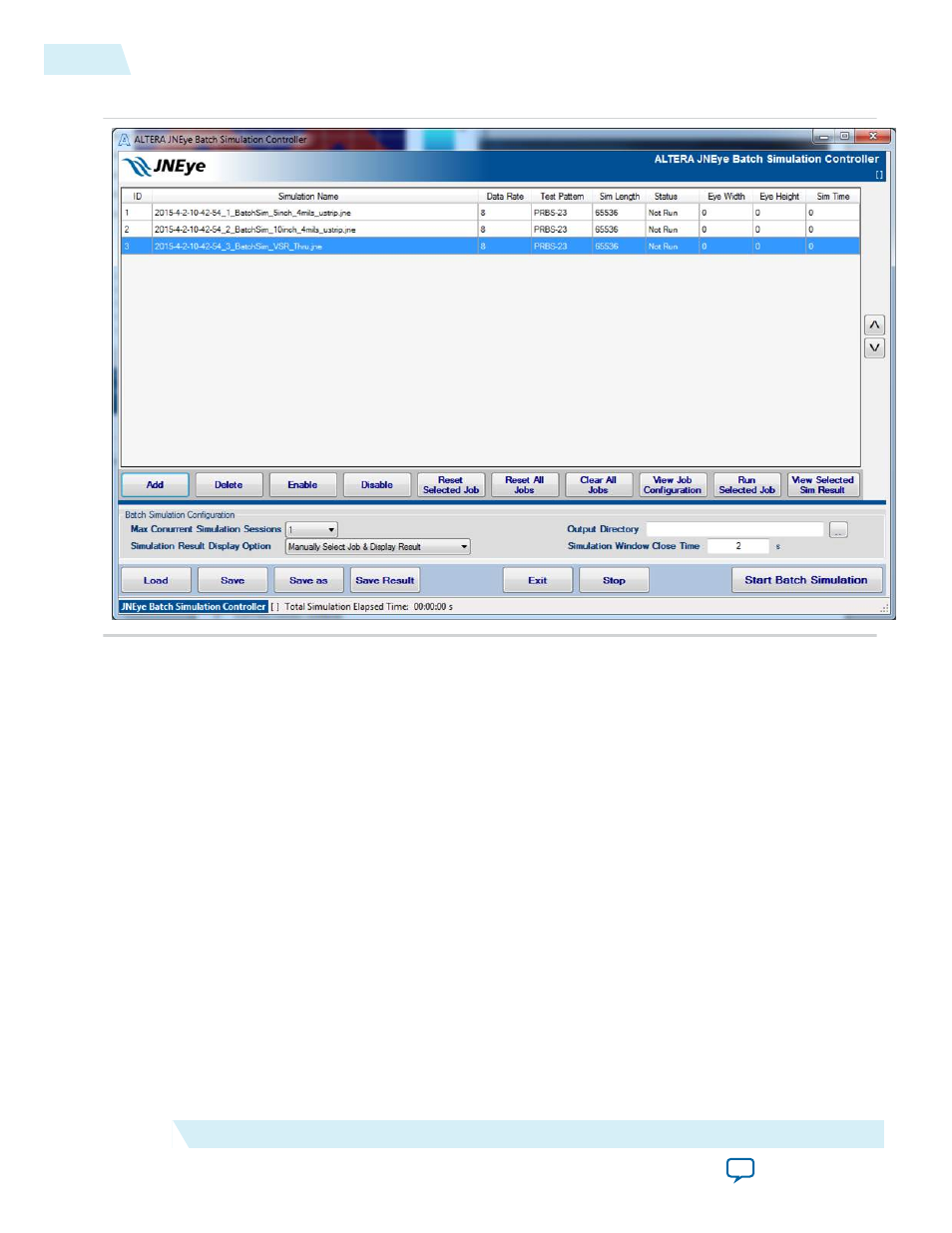
Figure 2-109: JNEye Batch Simulation Controller
The JNEye Batch Simulation Controller accepts JNEye simulation configuration (.jne) files. You can set
up and save their link simulation configurations using JNEye Control Module. You can then add each
individual JNEye job to the batch job list and execute all the jobs.
The JNEye Batch Simulation Controller has a built-in timer and house-keeping routine that constantly
monitors the status of simulating tasks. It can also launch more than one simulation job at a time to better
utilize the multi-core/multi-processor computing environment. Check whether your JNEye license or
license server supports multiple simulations at the same time.
After adding jobs, some key job information is shown in the job list, including simulation data rate, test
pattern, simulation length, and initial job status of “Not Run”. After simulation, key simulation results,
such as the final eye diagram height and weight, are displayed in the job list along with the simulation
time.
The following options are available in the JNEye Batch Simulation Controller user interface:
• Add—Add a JNEye simulation job to the job list. Use the file browser to locate .jne configuration files.
• Delete—Delete the highlighted job in the job list.
• Enable/Disable—Enable or disable the highlighted job in the job list.
• Reset Select Jobs—Reset the status of highlighted jobs to “Not Run”
• Reset All Jobs—Reset all jobs in the job list to “Not Run”
• Clear All Jobs—Clear and delete all jobs in the job list
• View Job Configuration—Open and load JNEye Control Module with the highlighted job
• Run Selected Job—Execute the highlighted job
2-130
JNEye Batch Simulation Controller
UG-1146
2015.05.04
Altera Corporation
Functional Description
