Jneye channel designer, Jneye channel designer -131 – Altera JNEye User Manual
Page 137
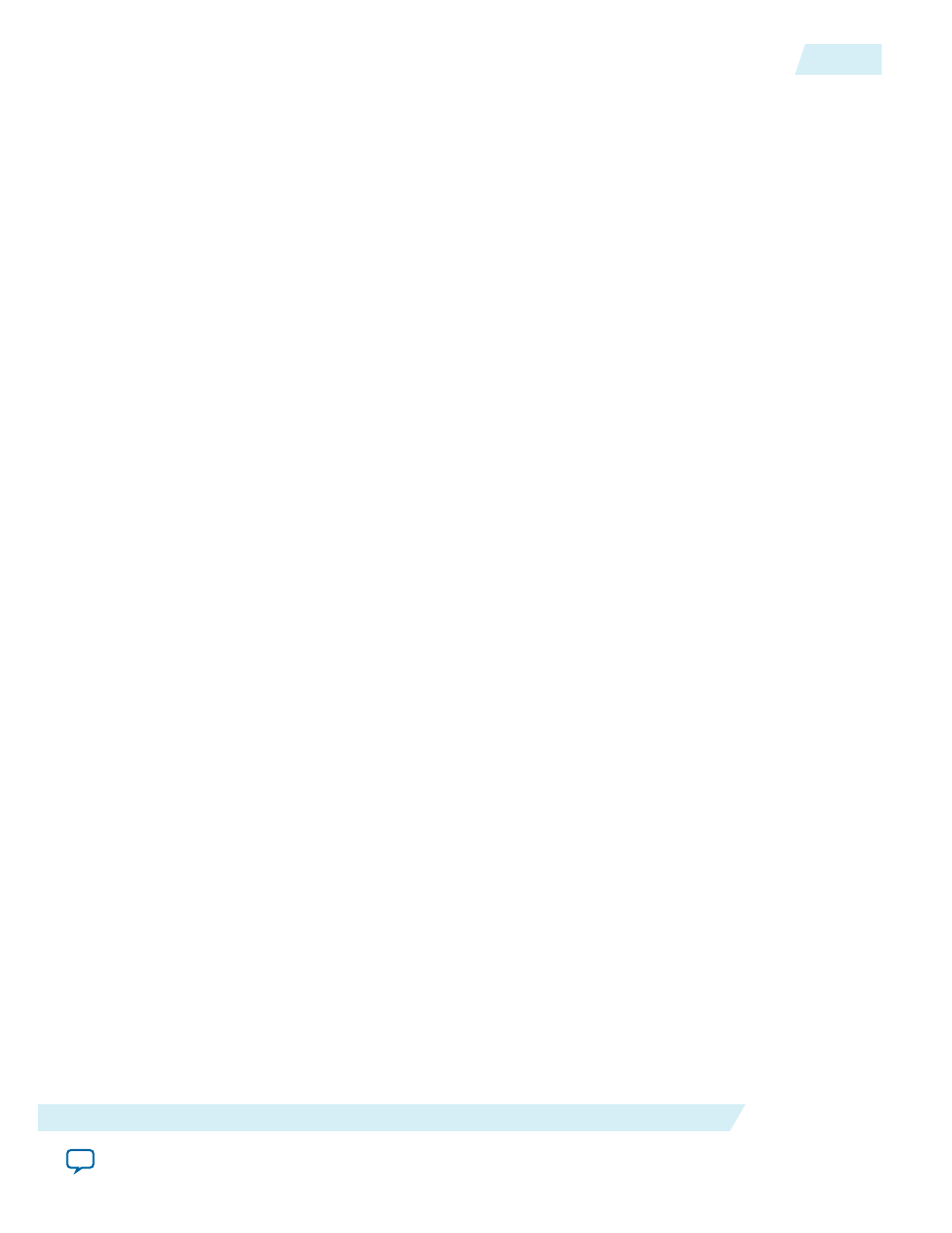
• View Select Sim Result—Open and load simulation result (if available) of the selected job
• Move Up (/\)—Move the highlighted job forward in the job list
• Move Down (\/)—Move the highlighted job toward to back of the job list
• Load— Load JNEye Batch Simulation Controller configuration file
• Save/Save as—Save or save new JNEye Batch Simulation Controller configuration file
• Exit—Exit the JNEye Batch Simulation Controller
• Stop—Stop batch simulation of jobs
• Start Batch Simulation—Start batch simulation of all not-executed jobs in the job list
• Maximum Concurrent Simulation Session—Set the number of concurrent simulations. JNEye Batch
Simulation Controller monitors the number of executing jobs. It starts a new simulation job when the
computing resource is available.
• Simulation Result Display Option—This menu controls the simulation result display option. There
are three options:
• Display Result—When each simulation is completed, a new Data Viewer window will open and
show the result.
• Ask to Display Result—When each simulation is completed, a message box will open and ask if the
simulation results will be shown.
• Manually Select Job & Display Result—This is the default option. When a job is finished, no result
will be shown. You must manually select the job and click View Selected Sim Result to see the
simulation results.
• Simulation Window Close Time—When a simulation is completed, the JNEye Simulation Engine
window will remain open for the specified time before closing.
• Output Directory—Specify the output directory where all the batch simulation results will be saved.
This output location overrides the output directory option specified in each individual simulation job.
Notes:
• JNEye Batch Simulation Controller launches each job in an individual process. Make sure there are no
file read/write access conflicts. The most common issue is that several jobs might want to open and/or
modify the same file (for example, log file from IBIS-AMI models). This will cause the job process to
fail.
• When a job fails to complete, it may occupy one simulation resource, such as the CPU, indefinitely. If
this occurs, manually close the failing simulation engine to free the computing resource.
• Check your JNEye license type or license server configuration to see if simultaneous multiple
simulations are supported. Some license servers do not allow you to check out multiple license at the
same time.
• Altera recommends you run batch simulation with two or more concurrent sessions, if supported by
the computation environment. This avoids blocking the batch simulation queue.
• Altera recommends you run batch simulations with the Manual Select Job & Display Result option
because viewing all simulation results may take a large amount of computing resources.
JNEye Channel Designer
The JNEye Channel Designer (JCDE) allows you to design your own channel models.
JNEye Channel Designer (JCDE) contains the following channel components:
• Stripline
• Microstrip
• Coax
• RLGC transmission line
UG-1146
2015.05.04
JNEye Channel Designer
2-131
Functional Description
Altera Corporation
