Use leader tabs, Set the type of leader before placing a tab – Nisus Writer Express User Manual
Page 93
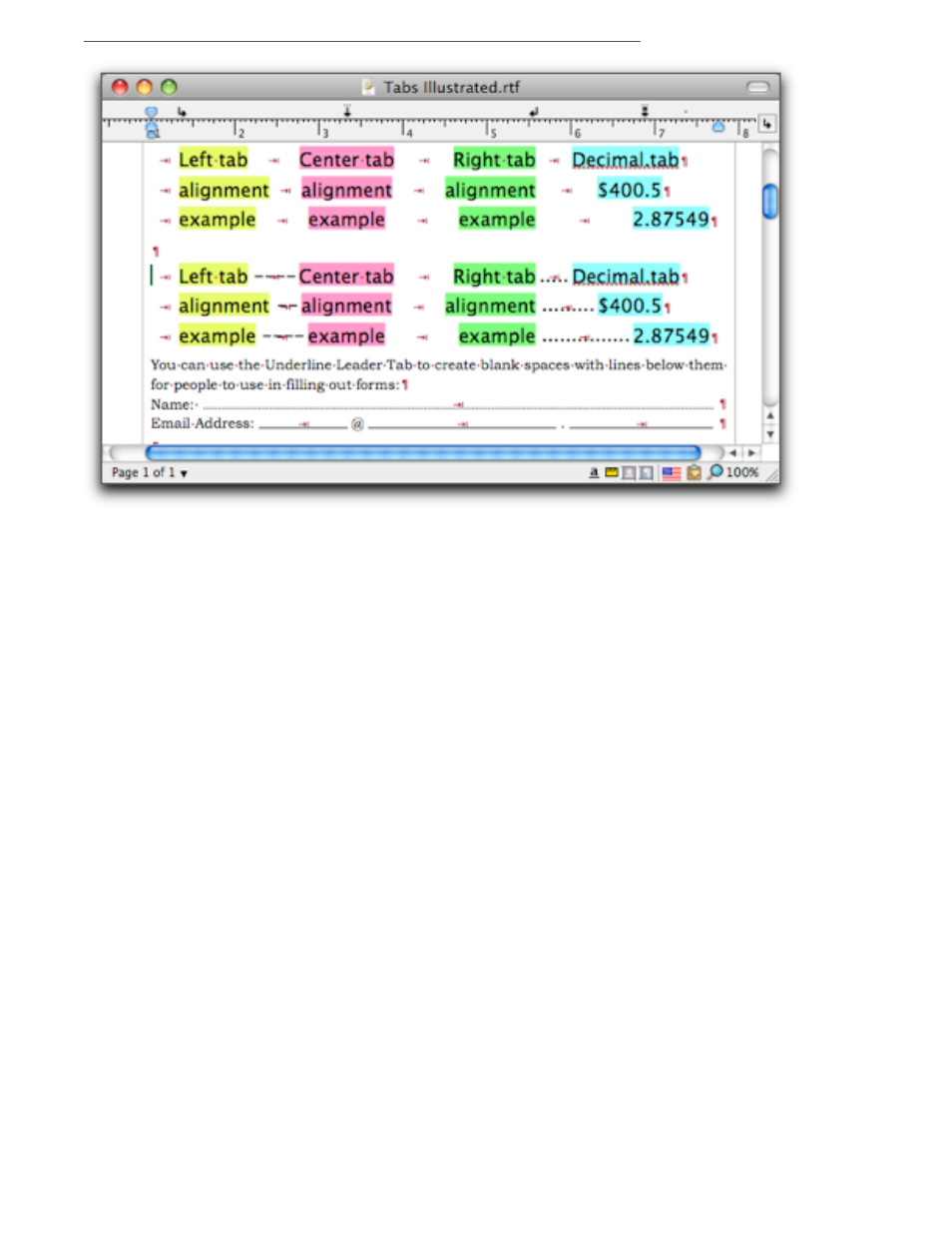
Creating Documents
Formatting Documents
73
Figure 57
Tab stop justification (with show invisibles turned on; with and without leader)
Nisus Writer Express places no limit to the number of tabs you can set on a ruler.
If you do not set any tabs, you can use the built-in tab feature. Built-in tabs are left aligned.
Use leader tabs
In tables of contents, indexes and columns of numbers you may want to have something to lead the
reader’s eyes from one part of tabbed text to the next. These guides are called Leader Tabs. You can
either set a series of Tab Indicators as Leader Tabs or change a plain tab to a Leader Tab at a later
time.
▶
Choose Leader from the Tab menu and click on the ruler the same as with any other tab.
Set the type of leader before placing a tab
1.
Choose Default Leader Tab Settings… from the Tab menu.
2.
Choose the kind of leader you want from the sheet that appears.
3.
Click any one of the following
•
None
•
Dotted (…)
•
Dashed(---)
•
Custom character(s) (and enter the character(s) you want to use)
•
Underline (and choose the style of line you want from the pop-up menu)
4.
Click OK.
