Remove a style’s attributes from selected text, Remove a character attribute from your text, Remove a style from your document – Nisus Writer Express User Manual
Page 111
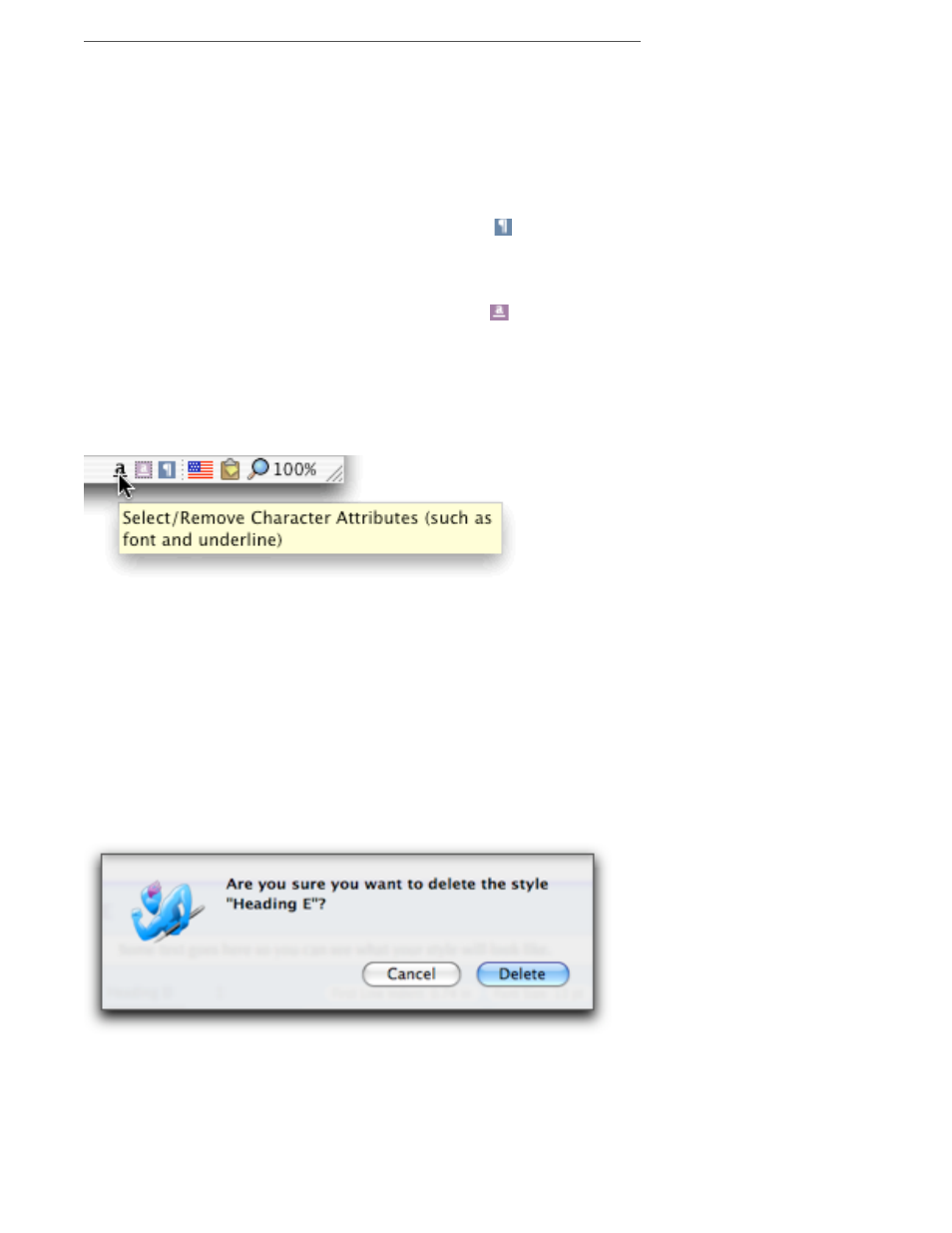
Creating Documents
Formatting Documents
91
Remove a style’s attributes from selected text
You may have a document with styles associated with text that you no longer want. You can easily
remove that Style from the text.
1.
Click your insertion point inside any area of text of the Paragraph Level Style which you wish to
remove.
2.
Choose
▶
Remove Paragraph Styles from the Paragraph Style submenu of the Format menu,
or
▶
Remove from the Paragraph Level
style tag at the bottom of the document window, or
▶
Remove Paragraph Style from the Gear pop-up menu in the Styles palette.
▶
If it is a Character Level style, select the range of text from which you wish to remove the style
and choose
▶
Remove Character Styles from the Character Style submenu of the Format menu, or
▶
Remove from the Character Level
style tag on the Statusbar or
▶
Remove Character Style from the Gear pop-up menu in the Styles palette.
Remove a character attribute from your text
Removing attributes from your text is easy.
1.
Click your insertion point in the area of text which has attributes you wish to remove.
2.
Choose Select Range or Select All from the Character Attributes Tag on the Statusbar.
3.
Choose Remove Font from the Character Attributes Tag on the Statusbar.
Figure 76
The Select/Remove Character Attributes Tag on the Statusbar
Remove a style from your document
You may have received a document with styles that do not match the way in which you do your
work. You can remove all vestiges of that style from your document (both the style’s name and the
fact that it is applied to text in your document).
1.
Choose Style Sheet from the View menu.
2.
Click anywhere in the area of the style you wish to remove.
☞
Be sure not to click inside the style’s name or the sample text area or on any of the attributes that
make up the style.
3.
Press
x.
If your style is not applied to any text you will see the following dialog:
Figure 77
The “style is not currently used” dialog
If, however, your style is applied to text you will see the following dialog:
