Table menu – Nisus Writer Express User Manual
Page 52
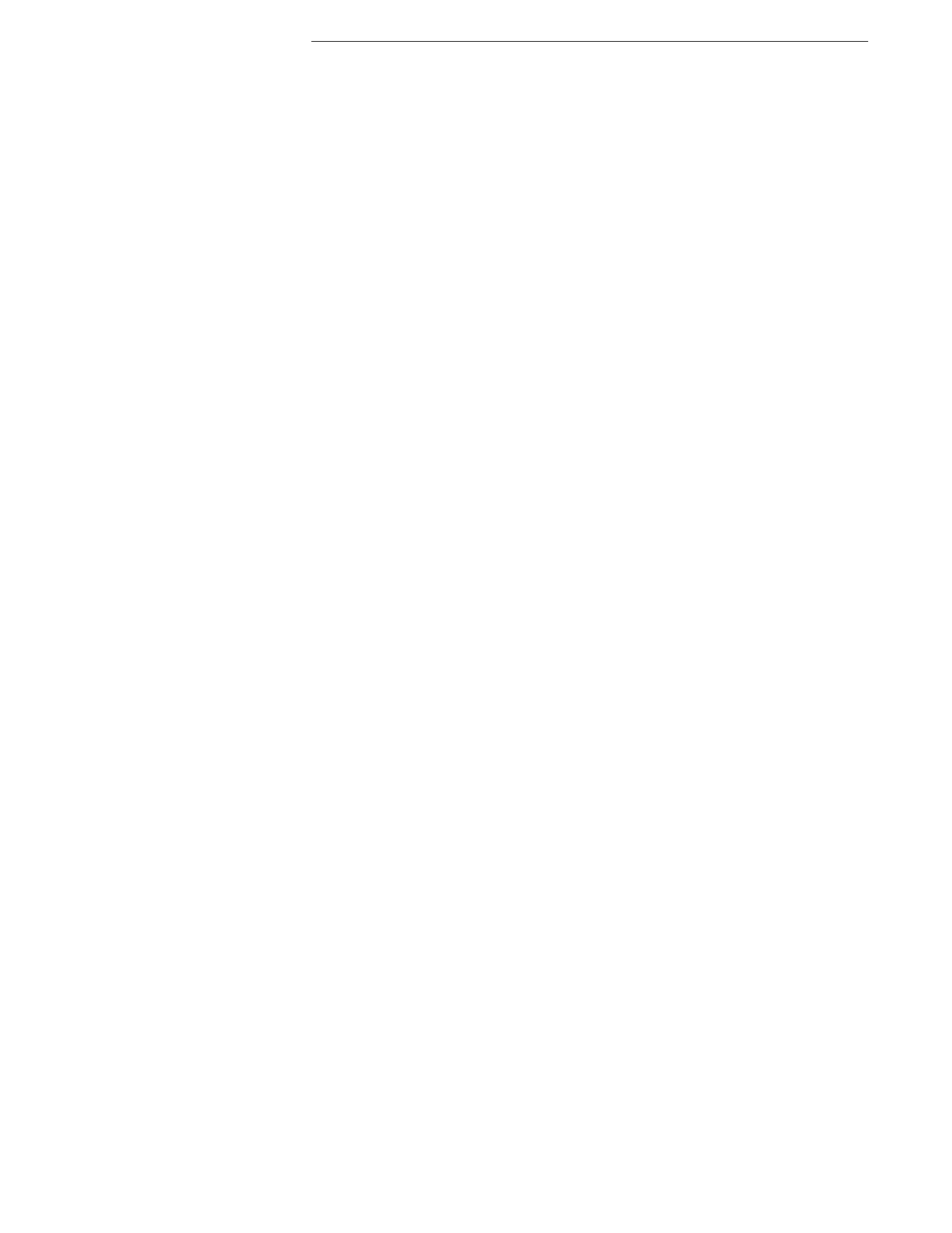
32
The Nisus Writer Express Menus (Format Menu)
Getting Started
Attribute Sensitive checkbox unchecked (for that particular
attribute).
▸
Show Background Colors
Opens the Colors panel enabling you to change the background
color of selected text to any color you can point to.
Table Menu
Use commands of the Table menu and its submenus to insert and modify your tables in Nisus
Writer Express.
New Table…
Inserts a new table.
Convert to Table
Converts selected tab delimited text to a table.
Copy Table Text
Copies all the text in selected cells of a table and enables you to paste elsewhere
the information as text (without its table formatting).
Insert
Choose commands from the Insert submenu to insert columns and/or rows to
existing tables.
▸
Column to the Left
Adds a column to the left of the column in which the insertion point
appears.
▸
Column to the Right
Adds a column to the right of the column in which the insertion
point appears.
▸
Row Above
Inserts a row above the row in which the insertion point appears.
▸
Row Below
Inserts a row below the row in which the insertion point appears.
Select
Choose commands from the Select submenu to select an entire table or various
portions of it.
▸
Table
Selects the entire table.
▸
Rows
Expands the selection to include all the rows in which the insertion
point appears.
▸
Columns
Expands the selection to include all the columns in which the
insertion point appears.
▸
Cells
Expands the selection to include all the text in all the cells in which
the insertion point appears.
Delete
Choose commands from the Delete submenu to delete an entire table or various
portions of it.
▸
Table
Deletes the entire table.
▸
Rows
Deletes all the rows in which the insertion point appears.
▸
Columns
Deletes all the columns in which the insertion point appears.
▸
Cells
Deletes all the cells in which the insertion point appears.
Merge Cells
Merges selected cells.
Split Cells…
Presents a dialog that allows you to determine how you want to split selected cells.
Align Left
Aligns the table along the left line wrap indicator.
Align Right
Aligns the table along the right line wrap indicator.
Center
Aligns the table centered between the two line wrap indicators.
Align Cells
Choose commands from the Align Cells submenu to align the contents of cells.
▸
Align Left
Aligns the contents of a cell along its left edge.
▸
Align Right
Aligns the contents of a cell along its right edge.
▸
Center
Aligns the contents of a cell along its imaginary center line.
▸
Justified
Spreads the contents of a cell so that its contents fill the cell evenly.
▸
Top
Suspends the text from the top of the cell.
▸
Bottom
Rests the text just above the baseline of the cell
▸
Middle
Centers the text evenly between the top and the baseline of the cell.
Distribute Rows Evenly
Resize selected rows so they are all the same height.
Distribute Columns Evenly
Resize selected columns so they are all the same width.
Fit to Contents
Resize the table so that the cells are no larger than they need to be to display their
contents (including “padding”).
Fit to Page
Resize the table so that the cells expand to fill the entire page regardless of how
much space each cell needs to display its contents.
