Minimize, or, put a window in the dock, Redisplay a window that has been in the dock, Open a window to its full size – Nisus Writer Express User Manual
Page 233: Choose which window displays in front, Printing documents, Print an open document, Working with multiple documents, Window basics, Close a window
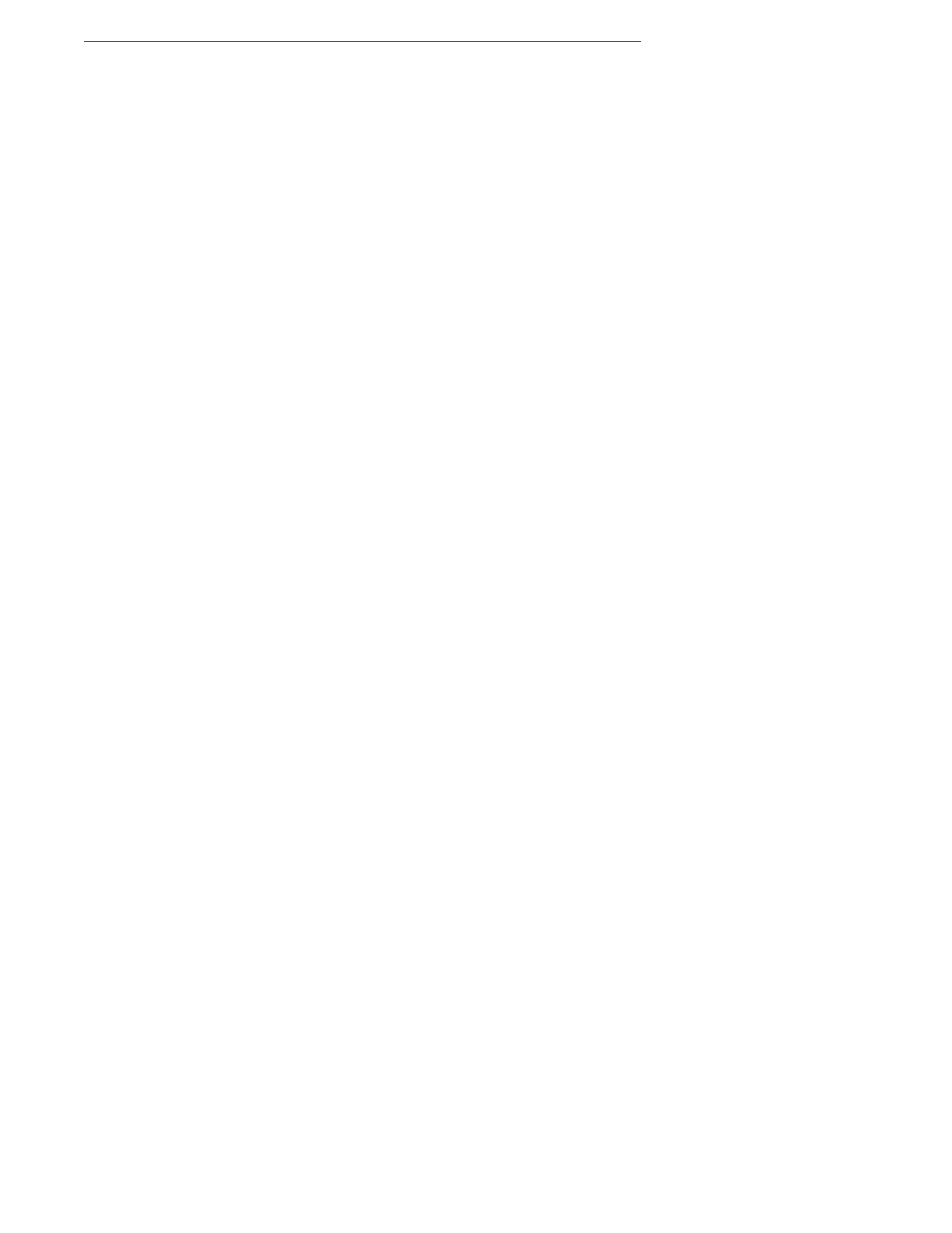
Polishing & Managing Documents
213
Working with Multiple Documents
Window Basics
Here are a few guidelines for working with windows
•
The size of your monitor’s screen determines the window’s size.
•
The window that contains the red yellow and green buttons in its Title Bar is the active window.
•
To make a window active, click inside its frame, or, choose its name from the Window menu.
•
To hide windows that do not belong to Nisus Writer Express, choose Hide Others from the Nisus
Writer Express menu.
•
To display all windows of all open applications, choose Show All from the Nisus Writer Express
menu.
•
To make a window bigger or smaller drag the window’s size box.
•
To move a window drag the window’s Title Bar.
Close a window
▶
Click the window’s red Close button or choose Close from the File menu.
Minimize, or, put a window in the Dock
▶
Click the window’s yellow Minimize button or choose Minimize from the Window menu.
Redisplay a window that has been in the Dock
▶
Choose the window’s (document’s) name from the Window menu or click it in the Dock to have
it return to its former location.
Open a window to its full size
▶
Click the window’s green maximize button.
▶
Click the window’s green maximize button a second time to have it return to its original size
and location.
Using the Window Menu and Working with Multiple Windows
Choose commands from the Window menu to manage and position document windows.
The names of open documents appear after the commands. If a document name in the Window
menu has a bullet beside it, the document has been changed since it was last saved (unless it is the
active window).
The active window has a check mark to its left.
The names of all other open Nisus Writer Express windows but not floating windows or palettes
appear in the Window menu.
Choose which window displays in front
▶
Choose a window’s name from the Window menu.
▶
Click any visible portion of that window.
☞
Nisus Writer Express saves the current selection or insertion point position as well as the window
shape and position in addition to the zoom percentage. If you have set your General preference to do
so (as explained in “Determine What Happens at Activation” on page 220) it also will automatically
reopen all windows which were open when you quit the program.
