Polishing & managing documents, Proofing documents – Nisus Writer Express User Manual
Page 185
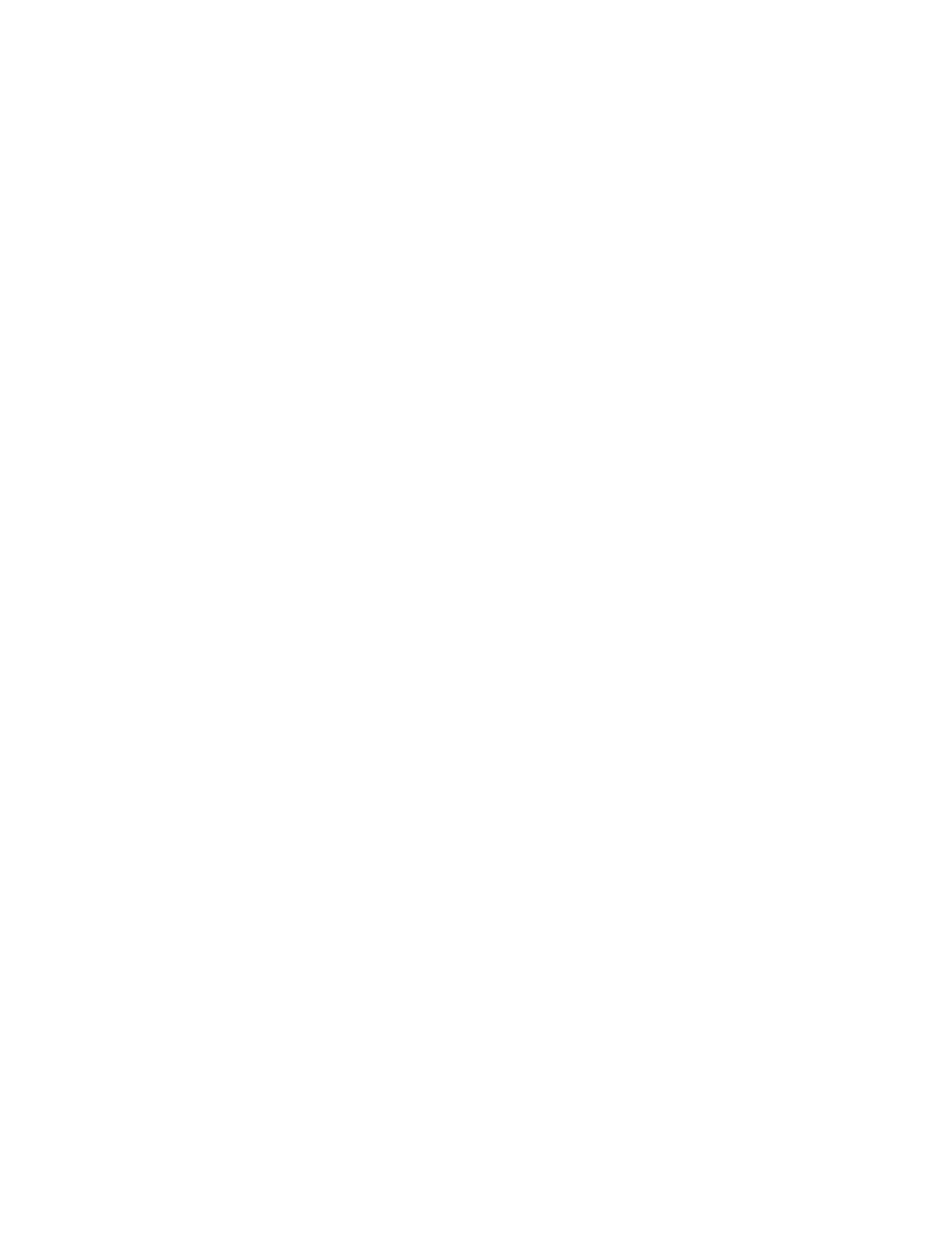
Polishing & Managing Documents
This part of your Nisus Writer Express documentation contains information that helps you manage
and fine tune documents. It also gives you some ideas on how to use Nisus Writer Express
effectively.
Displaying & Printing Documents” shows you how to use the special tools of Nisus Writer Express
to make sure that your text is clean of extraneous characters. In addition you see how Nisus Writer
Express handles working with multiple windows (and multiple monitors) and last, but not least,
how to transfer your document from electronic form to paper.
Managing Documents” shows you how to keep track of Nisus Writer Express documents and
automate organizing your files. And you learn how you can use Nisus Writer Express to manage
your e-mail.
Proofing Documents
165
Displaying & Printing Documents
201
Working with Multiple Documents
213
.........................................................................
......................................................
....................................................
Proofing Documents
This portion of the manual contains instructions for using the tools supplied by Nisus Writer
Express to make sure you use the correct words in your documents.
How to Check Spelling
167
Check your spelling using the Language palette
167
Have Nisus Writer Express correct your typos as you type
168
Set your dictionary preferences
168
Correct your spelling using the keyboard and without calling up the Spelling window
169
Correct your spelling using the mouse and without calling up the Spelling window
169
Start the spelling checker
170
Set the starting point of the spelling checker
171
Activate the Spelling floating window
172
Stop the spelling checker
172
Replace a misspelled word using the spelling checker
172
Skip words flagged by the spelling checker
172
User Dictionaries
172
Edit the Dictionary
172
Using multiple language dictionaries
173
Alternative spelling checker dictionaries
173
Word Count and Document Statistics
173
Finding and Replacing Text
174
Using Normal Find
174
Enter something into the Find box
174
Enter something into the Replace box
175
Either find or find and replace text
175
Find the next occurrence of the Find Expression
175
Limit the search
175
Using PowerFind
176
About PowerFind
176
PowerFind Terminology
177
PowerFind Example
177
.....................................................................
.........................
...........
................................................
.............................................................................................
.............................................................................................
.........................................................
..............................
.......................................
.........................................................
................
................................
.............................................................................
..................................................................
.................................................
....................................
.................................................
...............................................................
...........................................................................
............................................
.......................................
............................................
.........................
......................................................................
..............................................................................
....................................................................
...........................................................
................................................................
