Alphabetizing (sorting) paragraphs, Sort paragraphs, Jumble paragraphs – Nisus Writer Express User Manual
Page 227: Jump to any page in your document, Jump to any page using the menus
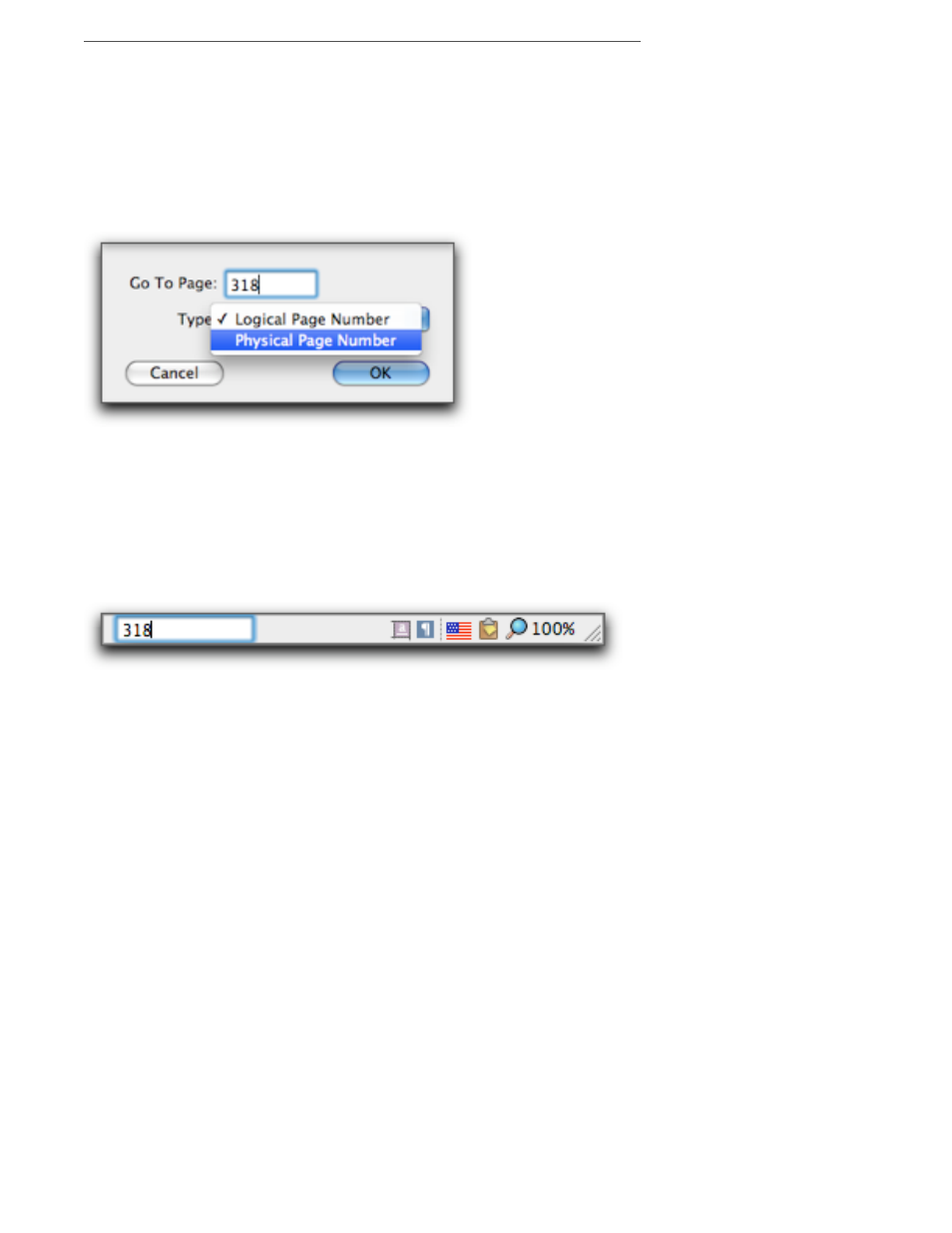
Polishing & Managing Documents
207
Jump to any page in your document
You can quickly jump to any page in your document. There are two methods.
Jump to any page using the menus
1.
Choose Go to Page… from the View menu.
2.
Enter the page number to which you wish to jump.
3.
Choose either Logical Page Number or Physical Page Number from the pop-up menu in the
dialog.
Figure 179
The Go to Page sheet and its pop-up menu
4.
Click OK.
☞
You can use this method even if your document is in Draft View. Nisus Writer Express will
automatically switch to Page View.
Jump to any page using the page number display in the Statusbar
1.
Click your pointer in the page number display on the lower left corner of the Statusbar.
2.
Type the page number to which you wish to jump.
Figure 180
The Go to Page field on the Statusbar
Nisus Writer Express displays the page numbers as you type, either the physical or logical page
number whichever you have chosen to display on the Statusbar.
☞
You can use this method only if your document is in Page View, as the Statusbar does not
display any page information while in Draft View.
